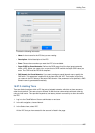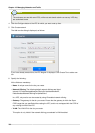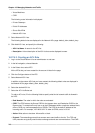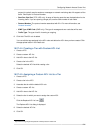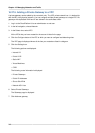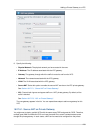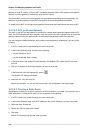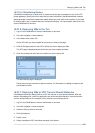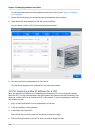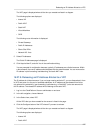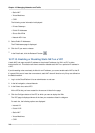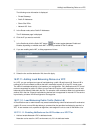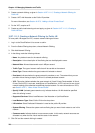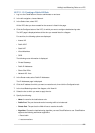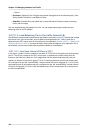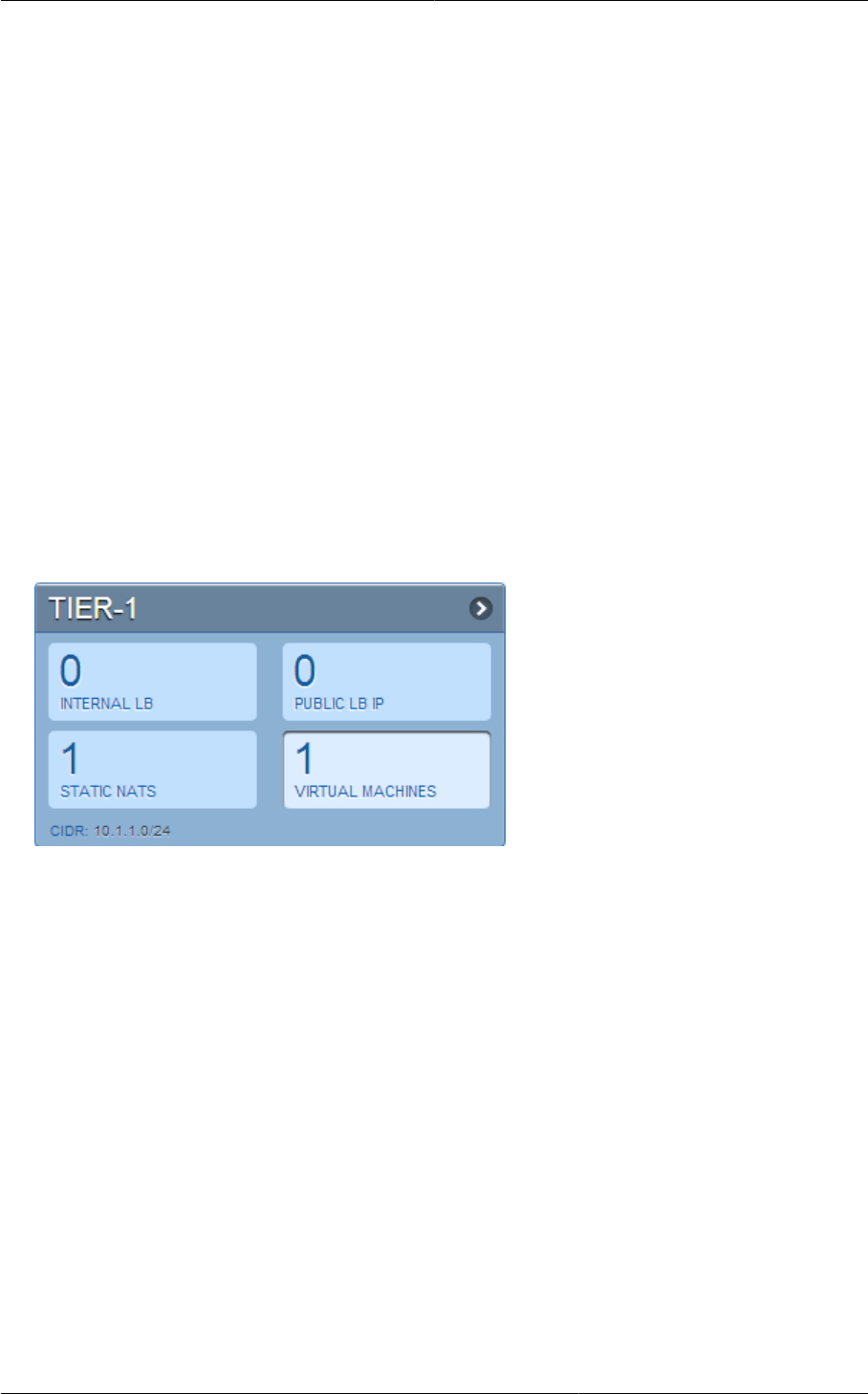
Deploying VMs to the Tier
215
16.27.5.4. Blacklisting Routes
CloudPlatform enables you to block a list of routes so that they are not assigned to any of the VPC
private gateways. Specify the list of routes that you want to blacklist in the blacklisted.routes
global parameter. Note that the parameter update affects only new static route creations. If you block
an existing static route, it remains intact and continue functioning. You cannot add a static route if the
route is blacklisted for the zone.
16.27.6. Deploying VMs to the Tier
1. Log in to the CloudPlatform UI as an administrator or end user.
2. In the left navigation, choose Network.
3. In the Select view, select VPC.
All the VPCs that you have created for the account is listed in the page.
4. Click the Configure button of the VPC to which you want to deploy the VMs.
The VPC page is displayed where all the tiers you have created are listed.
5. Click Virtual Machines tab of the tier to which you want to add a VM.
The Add Instance page is displayed.
Follow the on-screen instruction to add an instance. For information on adding an instance, see
the Installation Guide.
16.27.7. Deploying VMs to VPC Tier and Shared Networks
CloudPlatform allows you deploy VMs on a VPC tier and one or more shared networks. With this
feature, VMs deployed in a multi-tier application can receive services offered by a service provider
over the shared network. One example of such a service is monitoring service.
1. Log in to the CloudPlatform UI as an administrator or end user.
2. In the left navigation, choose Instances.
3. Select the VM you want to work with.
4. Click Add Instance.
5. Select a zone.
6. Select a template or ISO, then follow the steps in the wizard.