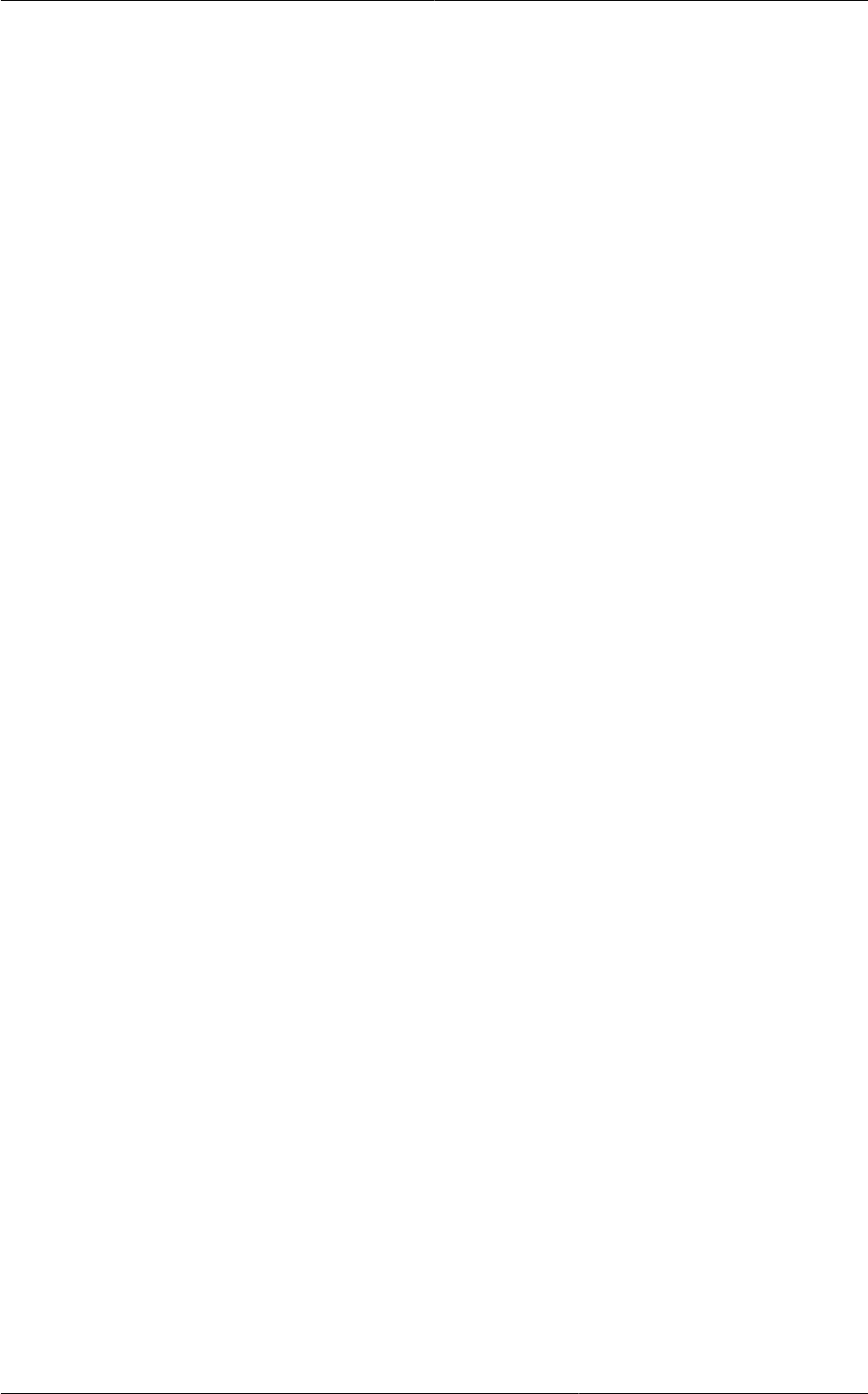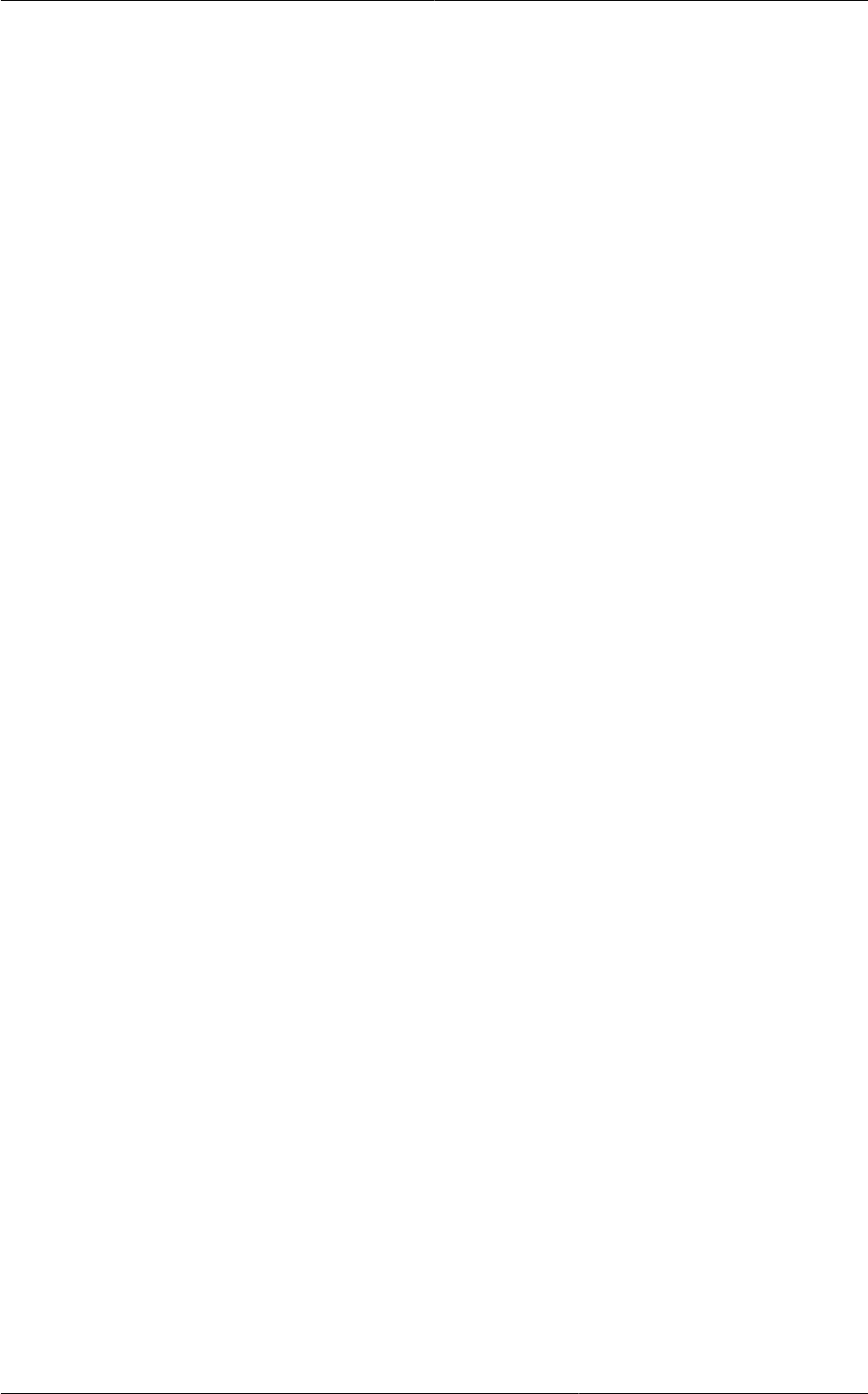
Chapter 16. Managing Networks and Traffic
176
• Domain: The domain associated with the account.
To create a new IP range and assign an account, perform the following:
a. Specify the following:
• Gateway
• Netmask
• VLAN
• Start IP
• End IP
• Account: Perform the following:
i. Click Account.
The Add Account page is displayed.
ii. Specify the following:
• Account: The account to which you want to assign an IP address range.
• Domain: The domain associated with the account.
iii. Click OK.
b. Click Add.
16.14.2. Dedicating VLAN Ranges to an Account
1. After the CloudPlatform Management Server is installed, log in to the CloudPlatform UI as
administrator.
2. In the left navigation bar, click Infrastructure.
3. In Zones, click View All.
4. Choose the zone you want to work with.
5. Click the Physical Network tab.
6. In the Guest node of the diagram, click Configure.
7. Select the Dedicated VLAN Ranges tab.
8. Click Dedicate VLAN Range.
The Dedicate VLAN Range dialog is displayed.
9. Specify the following:
• VLAN Range: The VLAN range that you want to assign to an account.
• Account: The account to which you want to assign the selected VLAN range.