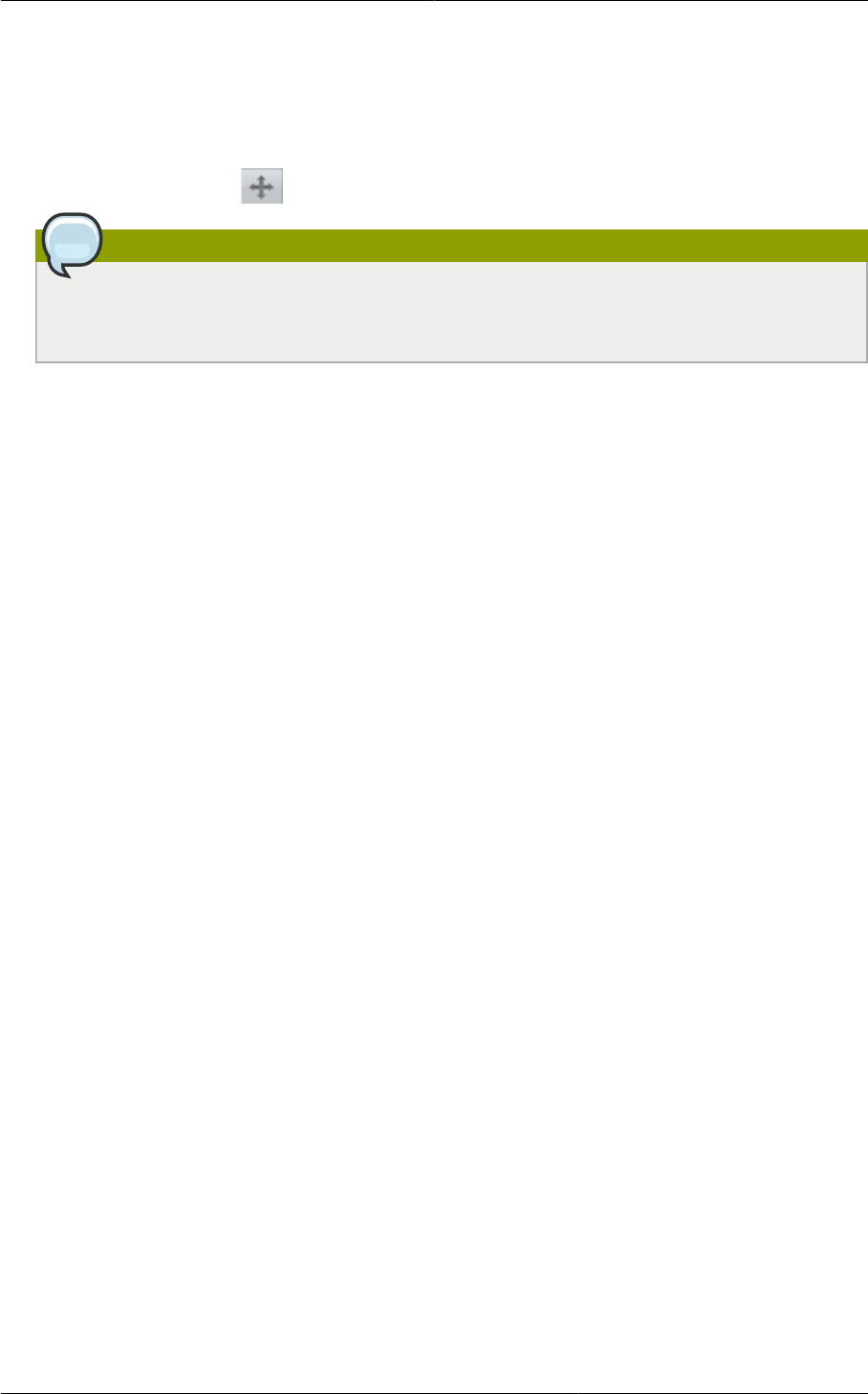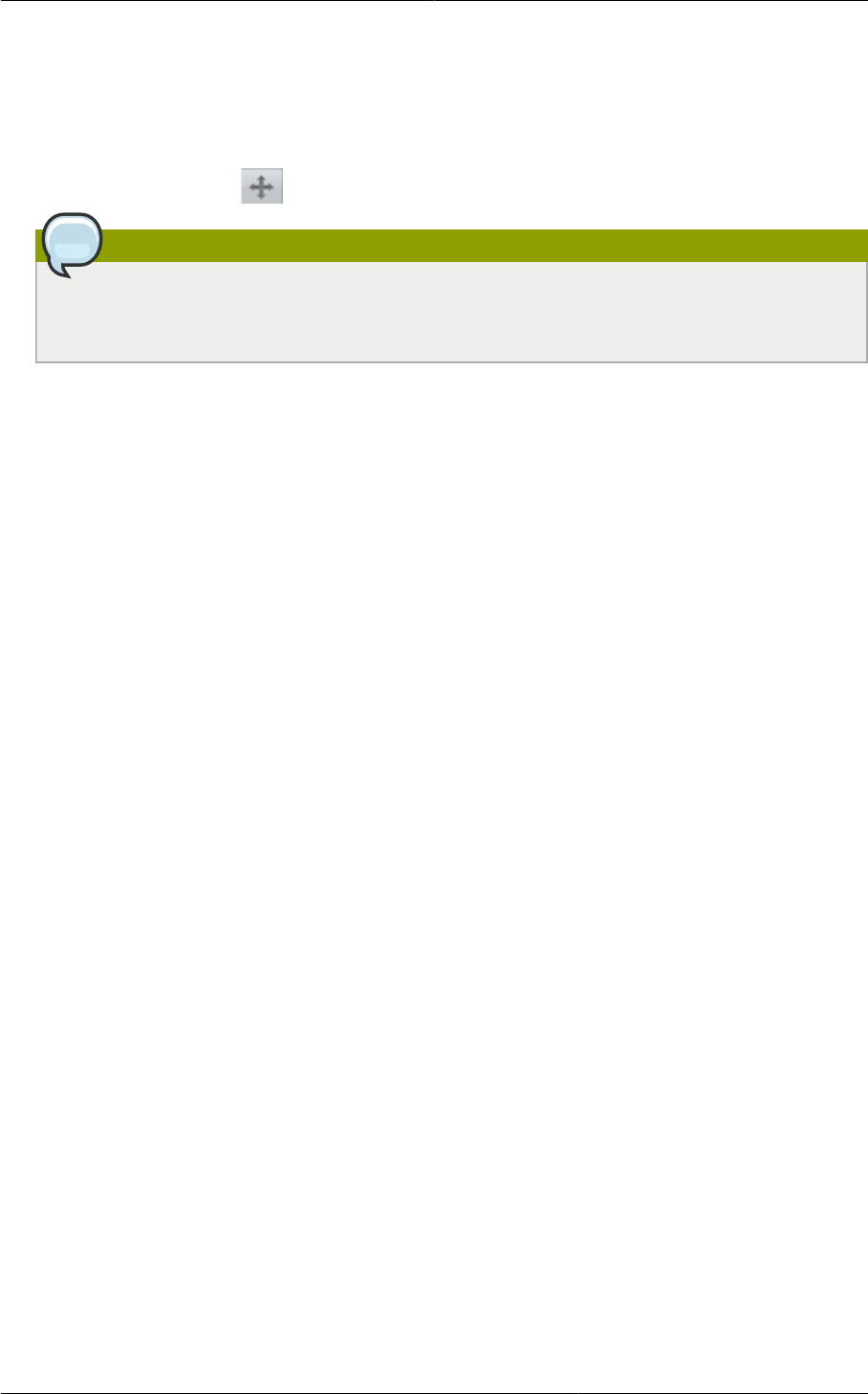
Resizing Volumes
137
1. Log in to the CloudPlatform UI as a user or admin.
2. In the left navigation bar, click Instances, and click the VM name.
3. (KVM only) Stop the VM.
4.
Click the Migrate button and choose the destination from the dropdown list.
Note
If the VM's storage has to be migrated along with the VM, this will be noted in the host list.
CloudPlatform will take care of the storage migration for you.
5. Watch for the volume status to change to Migrating, then back to Running (or Stopped, in the case
of KVM). This can take some time.
6. (KVM only) Restart the VM.
14.4.6. Resizing Volumes
CloudPlatform provides the ability to resize data disks; CloudPlatform controls volume size by using
disk offerings. This provides CloudPlatform administrators with the flexibility to choose how much
space they want to make available to the end users. Volumes within the disk offerings with the same
storage tag can be resized. For example, if you only want to offer 10, 50, and 100 GB offerings, the
allowed resize should stay within those limits. That implies if you define a 10 GB, a 50 GB and a 100
GB disk offerings, a user can upgrade from 10 GB to 50 GB, or 50 GB to 100 GB. If you create a
custom-sized disk offering, then you have the option to resize the volume by specifying a new, larger
size.
Additionally, using the resizeVolume API, a data volume can be moved from a static disk offering to
a custom disk offering with the size specified. This functionality allows those who might be billing by
certain volume sizes or disk offerings to stick to that model, while providing the flexibility to migrate to
whatever custom size necessary.
This feature is supported on KVM, XenServer, and VMware hosts. However, shrinking volumes is not
supported on VMware hosts.
Before you try to resize a volume, consider the following:
• The VMs associated with the volume are stopped.
• The data disks associated with the volume are removed.
• When a volume is shrunk, the disk associated with it is simply truncated, and doing so would put its
content at risk of data loss. Therefore, resize any partitions or file systems before you shrink a data
disk so that all the data is moved off from that disk.
To resize a volume:
1. Log in to the CloudPlatform UI as a user or admin.
2. In the left navigation bar, click Storage.
3. In Select View, choose Volumes.