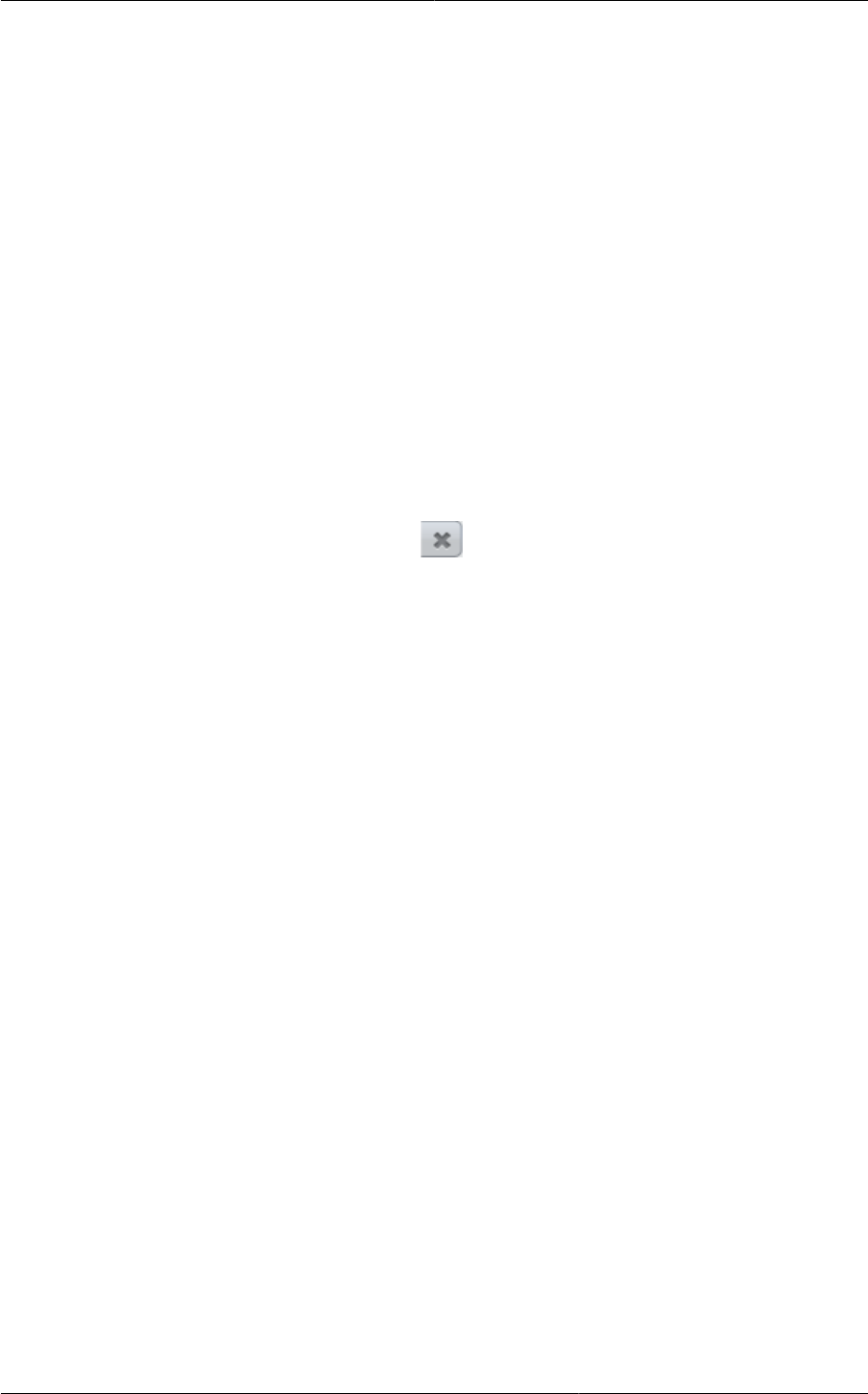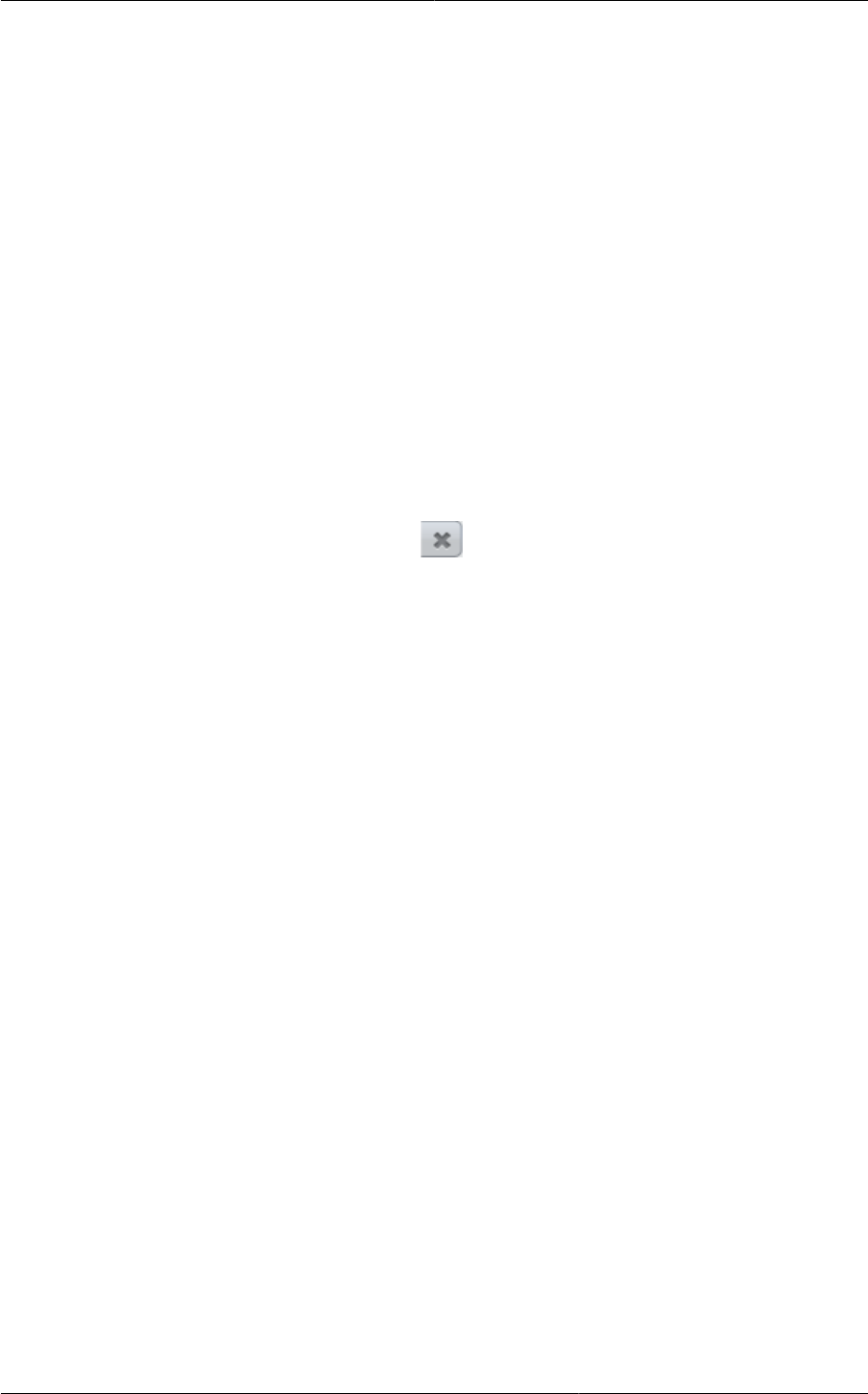
Chapter 16. Managing Networks and Traffic
218
• Static NAT
• Virtual Machines
• CIDR
The following router information is displayed:
• Private Gateways
• Public IP Addresses
• Site-to-Site VPNs
• Network ACL Lists
5. Select Public IP Addresses.
The IP Addresses page is displayed.
6. Click the IP you want to release.
7.
In the Details tab, click the Release IP button
16.27.10. Enabling or Disabling Static NAT on a VPC
A static NAT rule maps a public IP address to the private IP address of a VM in a VPC to allow
Internet traffic to it. This section tells how to enable or disable static NAT for a particular IP address in
a VPC.
If port forwarding rules are already in effect for an IP address, you cannot enable static NAT to that IP.
If a guest VM is part of more than one network, static NAT rules will function only if they are defined on
the default network.
1. Log in to the CloudPlatform UI as an administrator or end user.
2. In the left navigation, choose Network.
3. In the Select view, select VPC.
All the VPCs that you have created for the account is listed in the page.
4. Click the Configure button of the VPC to which you want to deploy the VMs.
The VPC page is displayed where all the tiers you created are listed in a diagram.
For each tier, the following options are displayed.
• Internal LB
• Public LB IP
• Static NAT
• Virtual Machines
• CIDR