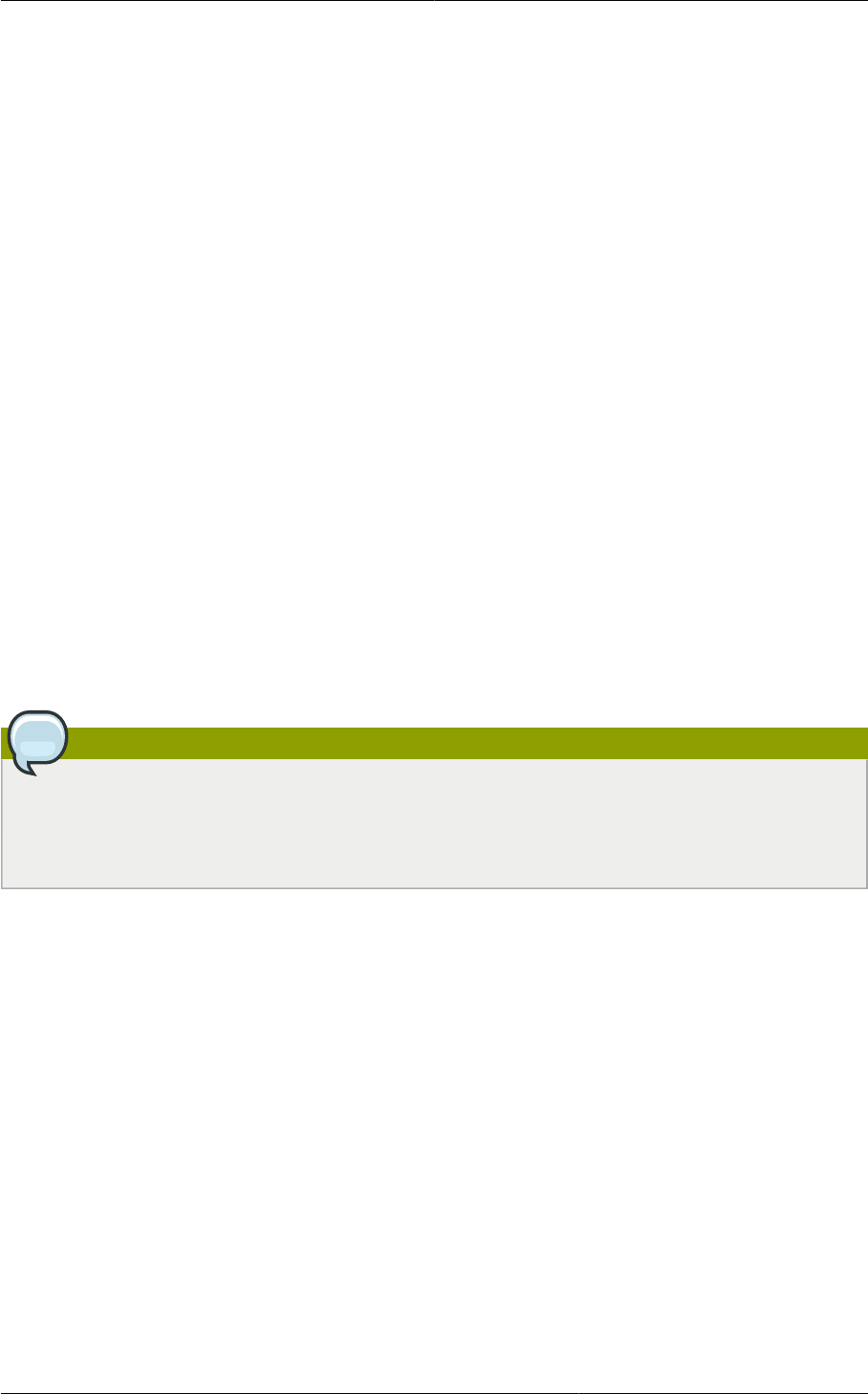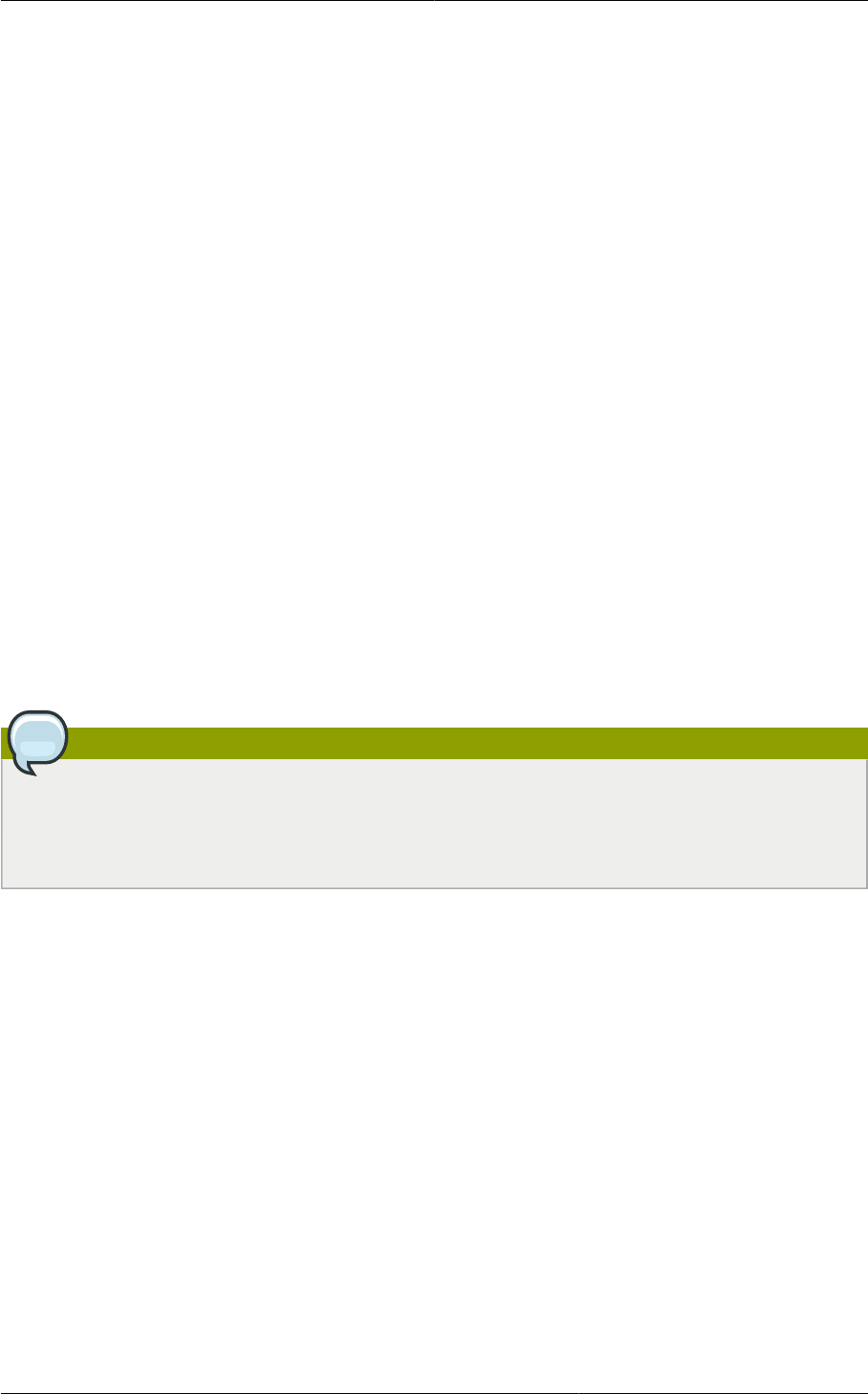
Add Cluster: vSphere
57
3. Click the Compute tab. In the Pods node, click View All. Select the same pod you used in step 1.
4. Click View Clusters, then click Add Cluster.
The Add Cluster dialog is displayed.
5. In Hypervisor, choose OVM.
6. In Cluster, enter a name for the cluster.
7. Click Add.
8.5.3. Add Cluster: vSphere
Host management for vSphere is done through a combination of vCenter and the CloudPlatform UI.
CloudPlatform requires that all hosts be in a CloudPlatform cluster, but the cluster may consist of a
single host. As an administrator you must decide if you would like to use clusters of one host or of
multiple hosts. Clusters of multiple hosts allow for features like live migration. Clusters also require
shared storage.
For vSphere servers, we recommend creating the cluster of hosts in vCenter and then adding the
entire cluster to CloudPlatform.
8.5.3.1. VMware Cluster Size Limit
The maximum number of hosts in a vSphere cluster is determined by the VMware hypervisor software.
For VMware versions 4.2, 4.1, 5.0, and 5.1, the limit is 32 hosts. CloudPlatform adheres to this
maximum.
Note
Best Practice: It is advisable for VMware clusters in CloudPlatform to be smaller than the VMware
hypervisor's maximum size. A cluster size of up to 8 hosts has been found optimal for most real-
world situations.
8.5.3.2. Adding a vSphere Cluster
To add a vSphere cluster to CloudPlatform:
1. Create the cluster of hosts in vCenter. Follow the vCenter instructions to do this. You will create a
cluster that looks something like this in vCenter.