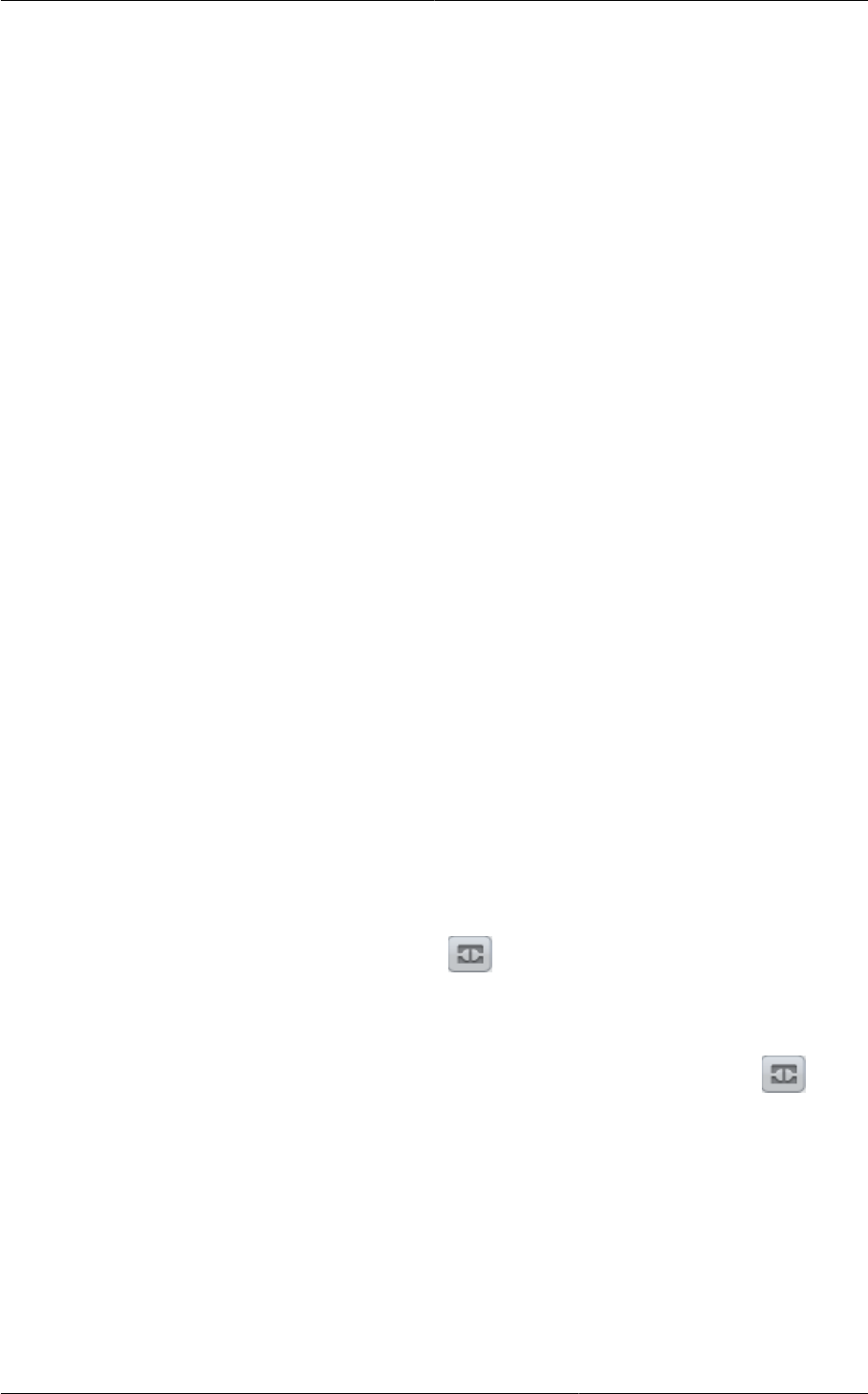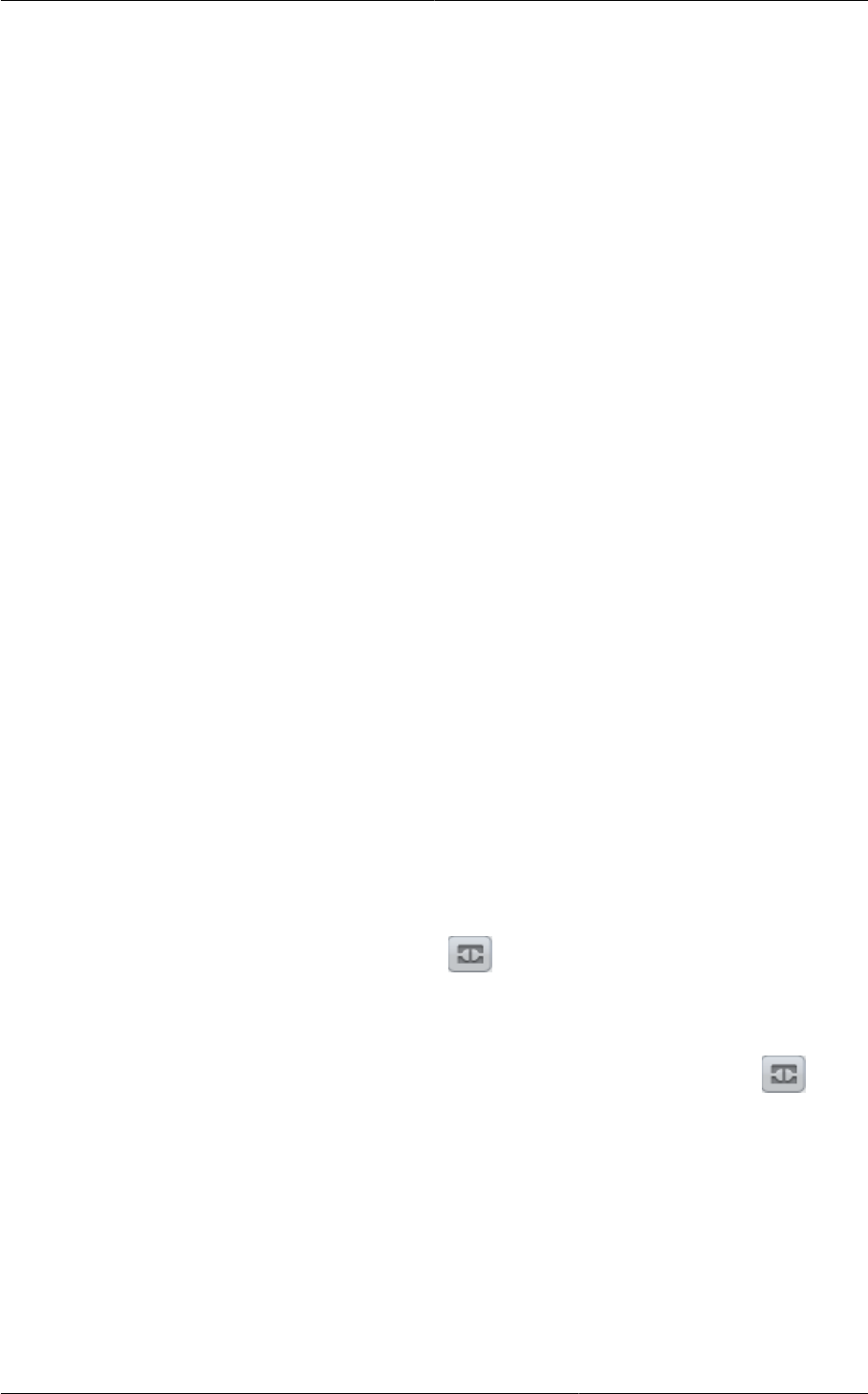
Configuring AutoScale
163
• Polling interval: Frequency in which the conditions, combination of counter, operator and threshold,
are to be evaluated before taking a scale up or down action. The default polling interval is 30
seconds.
• Quiet Time: This is the cool down period after an AutoScale action is initiated. The time includes
the time taken to complete provisioning a VM instance from its template and the time taken by an
application to be ready to serve traffic. This quiet time allows the fleet to come up to a stable state
before any action can take place. The default is 300 seconds.
• Destroy VM Grace Period: The duration in seconds, after a scaledown action is initiated, to wait
before the VM is destroyed as part of scaledown action. This is to ensure graceful close of any
pending sessions or transactions being served by the VM marked for destroy. The default is 120
seconds.
• Security Groups: (Enabled only for Basic zones.) Security groups provide a way to isolate traffic
to the VM instances. A security group is a group of VMs that filter their incoming and outgoing
traffic according to a set of rules, called ingress and egress rules. These rules filter network traffic
according to the IP address that is attempting to communicate with the VM.
• Disk Offerings: A predefined set of disk size for primary data storage.
• SNMP Community: The SNMP community string to be used by the NetScaler device to query the
configured counter value from the provisioned VM instances. Default is public.
• SNMP Port: The port number on which the SNMP agent that run on the provisioned VMs is
listening. Default port is 161.
• User: This is the user that the NetScaler device use to invoke scaleup and scaledown API calls to
the cloud. If no option is specified, the user who configures AutoScaling is applied. Specify another
user name to override.
• Apply: Click Apply to create the AutoScale configuration.
Disabling and Enabling an AutoScale Configuration
If you want to perform any maintenance operation on the AutoScale VM instances, disable the
AutoScale configuration. When the AutoScale configuration is disabled, no scaleup or scaledown
action is performed. You can use this downtime for the maintenance activities. To disable the
AutoScale configuration, click the Disable AutoScale button.
The button toggles between enable and disable, depending on whether AutoScale is currently enabled
or not. After the maintenance operations are done, you can enable the AutoScale configuration back.
To enable, open the AutoScale configuration page again, then click the Enable AutoScale
button.
Updating an AutoScale Configuration
You can update the various parameters and add or delete the conditions in a scaleup or scaledown
rule. Before you update an AutoScale configuration, ensure that you disable the AutoScale load
balancer rule by clicking the Disable AutoScale button.
After you modify the required AutoScale parameters, click Apply. To apply the new AutoScale policies,
open the AutoScale configuration page again, then click the Enable AutoScale button.