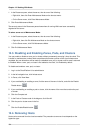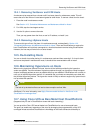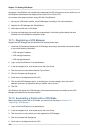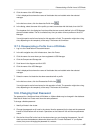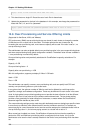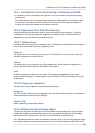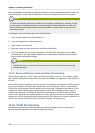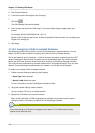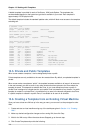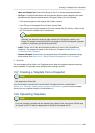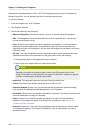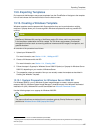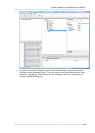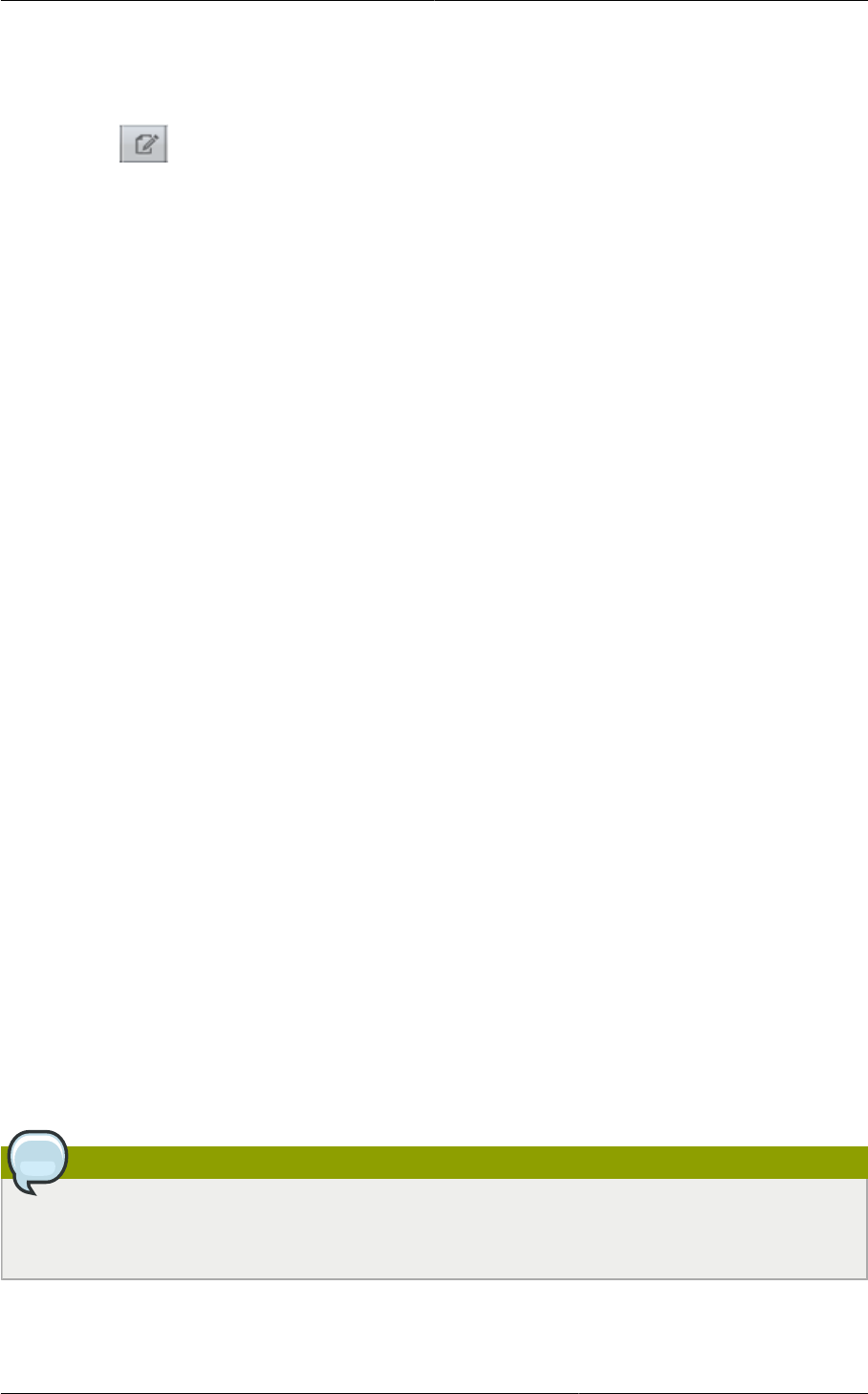
Chapter 12. Working With Hosts
112
5. Click Physical Network.
6. In the Guest node of the diagram, click Configure.
7.
Click Edit
The VLAN Ranges field now be editable.
8. Enter the start and end of the VLAN range. If you have multiple ranges, separate them by a
comma.
For example: 200-210,300-350,500-600, 100-110
Specify all the VLANs you want to use, VLANs not specified will be removed if you are adding new
ranges to the existing list.
9. Click Apply.
12.10.3. Assigning VLANs to Isolated Networks
CloudPlatform provides you the ability to control VLAN assignment to Isolated networks. You can
assign a VLAN ID when a network is created, just the way it's done for Shared networks.
The former behaviour also is supported — VLAN is randomly allocated to a network from the VNET
range of the physical network when the network turns to Implemented state. The VLAN is released
back to the VNET pool when the network shuts down as a part of the Network Garbage Collection.
The VLAN can be re-used either by the same network when it is implemented again, or by any other
network. On each subsequent implementation of a network, a new VLAN can be assigned.
To enable you to assign VLANs to Isolated networks,
1. Create a network offering by specifying the following:
• Guest Type: Select Isolated.
• Specify VLAN: Select the option.
For more information, see the CloudPlatform Installation Guide.
2. Using this network offering, create a network.
You can create a VPC tier or an Isolated network.
3. Specify the VLAN when you create the network.
When VLAN is specified, a CIDR and gateway are assigned to this network and the state is
changed to Setup. In this state, the network will not be garbage collected.
Note
You cannot change a VLAN once it's assigned to the network. The VLAN remains with the
network for its entire life cycle.