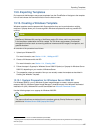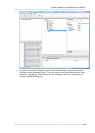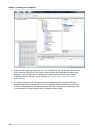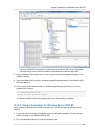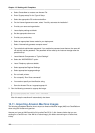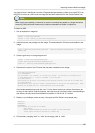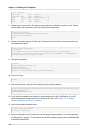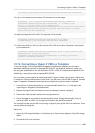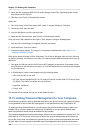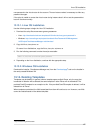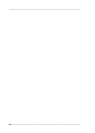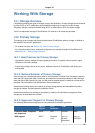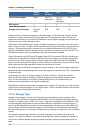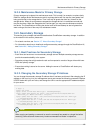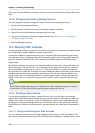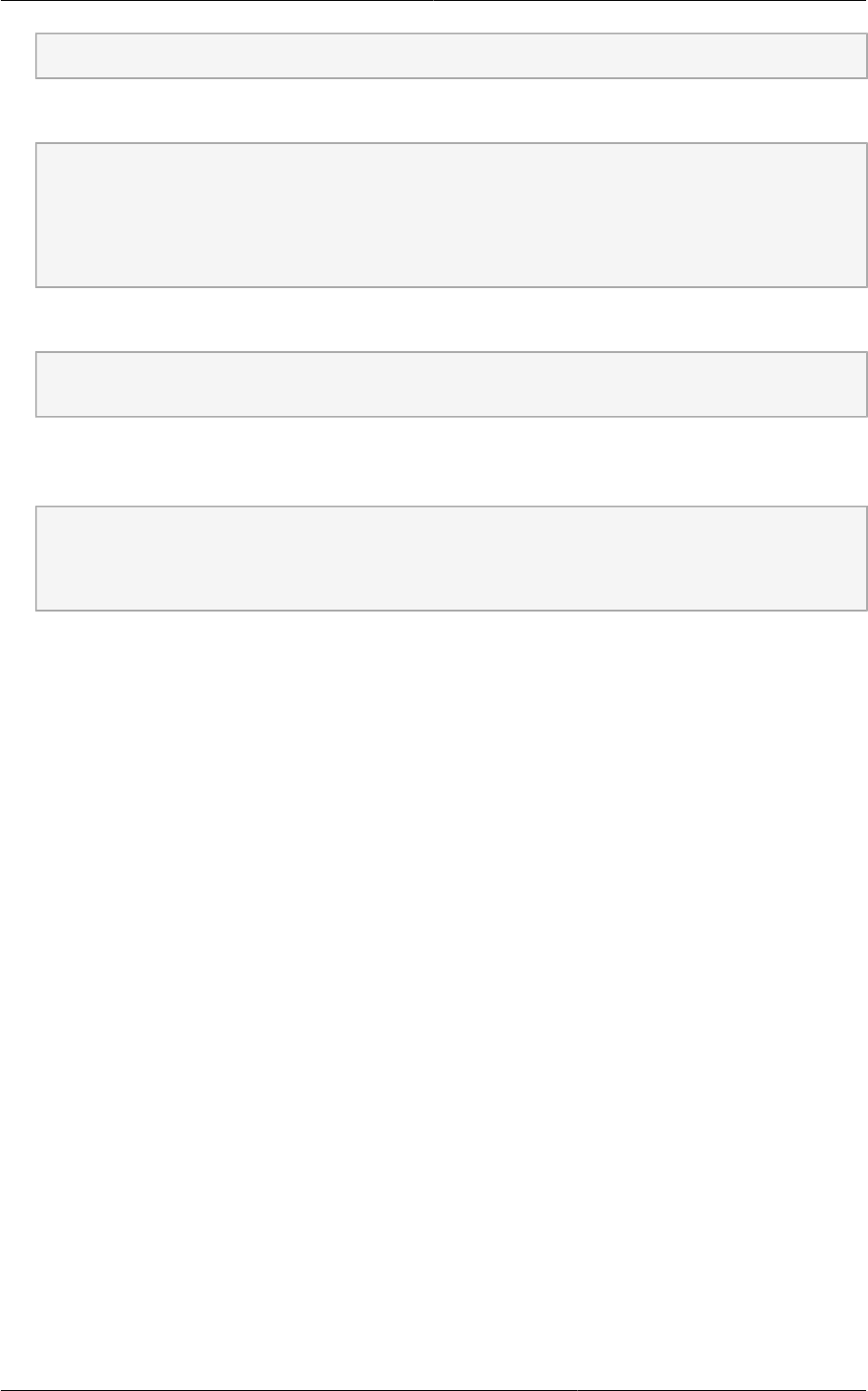
Converting a Hyper-V VM to a Template
125
# scp CentOS_6.2_x64 xenhost:/var/run/sr-mount/a9c5b8c8-536b-a193-a6dc-51af3e5ff799/
15. Log in to the Xenserver and create a VDI the same size as the image.
[root@xenhost ~]# cd /var/run/sr-mount/a9c5b8c8-536b-a193-a6dc-51af3e5ff799
[root@xenhost a9c5b8c8-536b-a193-a6dc-51af3e5ff799]# ls -lh CentOS_6.2_x64
-rw-r--r-- 1 root root 10G Mar 16 16:49 CentOS_6.2_x64
[root@xenhost a9c5b8c8-536b-a193-a6dc-51af3e5ff799]# xe vdi-create virtual-size=10GiB sr-
uuid=a9c5b8c8-536b-a193-a6dc-51af3e5ff799 type=user name-label="Centos 6.2 x86_64"
cad7317c-258b-4ef7-b207-cdf0283a7923
16. Import the image file into the VDI. This may take 10–20 minutes.
[root@xenhost a9c5b8c8-536b-a193-a6dc-51af3e5ff799]# xe vdi-import
filename=CentOS_6.2_x64 uuid=cad7317c-258b-4ef7-b207-cdf0283a7923
17. Locate a the VHD file. This is the file with the VDI’s UUID as its name. Compress it and upload it
to your web server.
[root@xenhost a9c5b8c8-536b-a193-a6dc-51af3e5ff799]# bzip2 -c cad7317c-258b-4ef7-b207-
cdf0283a7923.vhd > CentOS_6.2_x64.vhd.bz2
[root@xenhost a9c5b8c8-536b-a193-a6dc-51af3e5ff799]# scp CentOS_6.2_x64.vhd.bz2
webserver:/var/www/html/templates/
13.12. Converting a Hyper-V VM to a Template
To convert a Hyper-V VM to a XenServer-compatible CloudPlatform template, you will need a
standalone XenServer host with an attached NFS VHD SR. Use whatever XenServer version you
are using with CloudPlatform, but use XenCenter 5.6 FP1 or SP2 (it is backwards compatible to 5.6).
Additionally, it may help to have an attached NFS ISO SR.
For Linux VMs, you may need to do some preparation in Hyper-V before trying to get the VM to work
in XenServer. Clone the VM and work on the clone if you still want to use the VM in Hyper-V. Uninstall
Hyper-V Integration Components and check for any references to device names in /etc/fstab:
1. From the linux_ic/drivers/dist directory, run make uninstall (where "linux_ic" is the path to the
copied Hyper-V Integration Components files).
2. Restore the original initrd from backup in /boot/ (the backup is named *.backup0).
3. Remove the "hdX=noprobe" entries from /boot/grub/menu.lst.
4. Check /etc/fstab for any partitions mounted by device name. Change those entries (if any) to
mount by LABEL or UUID. You can get that information with the blkid command.
The next step is make sure the VM is not running in Hyper-V, then get the VHD into XenServer. There
are two options for doing this.
Option one:
1. Import the VHD using XenCenter. In XenCenter, go to Tools>Virtual Appliance Tools>Disk Image
Import.
2. Choose the VHD, then click Next.