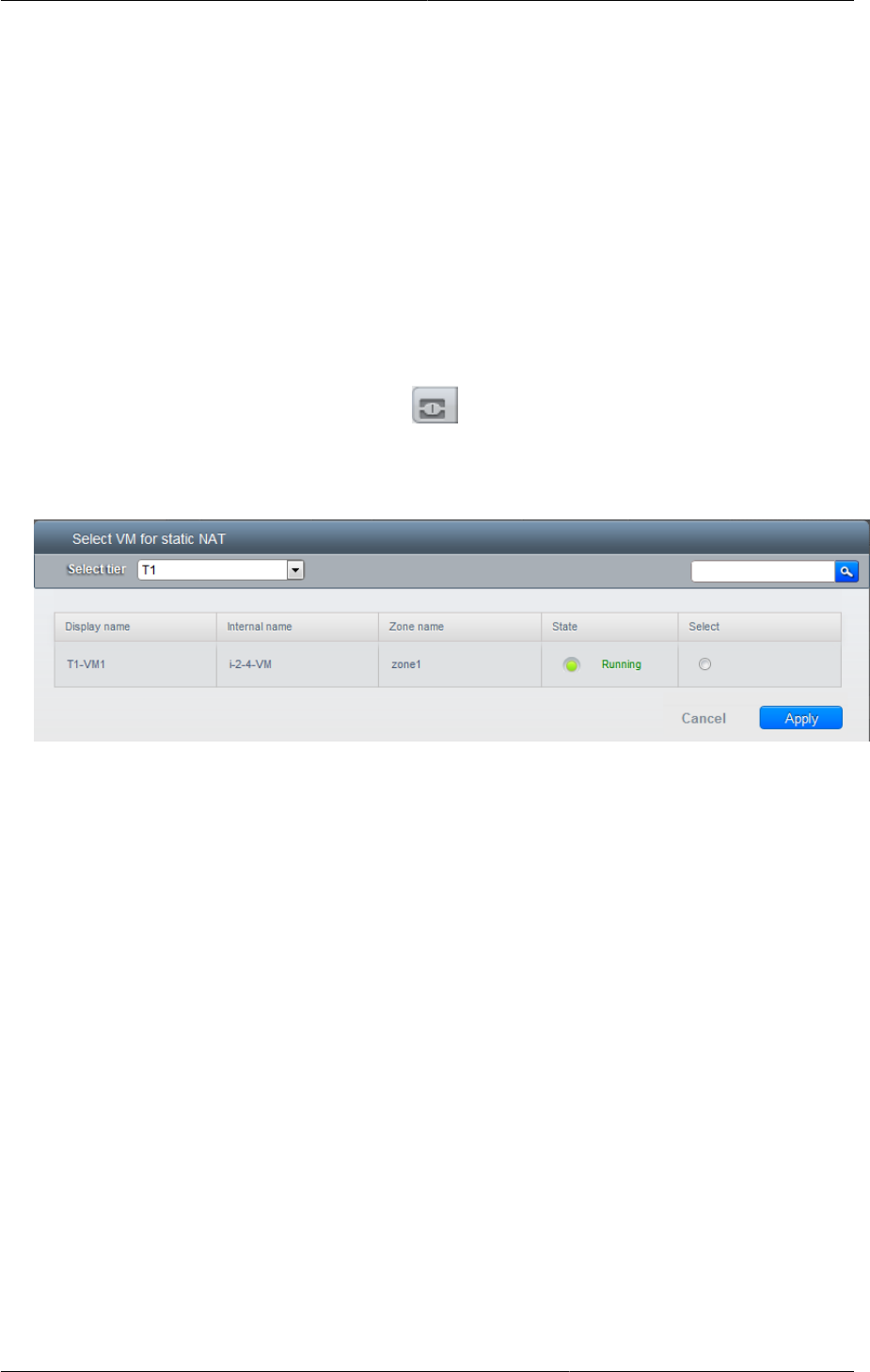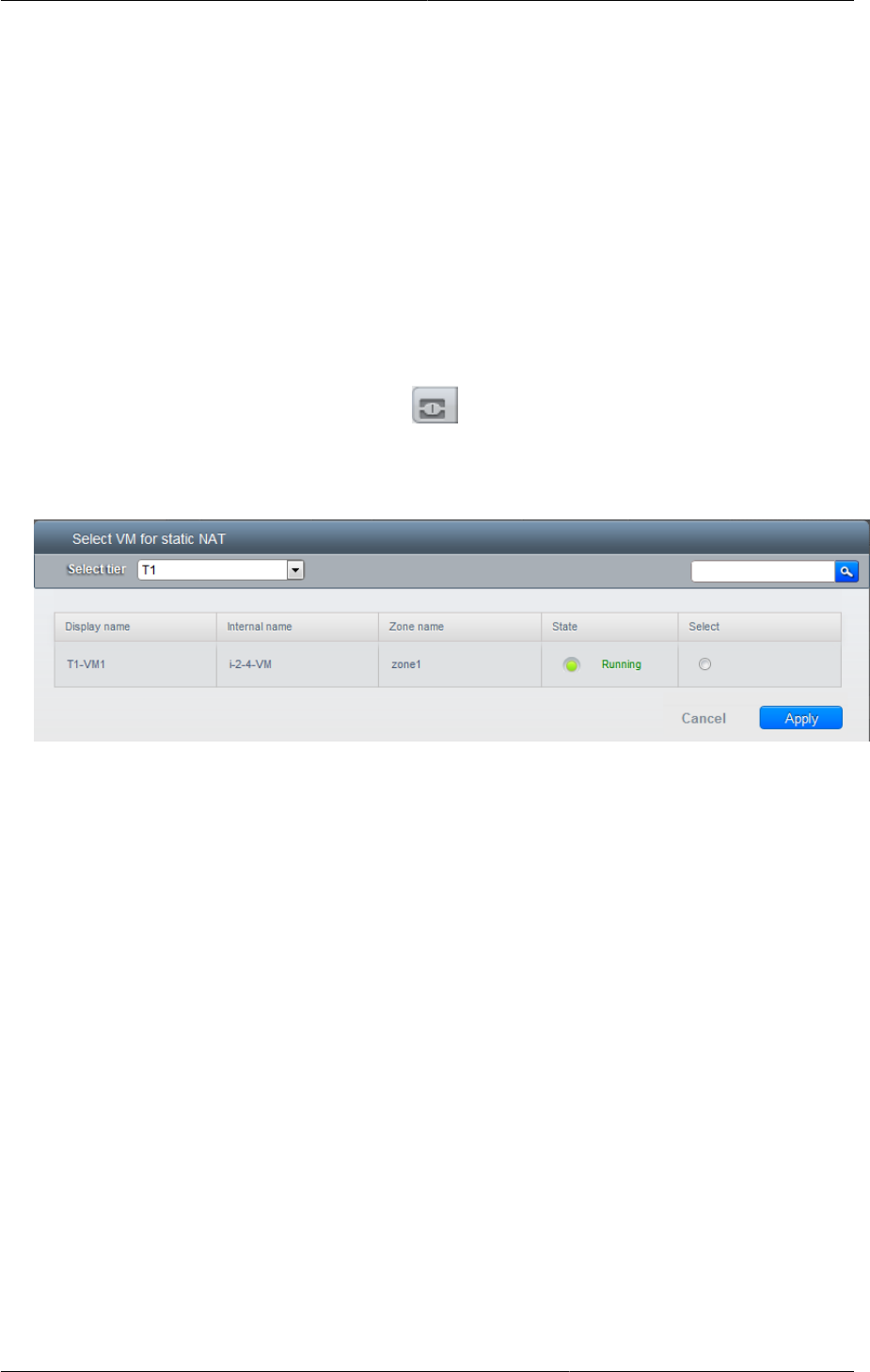
Adding Load Balancing Rules on a VPC
219
The following router information is displayed:
• Private Gateways
• Public IP Addresses
• Site-to-Site VPNs
• Network ACL Lists
5. In the Router node, select Public IP Addresses.
The IP Addresses page is displayed.
6. Click the IP you want to work with.
7.
In the Details tab,click the Static NAT button. The button toggles between Enable and
Disable, depending on whether static NAT is currently enabled for the IP address.
8. If you are enabling static NAT, a dialog appears as follows:
9. Select the tier and the destination VM, then click Apply.
16.27.11. Adding Load Balancing Rules on a VPC
In a VPC, you can configure two types of load balancing—public LB and internal LB. External LB is
nothing but a LB rule created to redirect the traffic received at a public IP of the VPC virtual router.
The traffic is load balanced within a tier based on your configuration. Citrix NetScaler and VPC virtual
router are supported for public LB. When you use internal LB service, traffic received at a tier is load
balanced across different VMs within that tier. For example, traffic reached at Web tier is redirected to
another VM in that tier. External load balancing devices are not supported for internal LB. The service
is provided by a internal LB VM configured on the target tier.
16.27.11.1. Load Balancing Public Traffic (Public LB)
A CloudPlatform user or administrator may create load balancing rules that balance traffic received at
a public IP to one or more VMs that belong to a network tier that provides load balancing service in a
VPC. A user creates a rule, specifies an algorithm, and assigns the rule to a set of VMs within a tier.
16.27.11.1.1. Enabling NetScaler as the LB Provider on a VPC Tier
1. Add and enable Netscaler VPX in dedicated mode.
Netscaler can be used in a VPC environment only if it is in dedicated mode.