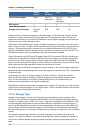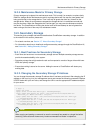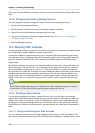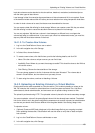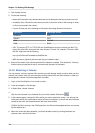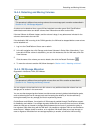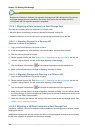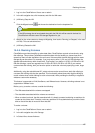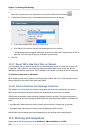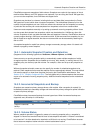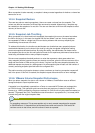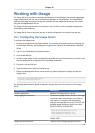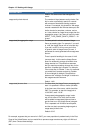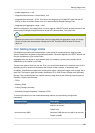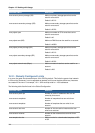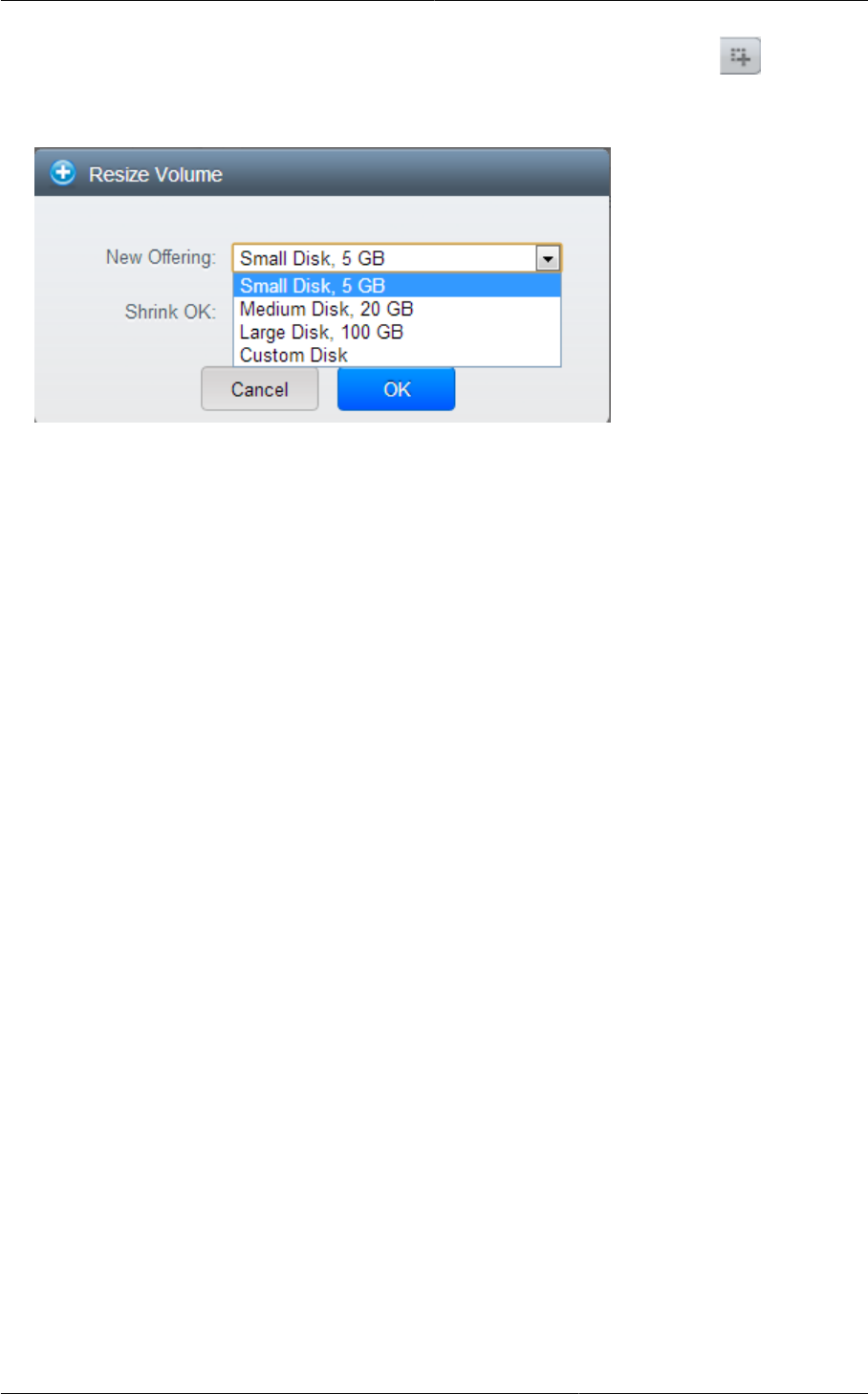
Chapter 14. Working With Storage
138
4.
Select the volume name in the Volumes list, then click the Resize Volume button
5. In the Resize Volume pop-up, choose desired characteristics for the storage.
a. If you select Custom Disk, specify a custom size.
b. Click Shrink OK to confirm that you are reducing the size of a volume.
This parameter protects against inadvertent shrinking of a disk, which might lead to the risk of
data loss. You must sign off that you know what you are doing.
6. Click OK.
14.4.7. Reset VM to New Root Disk on Reboot
You can specify that you want to discard the root disk and create a new one whenever a given VM
is rebooted. This is useful for secure environments that need a fresh start on every boot and for
desktops that should not retain state. The IP address of the VM will not change due to this operation.
To enable root disk reset on VM reboot:
When creating a new service offering, set the parameter Volatile VM to True. VMs created from this
service offering will have their disks reset upon reboot.
14.4.8. Volume Deletion and Garbage Collection
The deletion of a volume does not delete the snapshots that have been created from the volume
When a VM is destroyed, data disk volumes that are attached to the VM are not deleted.
Volumes are permanently destroyed using a garbage collection process. The global configuration
variables expunge.delay and expunge.interval determine when the physical deletion of volumes will
occur.
• expunge.delay: determines how old the volume must be before it is destroyed, in seconds
• expunge.interval: determines how often to run the garbage collection check
Administrators should adjust these values depending on site policies around data retention.
14.5. Working with Snapshots
(Supported for the following hypervisors: XenServer, VMware vSphere, and KVM)