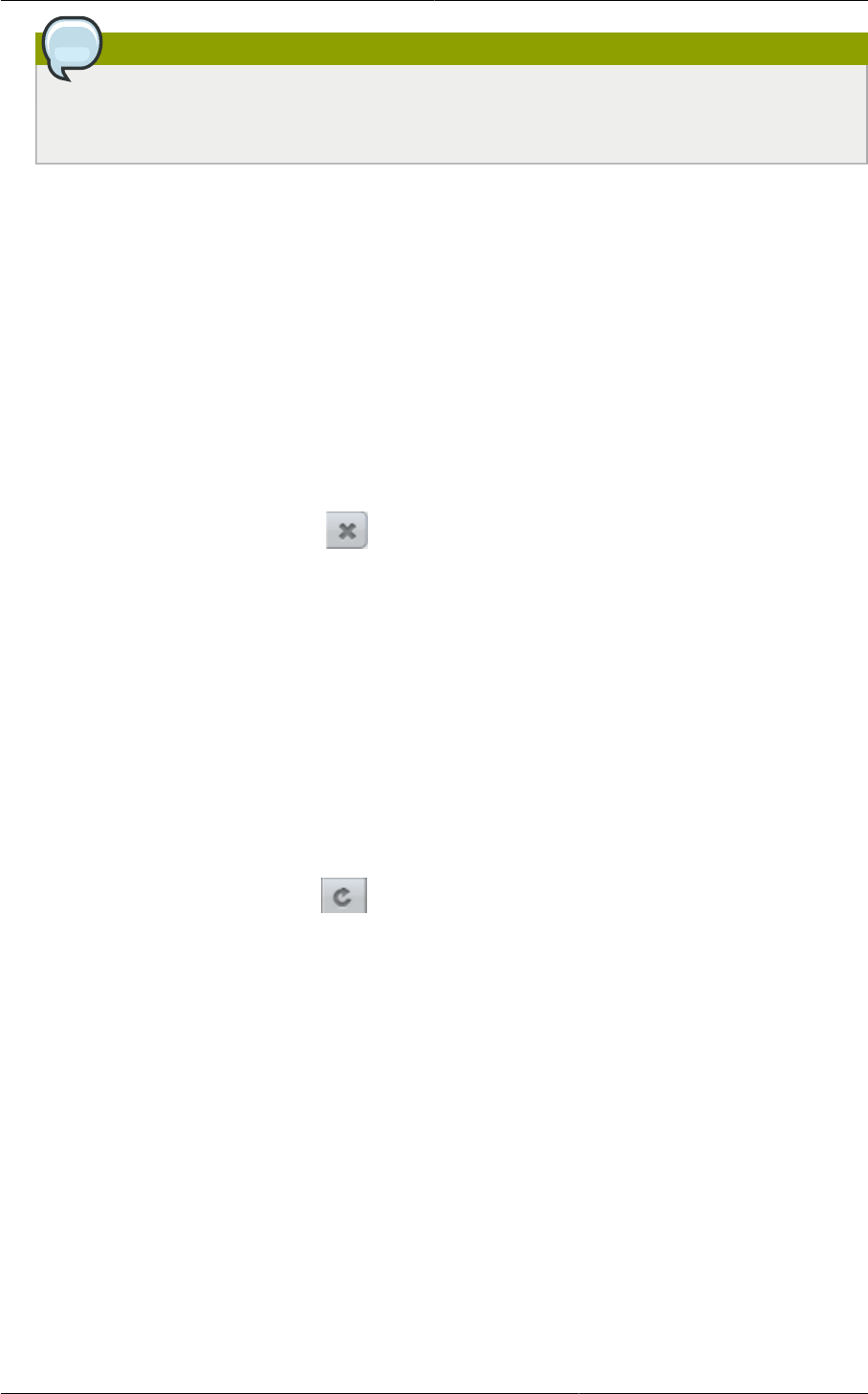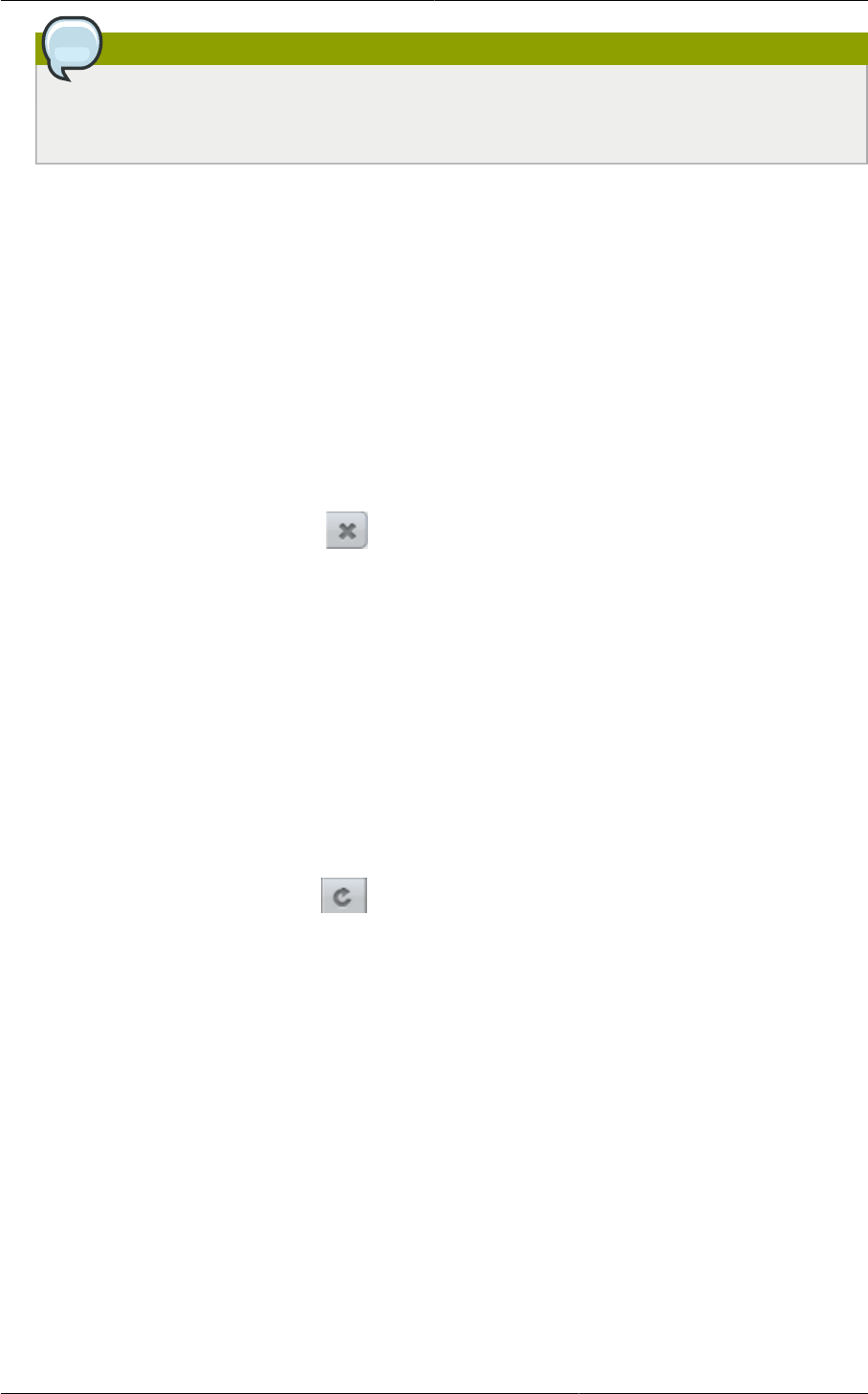
Chapter 11. Working With Virtual Machines
98
Note
If the VM's storage has to be migrated along with the VM, this will be noted in the host list.
CloudPlatform will take care of the storage migration for you.
6. Click OK.
11.14. Deleting VMs
Users can delete their own virtual machines. A running virtual machine will be abruptly stopped before
it is deleted. Administrators can delete any virtual machines.
To delete a virtual machine:
1. Log in to the CloudPlatform UI as a user or admin.
2. In the left navigation, click Instances.
3. Choose the VM that you want to delete.
4.
Click the Destroy Instance button.
11.15. Recovering a Destroyed VM
Users can recover their virtual machines that are destroyed. Administrators can recover any destroyed
virtual machines.
To recover a virtual machine:
1. Log in to the CloudPlatform UI as a user or admin.
2. In the left navigation, click Instances.
3. Select the VM that you want to recover.
4.
Click the Restore Instance button
11.16. Working with ISOs
CloudPlatform supports ISOs and their attachment to guest VMs. An ISO is a read-only file that
has an ISO/CD-ROM style file system. Users can upload their own ISOs and mount them on their
guest VMs. For information about how to create a new VM based on a previously uploaded ISO, see
Section 11.4.2, “Creating a VM from an ISO”.
ISOs are uploaded based on a URL. HTTP is the supported protocol. Once the ISO is available via
HTTP specify an upload URL such as http://my.web.server/filename.iso.
ISOs may be public or private, like templates.ISOs are not hypervisor-specific. That is, a guest on
vSphere can mount the exact same image that a guest on KVM can mount.
ISO images may be stored in the system and made available with a privacy level similar to templates.
ISO images are classified as either bootable or not bootable. A bootable ISO image is one that