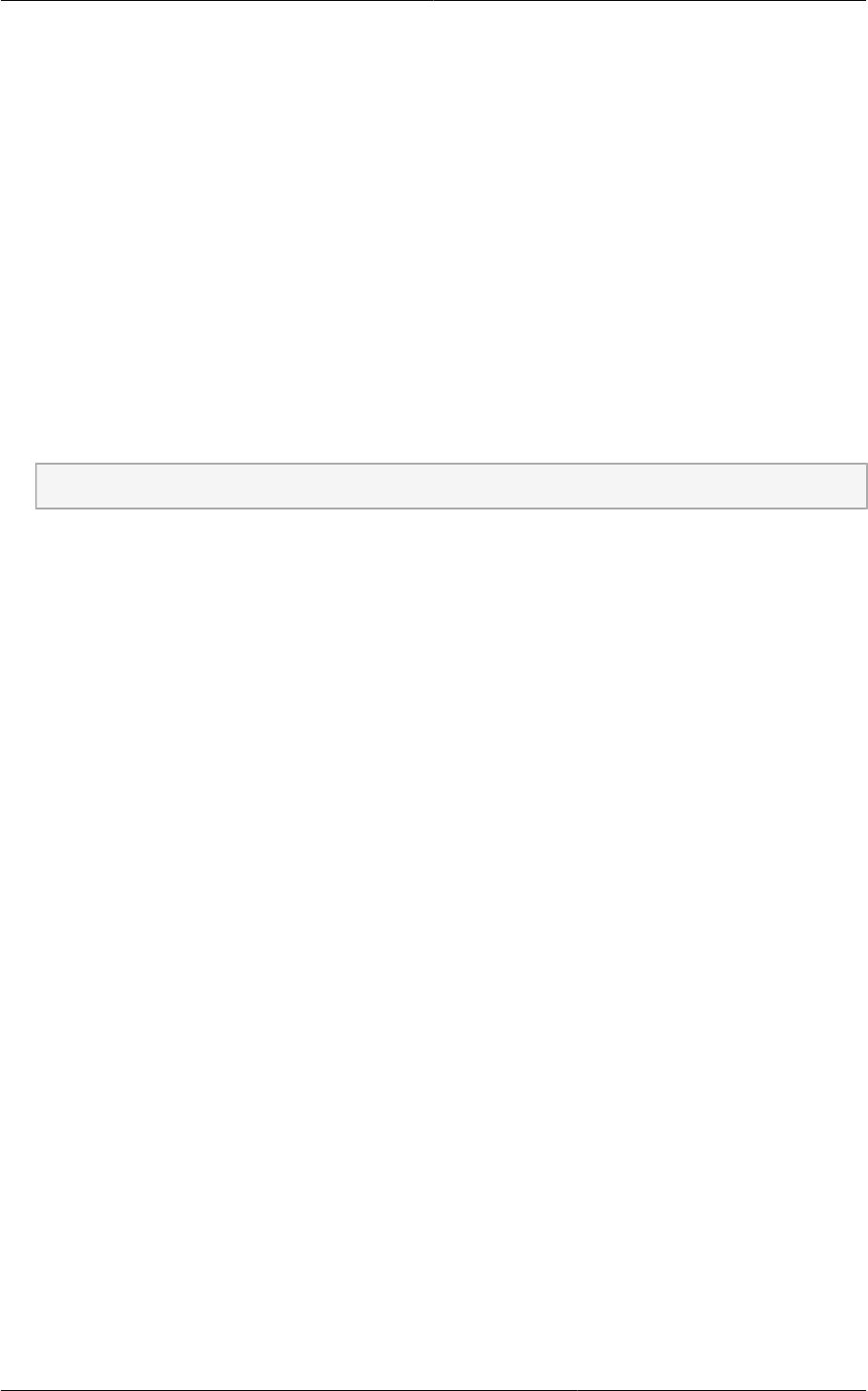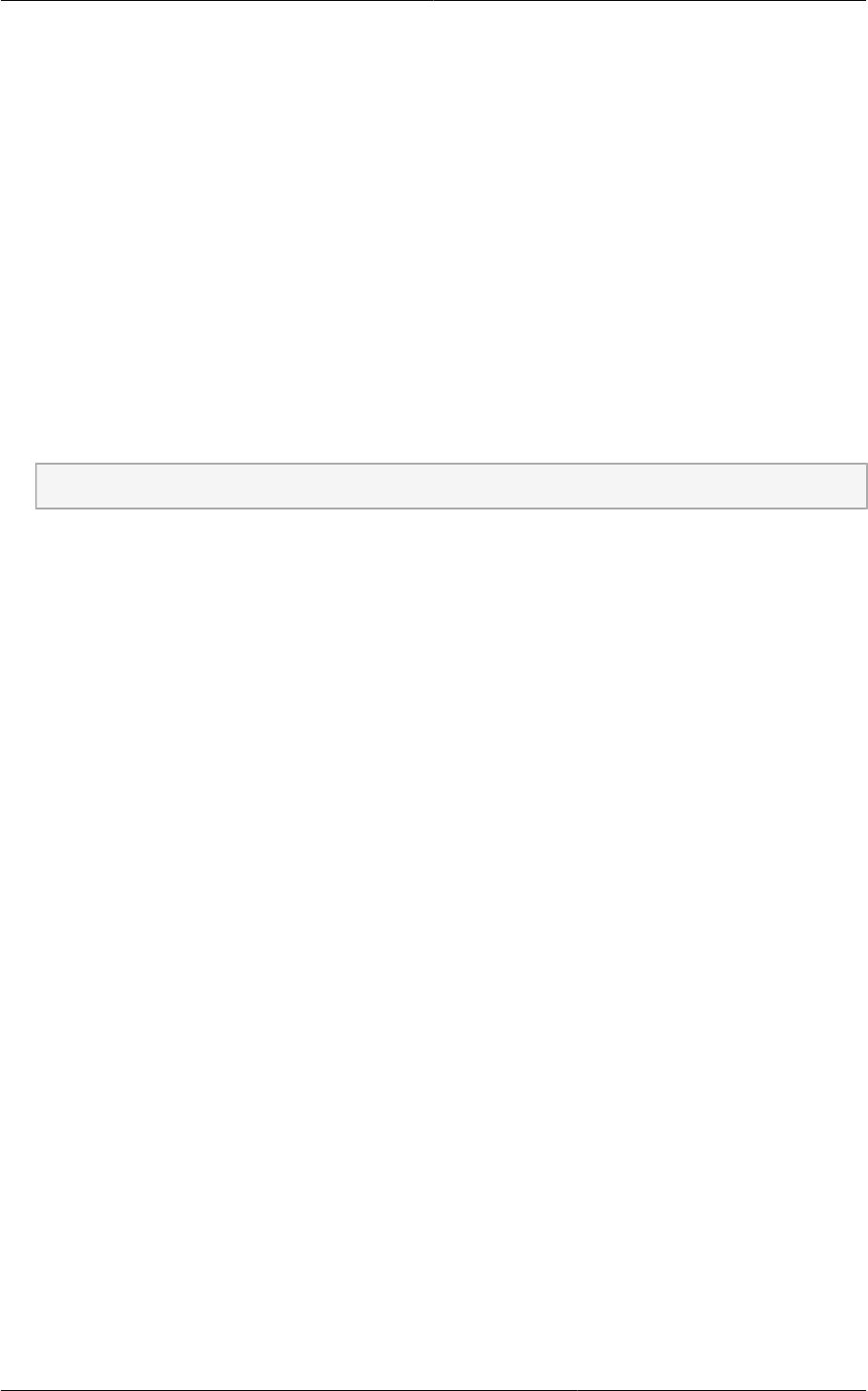
Chapter 6. User Interface
30
6.2.2. Root Administrator's UI Overview
The CloudPlatform UI helps the CloudPlatform administrator provision, view, and manage the cloud
infrastructure, domains, user accounts, projects, and configuration settings. The first time you start the
UI after a fresh Management Server installation, you can choose to follow a guided tour to provision
your cloud infrastructure. On subsequent logins, the dashboard of the logged-in user appears.
The various links in this screen and the navigation bar on the left provide access to a variety of
administrative functions. The root administrator can also use the UI to perform all the same tasks that
are present in the end-user’s UI.
6.2.3. Logging In as the Root Administrator
After the Management Server software is installed and running, you can run the CloudPlatform user
interface. This UI is there to help you provision, view, and manage your cloud infrastructure.
1. Open your favorite Web browser and go to this URL. Substitute the IP address of your own
Management Server:
http://<management-server-ip-address>:8080/client
On a fresh Management Server installation, a guided tour splash screen appears. On later visits,
you’ll see a login screen where you can enter a user ID and password and proceed to your
Dashboard.
2. If you see the first-time splash screen, choose one of the following.
• Continue with basic setup. Choose this if you're just trying CloudPlatform, and you want
a guided walkthrough of the simplest possible configuration so that you can get started right
away. We'll help you set up a cloud with the following features: a single machine that runs
CloudPlatform software and uses NFS to provide storage; a single machine running VMs under
the XenServer or KVM hypervisor; and a shared public network.
The prompts in this guided tour should give you all the information you need, but if you want just
a bit more detail, you can follow along in the Trial Installation Guide.
• I have used CloudPlatform before. Choose this if you have already gone through a design
phase and planned a more sophisticated deployment, or you are ready to start scaling up a trial
cloud that you set up earlier with the basic setup screens. In the Administrator UI, you can start
using the more powerful features of CloudPlatform, such as advanced VLAN networking, high
availability, additional network elements such as load balancers and firewalls, and support for
multiple hypervisors including Citrix XenServer, KVM, and VMware vSphere.
The root administrator Dashboard appears.
3. You should set a new root administrator password. If you chose basic setup, you’ll be prompted to
create a new password right away. If you chose experienced user, use the steps in Section 6.2.4,
“Changing the Root Password”.