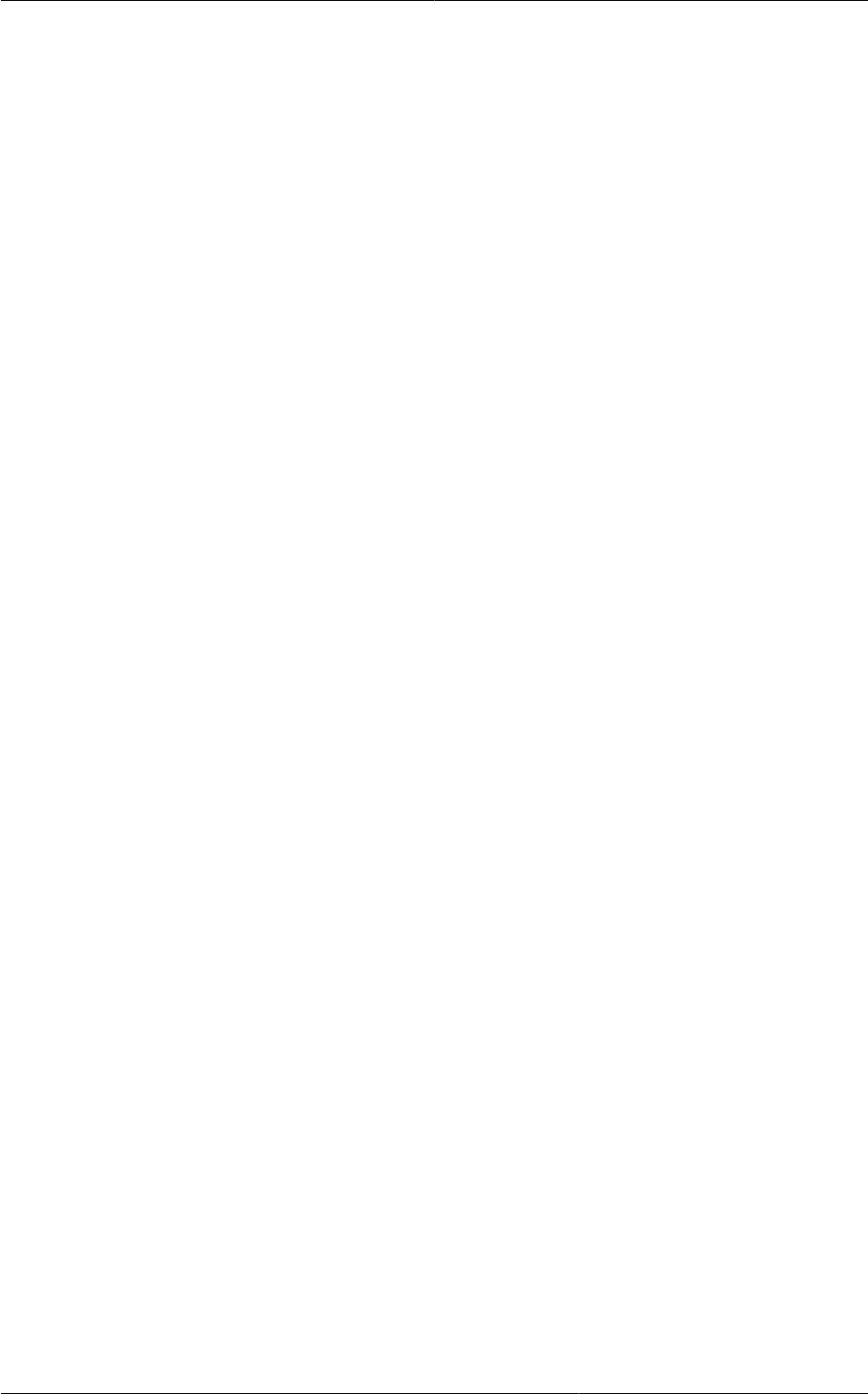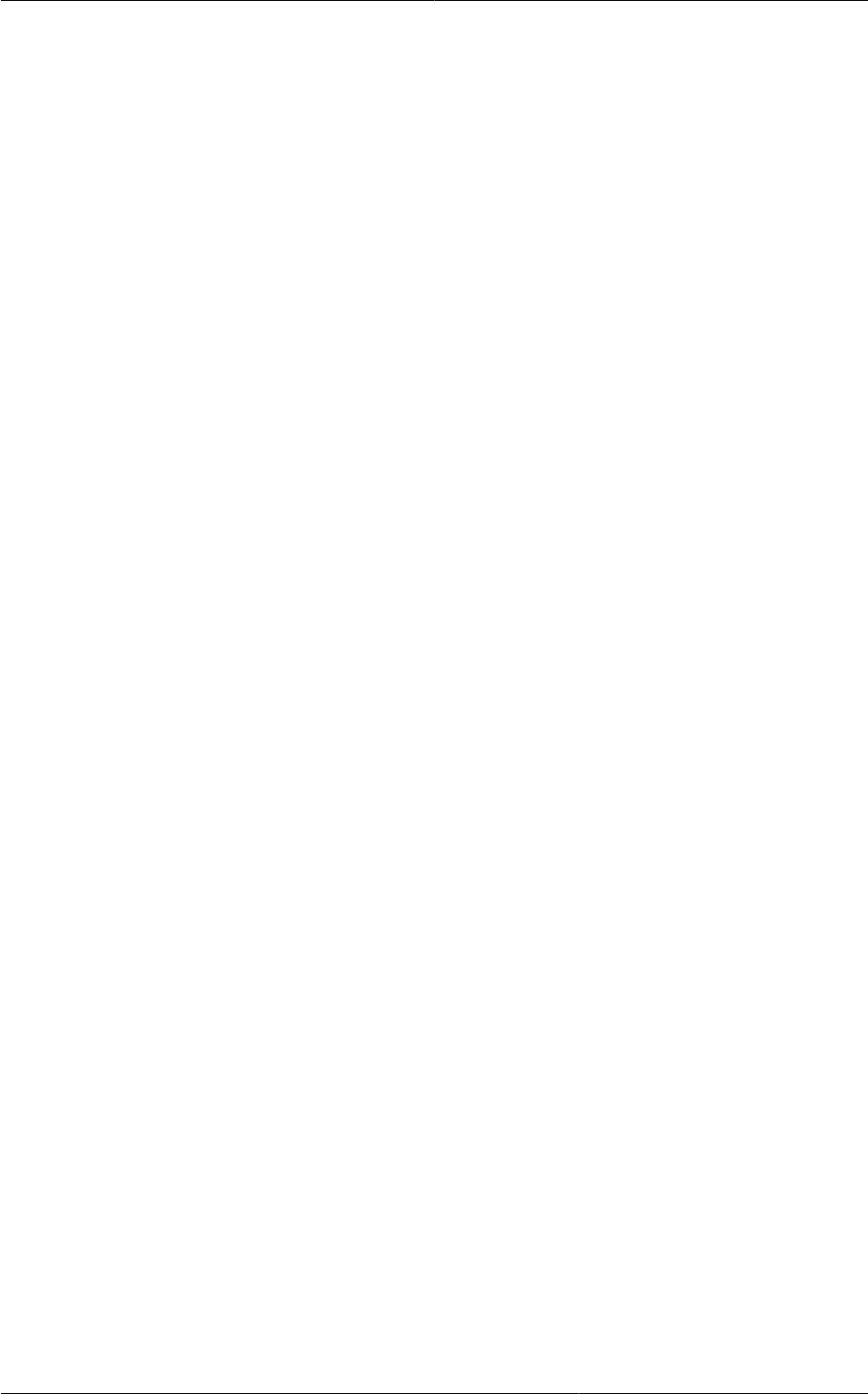
Chapter 16. Managing Networks and Traffic
224
• Name: Any desired name for the network offering.
• Description: A short description of the offering that can be displayed to users.
• Network Rate: Allowed data transfer rate in MB per second.
• Traffic Type: The type of network traffic that will be carried on the network.
• Guest Type: Choose whether the guest network is isolated or shared.
• Persistent: Indicate whether the guest network is persistent or not. The network that you can
provision without having to deploy a VM on it is termed persistent network.
• VPC: This option indicate whether the guest network is Virtual Private Cloud-enabled. A Virtual
Private Cloud (VPC) is a private, isolated part of CloudPlatform. A VPC can have its own virtual
network topology that resembles a traditional physical network. For more information on VPCs,
see Section 16.27.1, “About Virtual Private Clouds”.
• Specify VLAN: (Isolated guest networks only) Indicate whether a VLAN should be specified
when this offering is used.
• Supported Services: Select Load Balancer. Select InternalLbVM from the provider list.
• Load Balancer Type: Select Internal LB from the drop-down.
• System Offering: Choose the system service offering that you want virtual routers to use in this
network.
• Conserve mode: Indicate whether to use conserve mode. In this mode, network resources are
allocated only when the first virtual machine starts in the network.
5. Click OK and the network offering is created.
16.27.11.2.4. Creating an Internal LB Rule
When you create the Internal LB rule and applies to a VM, an Internal LB VM, which is responsible
for load balancing, is created. You can view the created Internal LB VM in the Instances page if
you navigate to Infrastructure > Zones > <zone_ name> > <physical_network_name> > Network
Service Providers > Internal LB VM.
1. Log in to the CloudPlatform UI as an administrator or end user.
2. In the left navigation, choose Network.
3. In the Select view, select VPC.
All the VPCs that you have created for the account is listed in the page.
4. Locate the VPC for which you want to configure internal LB, then click Configure.
The VPC page is displayed where all the tiers you created listed in a diagram.
5. Locate the Tier for which you want to configure an internal LB rule, click Internal LB.
In the Internal LB page, click Add Internal LB.
6. In the dialog, specify the following: