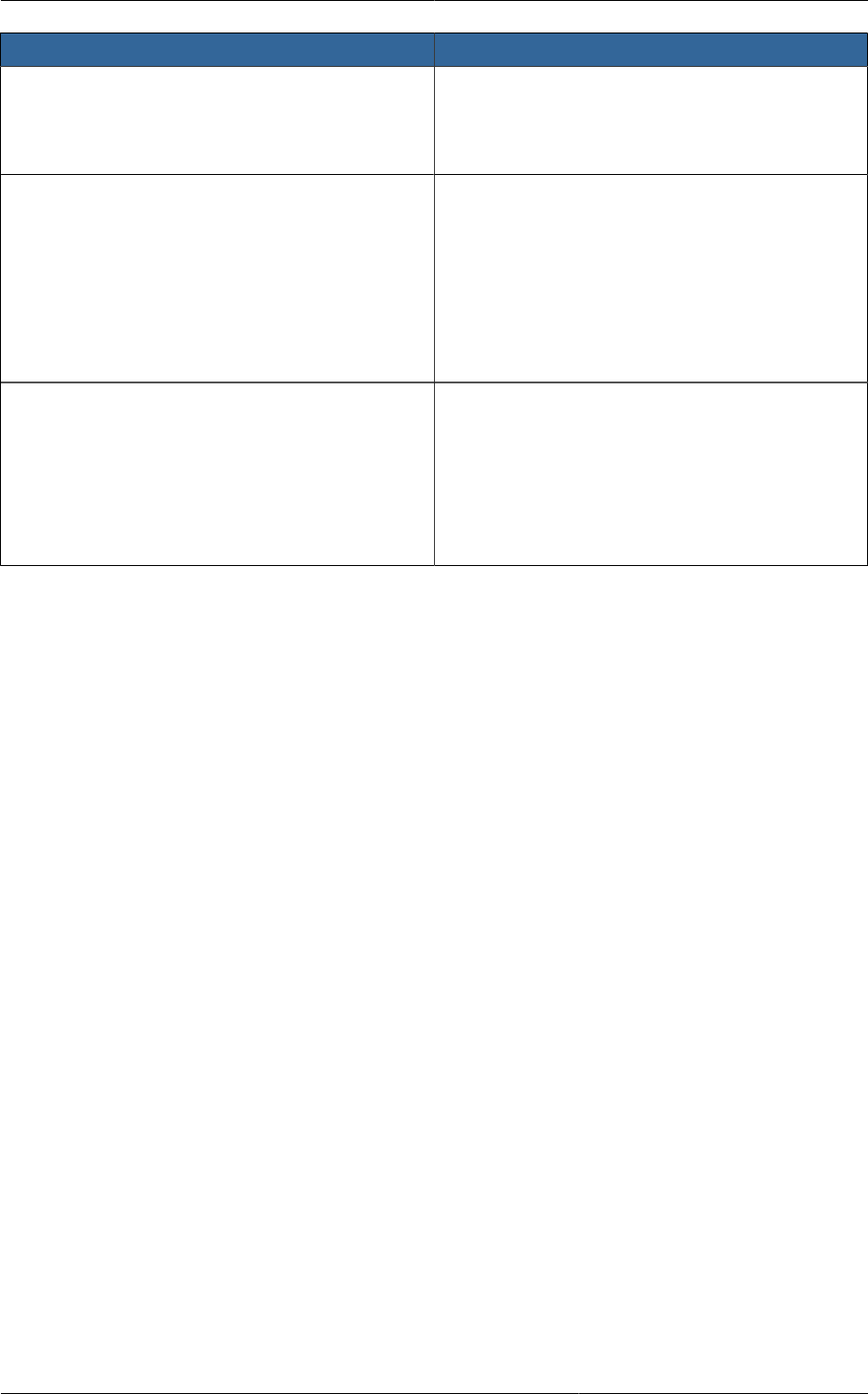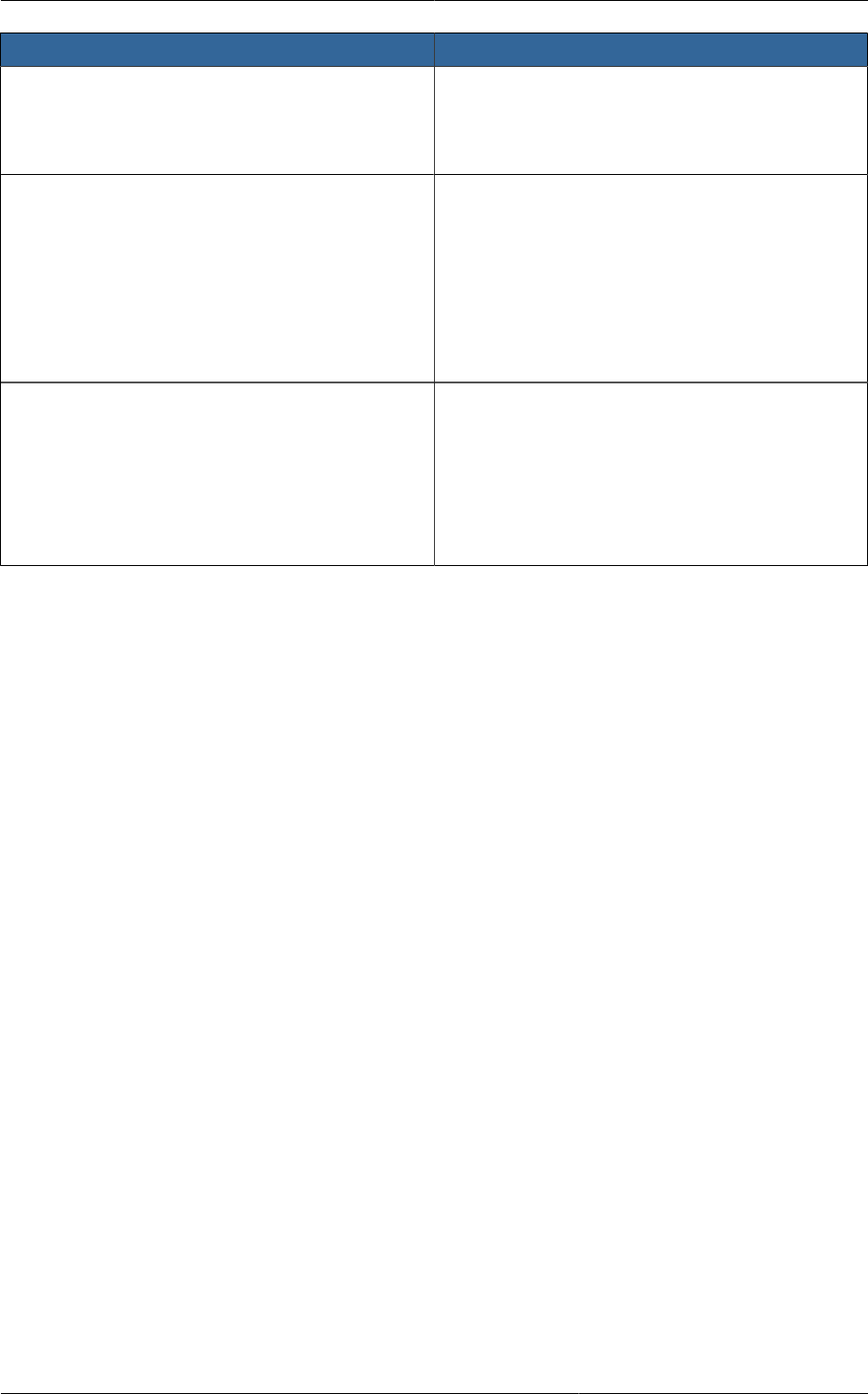
Setting Global Configuration Parameters
239
Field Value
host This is the IP address of the Management
Server. If you are using multiple Management
Servers you should enter a load balanced IP
address that is reachable via the private network.
default.page.size Maximum number of items per page that can be
returned by a CloudStack API command. The
limit applies at the cloud level and can vary from
cloud to cloud. You can override this with a lower
value on a particular API call by using the page
and page size API command parameters. For
more information, see the Developer's Guide.
Default: 500.
ha.tag The label you want to use throughout the cloud
to designate certain hosts as dedicated HA
hosts. These hosts will be used only for HA-
enabled VMs that are restarting due to the failure
of another host. For example, you could set this
to ha_host. Specify the ha.tag value as a host
tag when you add a new host to the cloud.
19.2.2. Setting Global Configuration Parameters
Use the following steps to set global configuration parameters. These values will be the defaults in
effect throughout your CloudPlatform deployment.
1. Log in to the UI as administrator.
2. In the left navigation bar, click Global Settings.
3. In Select View, choose one of the following:
• Global Settings. This displays a list of the parameters with brief descriptions and current values.
• Hypervisor Capabilities. This displays a list of hypervisor versions with the maximum number of
guests supported for each.
4. Use the search box to narrow down the list to those you are interested in.
5. In the Actions column, click the Edit icon to modify a value. If you are viewing Hypervisor
Capabilities, you must click the name of the hypervisor first to display the editing screen.
19.2.3. Setting Local Configuration Parameters
Use the following steps to set local configuration parameters for an account, zone, cluster, or primary
storage. These values will override the global configuration settings.
1. Log in to the UI as administrator.
2. In the left navigation bar, click Infrastructure or Accounts, depending on where you want to set a
value.
3. Find the name of the particular resource that you want to work with. For example, if you are in
Infrastructure, click View All on the Zones, Clusters, or Primary Storage area.