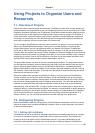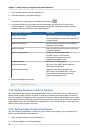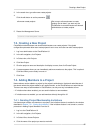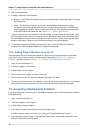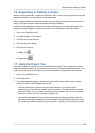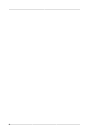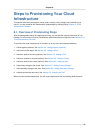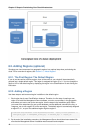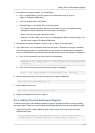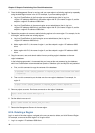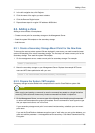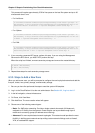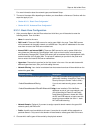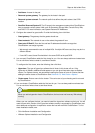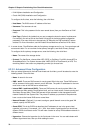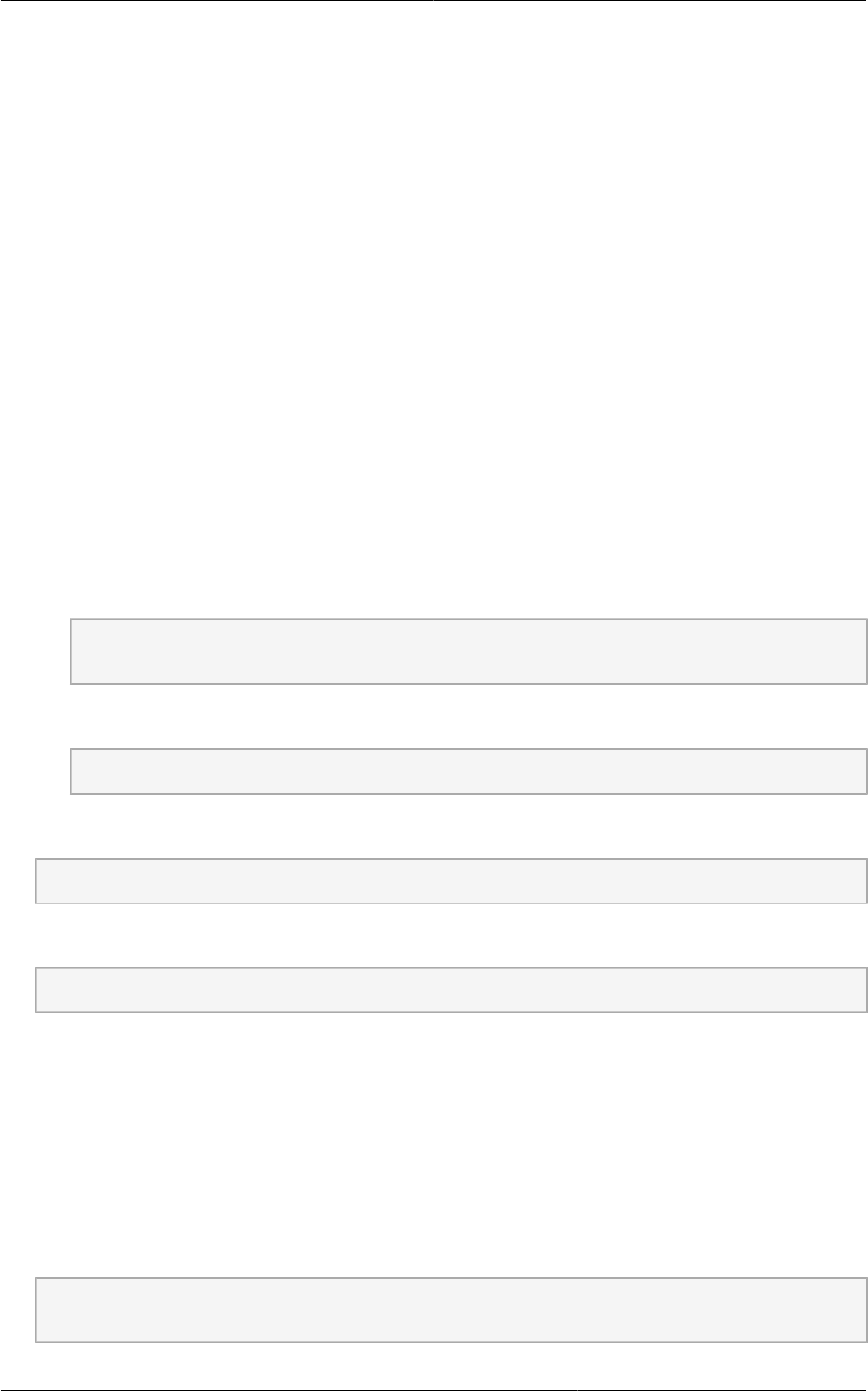
Adding Third and Subsequent Regions
43
3. Now add the new region to region 1 in CloudPlatform.
a. Log in to CloudPlatform in the first region as root administrator (that is, log in to
<region.1.IP.address>:8080/client).
b. In the left navigation bar, click Regions.
c. Click Add Region. In the dialog, fill in the following fields:
• ID. A unique identifying number. Use the same number you set in the database during
Management Server installation in the new region; for example, 2.
• Name. Give the new region a descriptive name.
• Endpoint. The URL where you can log in to the Management Server in the new region. This
has the format <region.2.IP.address>:8080/client.
4. Now perform the same procedure in reverse. Log in to region 2, and add region 1.
5. Copy the account, user, and domain tables from the region 1 database to the region 2 database.
In the following commands, it is assumed that you have set the root password on the database,
which is a CloudPlatform recommended best practice. Substitute your own MySQL root password.
a. First, run this command to copy the contents of the database:
# mysqldump -u root -p<mysql_password> -h <region1_db_host> cloud account user domain
> region1.sql
b. Then run this command to put the data onto the region 2 database:
# mysql -u root -p<mysql_password> -h <region2_db_host> cloud < region1.sql
6. Remove project accounts. Run these commands on the region 2 database:
mysql> delete from account where type = 5;
7. Set the default zone as null:
mysql> update account set default_zone_id = null;
8. Restart the Management Servers in region 2.
8.2.3. Adding Third and Subsequent Regions
To add the third region, and subsequent additional regions, the steps are similar to those for adding
the second region. However, you must repeat certain steps additional times for each additional region:
1. Install CloudPlatform in each additional region. Set the region ID for each region during the
database setup step.
cloudstack-setup-databases cloud:<dbpassword>@localhost --deploy-as=root:<password> -e
<encryption_type> -m <management_server_key> -k <database_key> -r <region_id>