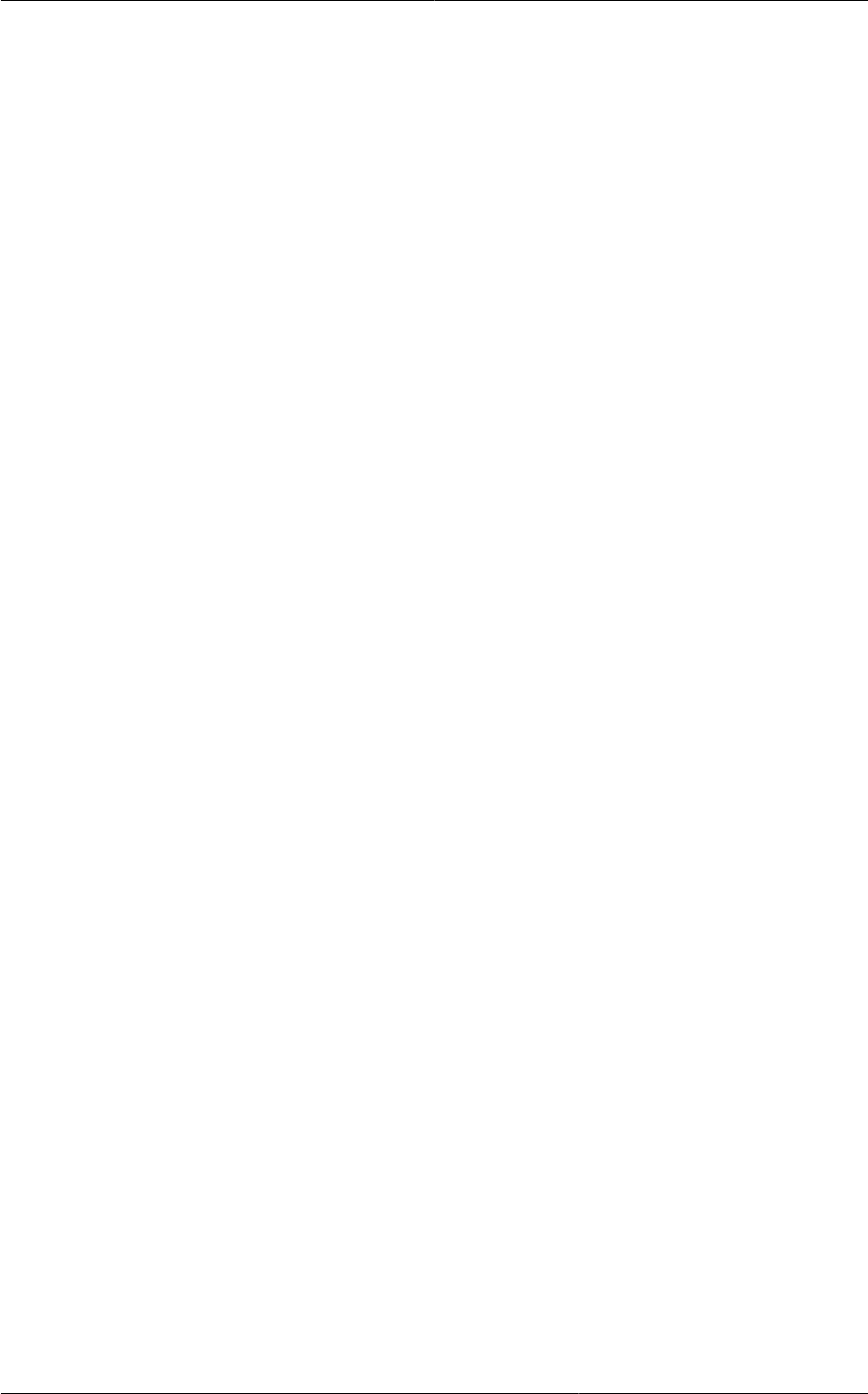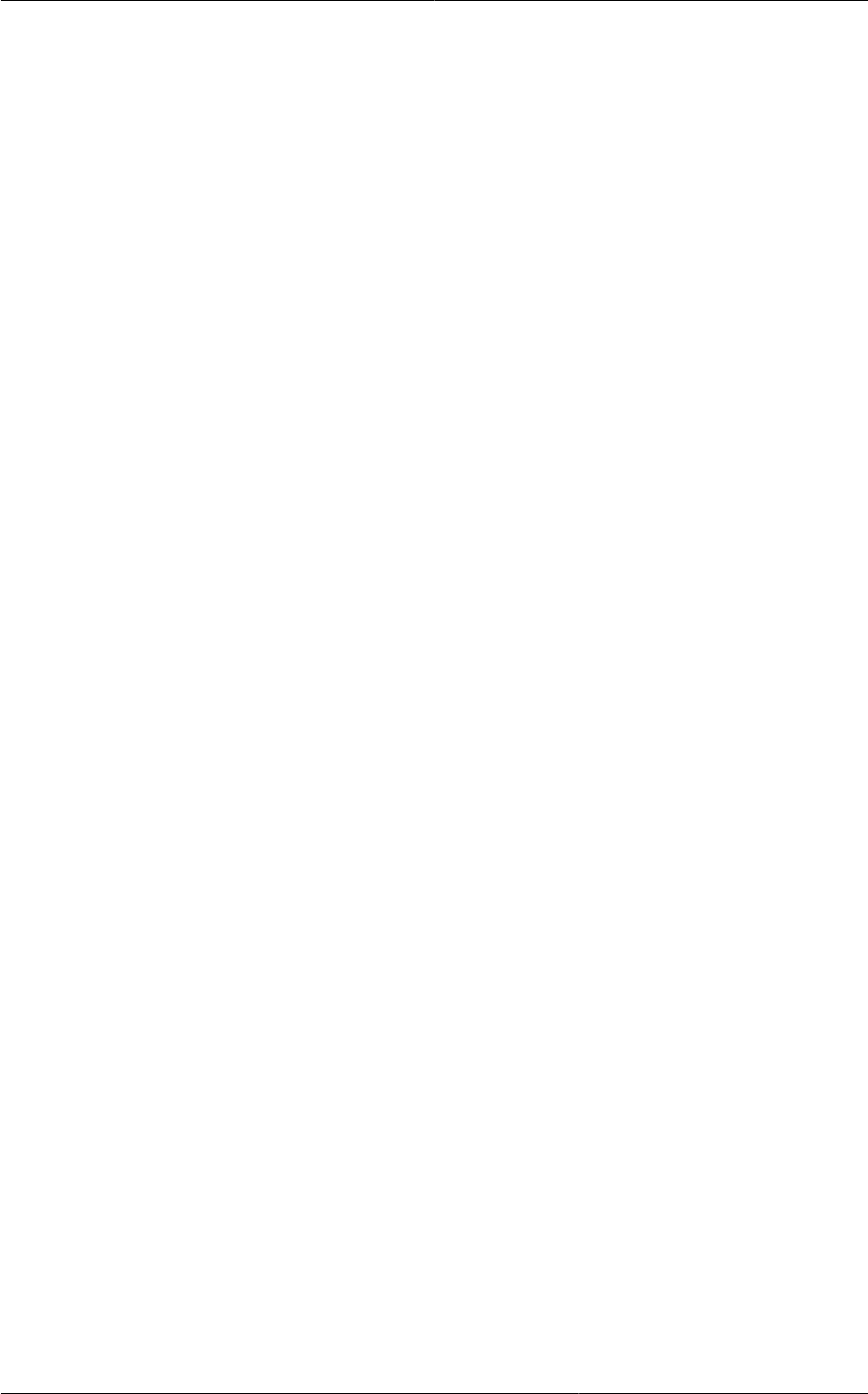
Adding Load Balancing Rules on a VPC
221
16.27.11.1.3. Creating a Public LB Rule
1. Log in to the CloudPlatform UI as an administrator or end user.
2. In the left navigation, choose Network.
3. In the Select view, select VPC.
All the VPCs that you have created for the account is listed in the page.
4. Click the Configure button of the VPC, for which you want to configure load balancing rules.
The VPC page is displayed where all the tiers you created listed in a diagram.
For each tier, the following options are displayed:
• Internal LB
• Public LB IP
• Static NAT
• Virtual Machines
• CIDR
The following router information is displayed:
• Private Gateways
• Public IP Addresses
• Site-to-Site VPNs
• Network ACL Lists
5. In the Router node, select Public IP Addresses.
The IP Addresses page is displayed.
6. Click the IP address for which you want to create the rule, then click the Configuration tab.
7. In the Load Balancing node of the diagram, click View All.
8. Select the tier to which you want to apply the rule.
9. Specify the following:
• Name: A name for the load balancer rule.
• Public Port: The port that receives the incoming traffic to be balanced.
• Private Port: The port that the VMs will use to receive the traffic.
• Algorithm. Choose the load balancing algorithm you want CloudPlatform to use. CloudPlatform
supports the following well-known algorithms:
• Round-robin
• Least connections