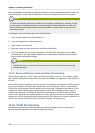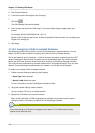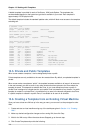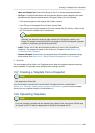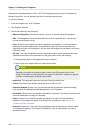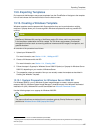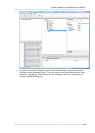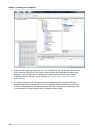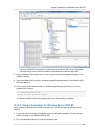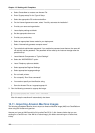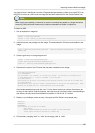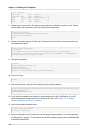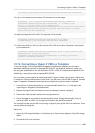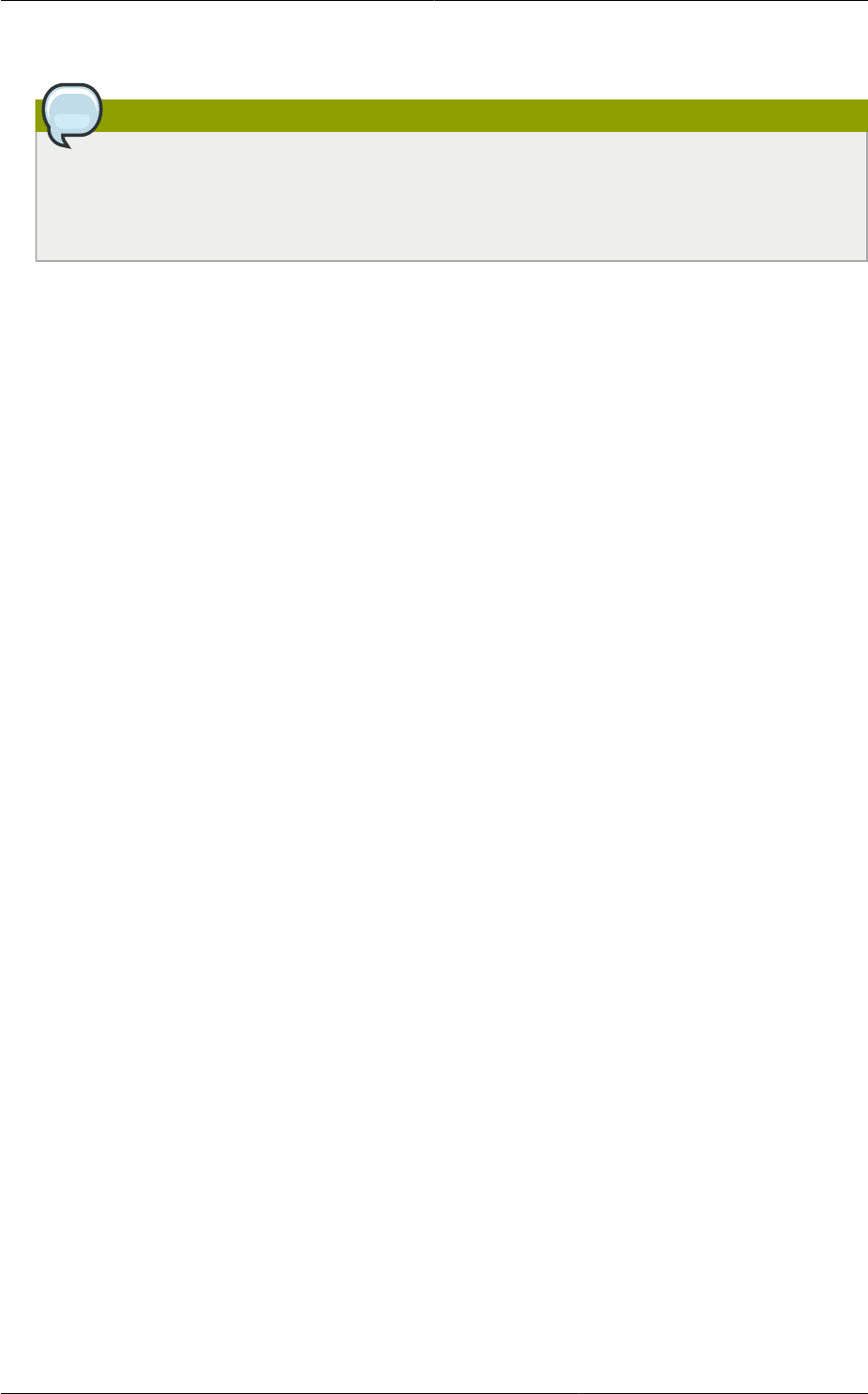
Chapter 13. Working with Templates
118
1. Download and install the Windows AIK
Note
Windows AIK should not be installed on the Windows 2008 R2 VM you just created. Windows
AIK should not be part of the template you create. It is only used to create the sysprep
answer file.
2. Copy the install.wim file in the \sources directory of the Windows 2008 R2 installation DVD to the
hard disk. This is a very large file and may take a long time to copy. Windows AIK requires the
WIM file to be writable.
3. Start the Windows System Image Manager, which is part of the Windows AIK.
4. In the Windows Image pane, right click the Select a Windows image or catalog file option to load
the install.wim file you just copied.
5. Select the Windows 2008 R2 Edition.
You may be prompted with a warning that the catalog file cannot be opened. Click Yes to create a
new catalog file.
6. In the Answer File pane, right click to create a new answer file.
7. Generate the answer file from the Windows System Image Manager using the following steps:
a. The first page you need to automate is the Language and Country or Region Selection page.
To automate this, expand Components in your Windows Image pane, right-click and add
the Microsoft-Windows-International-Core setting to Pass 7 oobeSystem. In your Answer
File pane, configure the InputLocale, SystemLocale, UILanguage, and UserLocale with the
appropriate settings for your language and country or region. Should you have a question
about any of these settings, you can right-click on the specific setting and select Help. This will
open the appropriate CHM help file with more information, including examples on the setting
you are attempting to configure.