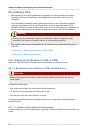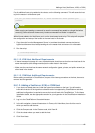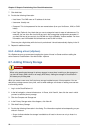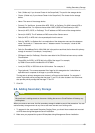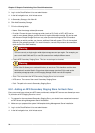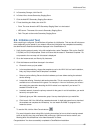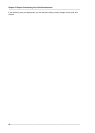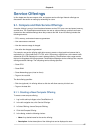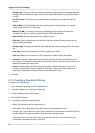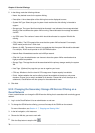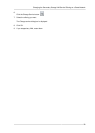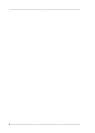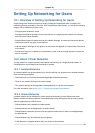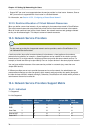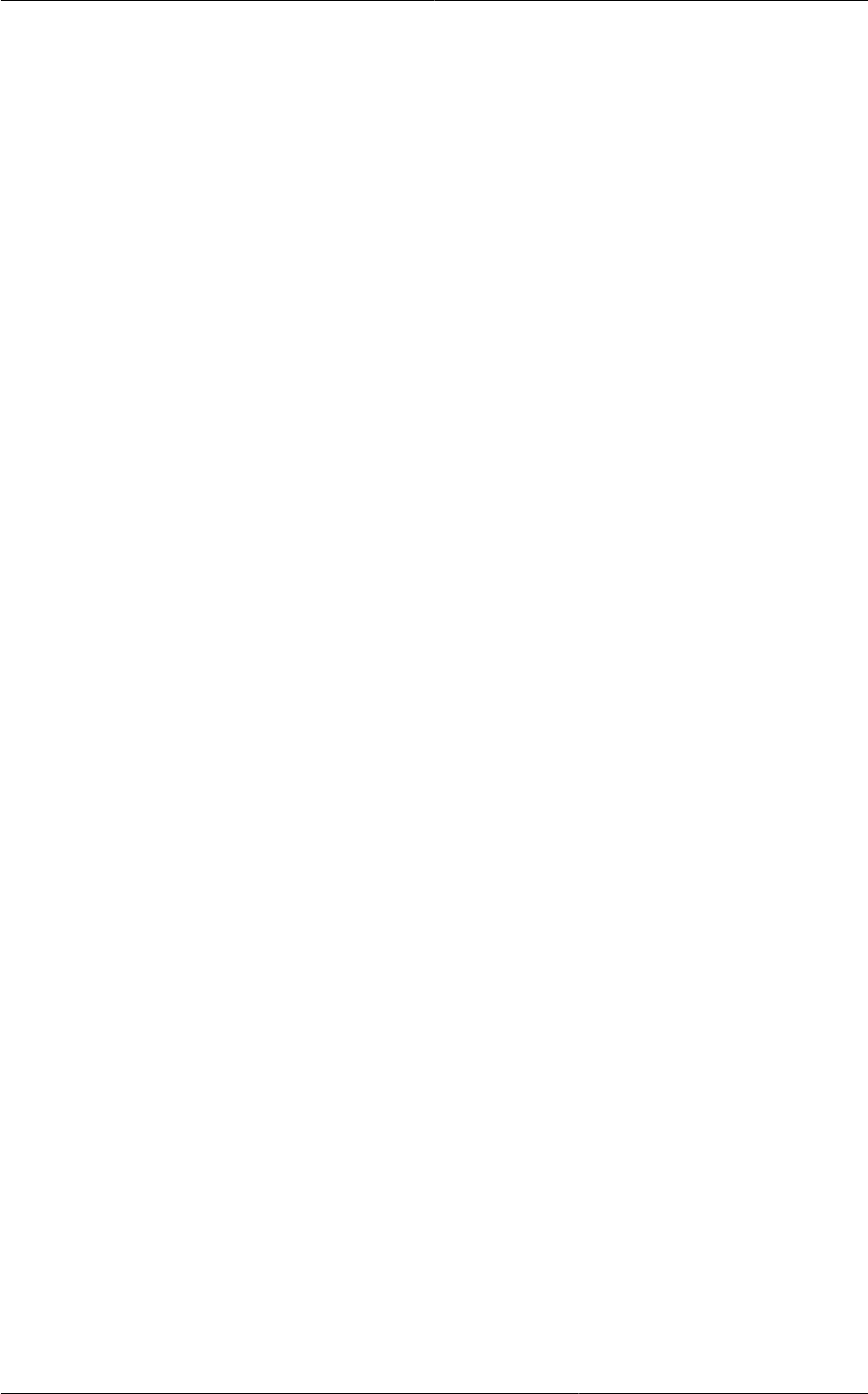
Chapter 9. Service Offerings
68
• Storage type: The type of disk that should be allocated. Local allocates from storage attached
directly to the host where the system VM is running. Shared allocates from storage accessible
via NFS.
• # of CPU cores: The number of cores which should be allocated to a system VM with this
offering
• CPU (in MHz): The CPU speed of the cores that the system VM is allocated. For example,
“2000” would provide for a 2 GHz clock.
• Memory (in MB): The amount of memory in megabytes that the system VM should be
allocated. For example, “2048” would provide for a 2 GB RAM allocation.
• Network Rate: Allowed data transfer rate in MB per second.
• Offer HA: If yes, the administrator can choose to have the system VM be monitored and as
highly available as possible.
• Storage Tags: The tags that should be associated with the primary storage used by the system
VM.
• Host Tags: (Optional) Any tags that you use to organize your hosts
• CPU cap: Whether to limit the level of CPU usage even if spare capacity is available.
• isVolatile: If checked, VMs created from this service offering will have their root disks reset
upon reboot. This is useful for secure environments that need a fresh start on every boot and for
desktops that should not retain state.
• Public: Indicate whether the service offering should be available all domains or only some
domains. Choose Yes to make it available to all domains. Choose No to limit the scope to a
subdomain; CloudPlatform will then prompt for the subdomain's name.
6. Click Add.
9.1.2. Creating a New Disk Offering
To create a new disk offering:
1. Log in with admin privileges to the CloudPlatform UI.
2. In the left navigation bar, click Service Offerings.
3. In Select Offering, choose Disk Offering.
4. Click Add Disk Offering.
5. In the dialog, make the following choices:
• Name. Any desired name for the disk offering.
• Description. A short description of the offering that can be displayed to users
• Storage Type. Type of disk for the VM. Local is attached to the hypervisor host where the VM is
running. Shared is storage accessible via the secondary storage provider.
• Custom Disk Size. If checked, the user can set their own disk size. If not checked, the root
administrator must define a value in Disk Size.