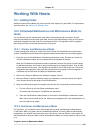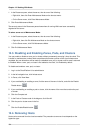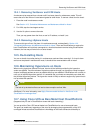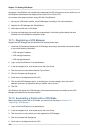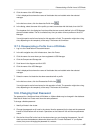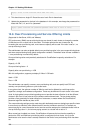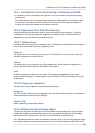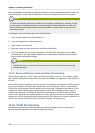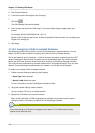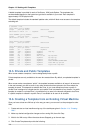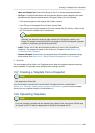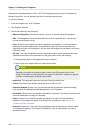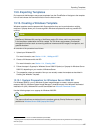VLAN Allocation Example
111
CloudPlatform manages VLANs differently based on hypervisor type. For XenServer or KVM, the
VLANs are created on only the hosts where they will be used and then they are destroyed when all
guests that require them have been terminated or moved to another host.
For vSphere the VLANs are provisioned on all hosts in the cluster even if there is no guest running on
a particular Host that requires the VLAN. This allows the administrator to perform live migration and
other functions in vCenter without having to create the VLAN on the destination Host. Additionally, the
VLANs are not removed from the Hosts when they are no longer needed.
You can use the same VLANs on different physical networks provided that each physical network has
its own underlying layer-2 infrastructure, such as switches. For example, you can specify VLAN range
500 to 1000 while deploying physical networks A and B in an Advanced zone setup. This capability
allows you to set up an additional layer-2 physical infrastructure on a different physical NIC and use
the same set of VLANs if you run out of VLANs. Another advantage is that you can use the same set
of IPs for different customers, each one with their own routers and the guest networks on different
physical NICs.
12.10.1. VLAN Allocation Example
VLANs are required for public and guest traffic. The following is an example of a VLAN allocation
scheme:
VLAN IDs Traffic type Scope
less than 500 Management traffic. Reserved
for administrative purposes.
CloudPlatform software can
access this, hypervisors,
system VMs.
500-599 VLAN carrying public traffic. CloudPlatform accounts.
600-799 VLANs carrying guest traffic. CloudPlatform accounts.
Account-specific VLAN is
chosen from this pool.
800-899 VLANs carrying guest traffic. CloudPlatform accounts.
Account-specific VLAN chosen
by CloudPlatform admin to
assign to that account.
900-999 VLAN carrying guest traffic CloudPlatform accounts. Can
be scoped by project, domain,
or all accounts.
greater than 1000 Reserved for future use
12.10.2. Adding Non Contiguous VLAN Ranges
CloudPlatform provides you with the flexibility to add non contiguous VLAN ranges to your network.
The administrator can either update an existing VLAN range or add multiple non contiguous VLAN
ranges while creating a zone. You can also use the UpdatephysicalNetwork API to extend the VLAN
range.
1. Log in to the CloudPlatform UI as an administrator or end user.
2. Ensure that the VLAN range does not already exist.
3. In the left navigation, choose Infrastructure.
4. On Zones, click View More, then click the zone with which you want to work.