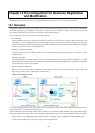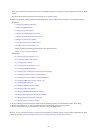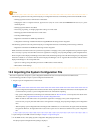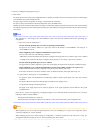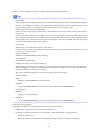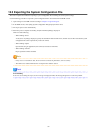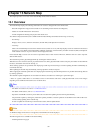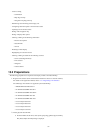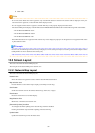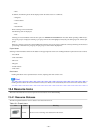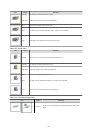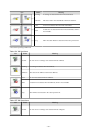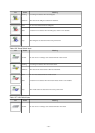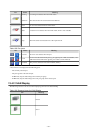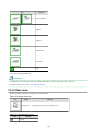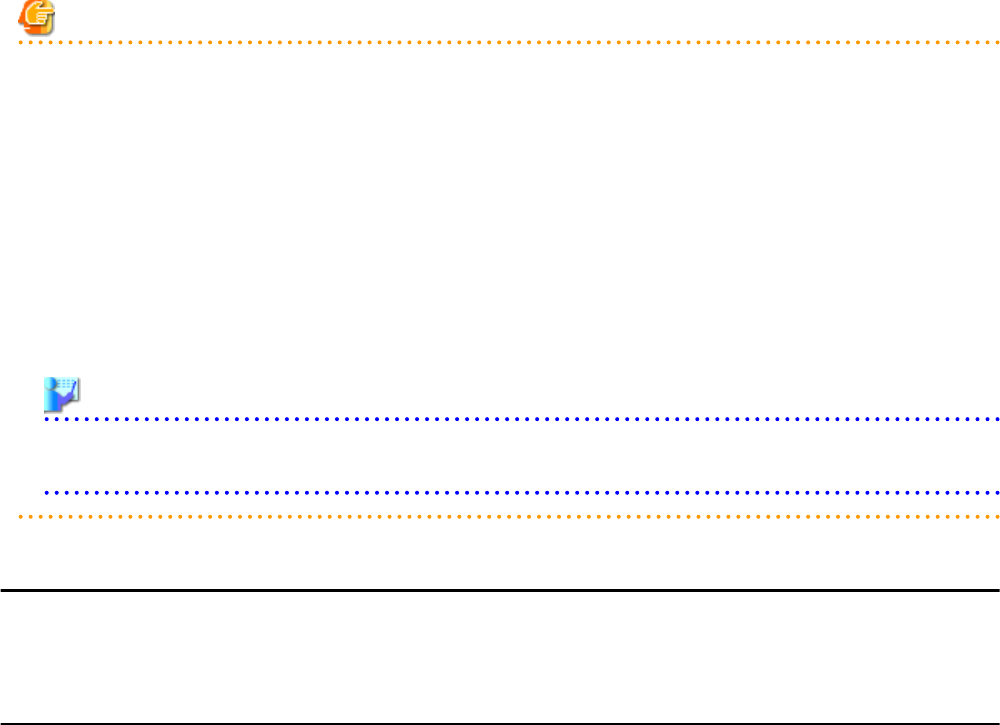
b. Click <OK>.
Note
- If no LAN switch blades have been registered, only network links between external LAN switches will be displayed. If only one
external switch is registered, no network links will be displayed at all.
- If a non-supported LAN switch is registered, network links may not be properly displayed for that switch.
- The Network Map cannot display network links between BX600 GbE Switch Blade 30/12 and the following LAN switch blades:
- PY CB Eth Switch/IBP 1Gb 36/12
- PY CB Eth Switch/IBP 1Gb 36/8+2
- PY CB Eth Switch/IBP 1Gb 18/6
- Network links between two supported LAN switches may not be displayed properly if an unregistered or un-supported LAN switch
is placed between them.
Example
In such a case, the following inconsistencies may be displayed. A LAN switch port maybe seen as being connected to multiple switches
(multiple links are shown attached to that switch port).
13.3 Screen Layout
This section describes the Network Map's layout.
The main part of the Network Map is the network view.
13.3.1 Network Map Layout
This section describes the Network Map's layout.
Network view
Shows the statuses of registered resources and the network links between them.
Map selection area
Provides buttons to select which map to display (overall map or local map).
Scroll button
Scrolls the network view into the selected direction (up, down, left, or right).
Reset button
Resets the network view to its initial display.
Magnification slider
Maximizes or minimizes the network view.
[Automatic Updates] checkbox
To configure automatic updating of the network map, check the checkbox.
Clearing the checkbox stops automatic updating of the network map.
Update button
Update the network map to show the latest status.
- 98 -