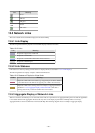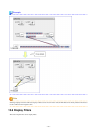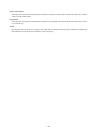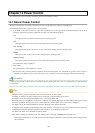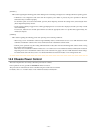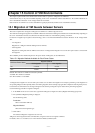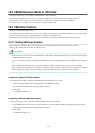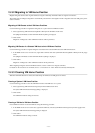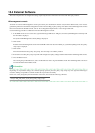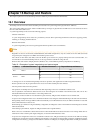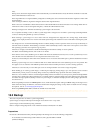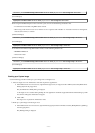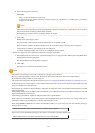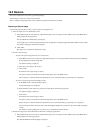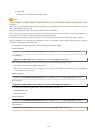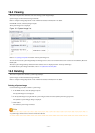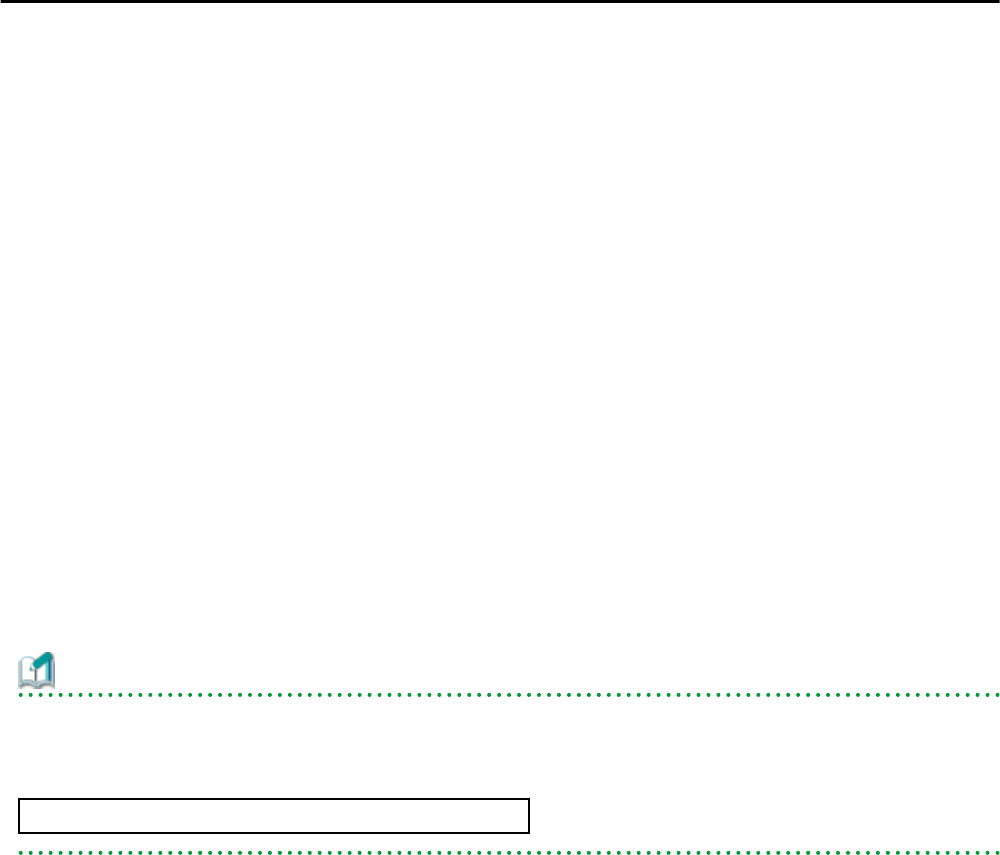
15.4 External Software
This section explains how to configure the settings required by Resource Orchestrator to interact with third party software.
VM management console
To launch an external VM management console (provided by the virtualization software used) from the ROR console, users must be
granted the permission to launch this management console in the Java Plug-in policy settings. For details on the VM management consoles
that can be started from the ROR console, refer to "D.2 Configuration Requirements" in the "Design Guide VE".
Use the following procedure to enable launch of the VM management console.
1. In the ROR console server resource tree, right-click the target VM host or VM guest, and select [VM Management Console] from
the menu that is displayed.
The [Launch VM Management Console] dialog is displayed.
2. Click <OK>.
If launch of the VM management console from the ROR console has not been enabled yet, a [Download] dialog for the Java policy
setup script is displayed.
3. Click <OK>.
This will download the Java policy setup script. Save the script to an arbitrary location.
4. Execute the saved Java policy setup script. This will configure Java policy settings and allow launch of the VM management console.
5. Close all Web browsers.
After closing all open Web browsers, start a new Web browser and re-log into the ROR console. The VM management console can
now be launched from the ROR console.
Information
Depending on script-related settings, the command prompt opened by the Java policy setup script may close right after finishing its
execution, making it impossible to confirm whether the script ended successfully.
In this case, select [start]-[Run] from the Windows start menu, and execute the following command.
wscript "
Full_path_name_of_the_Java_policy_setup_script"
- 114 -