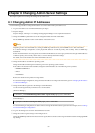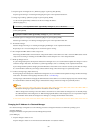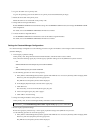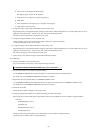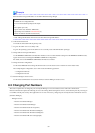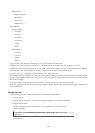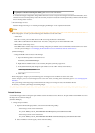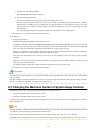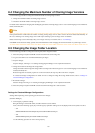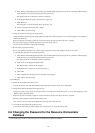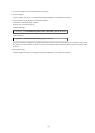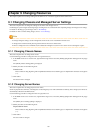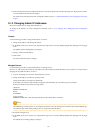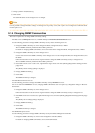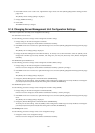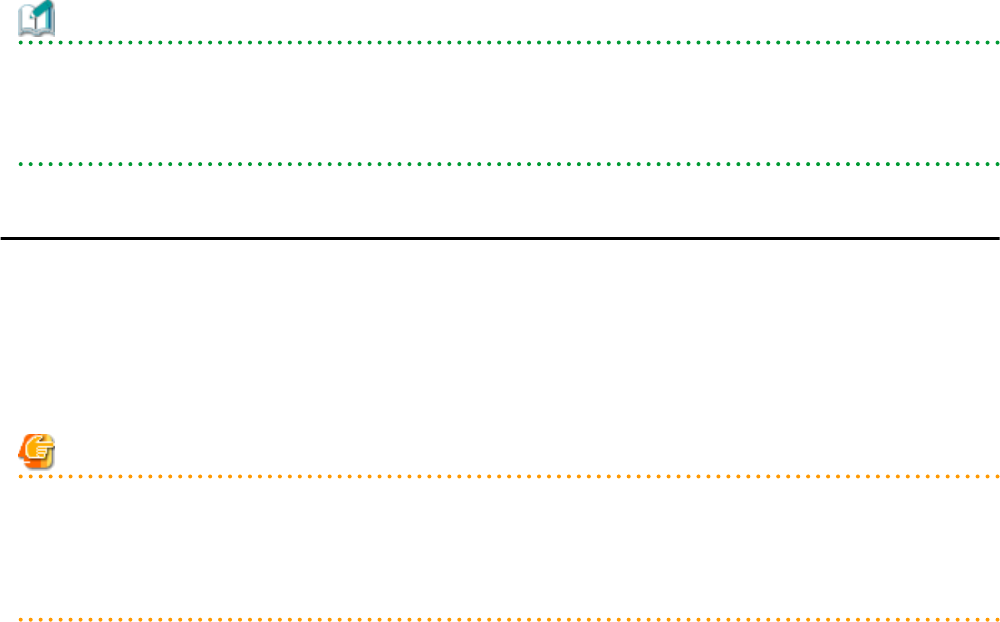
c. From the menu, select [Edit]-[Modify].
The [Edit DWORD Value] dialog is displayed.
d. Select [Decimal] and click <OK>.
This port value will define the first port of the range used by deployment services.
However, because the related services can use up to 16 port numbers, ensure that all ports included between "PortBase"
(defined here) and "PortBase+15" do not conflict with any other applications or services. Moreover, be sure to set a value
lower than 65519 for "PortBase" so that the highest port number ("PortBase+15") does not exceed the largest valid port
number (65534).
In a clustered manager configuration, change port numbers on both the primary and secondary node.
2. Restart the server on which the port number has been changed.
[Linux Manager]
1. Change the port numbers.
Edit the following file: /etc/opt/FJSVscw-common/scwconf.reg.
In PortBase (under HKEY_LOCAL_MACHINE\SOFTWARE\Fujitsu\SystemcastWizard\CLONE), set the first value of the port
number to be used by deployment services. This value should be entered in hexadecimal format. To avoid conflicts with ephemeral
ports, use a value not included in the ephemeral port range defined by "net.ipv4_local_port_range".
However, as a maximum of 16 port numbers are used for image file creation and deployment, ensure that the port numbers for
PortBase to PortBase +15 do not conflict with ephemeral or well-known ports.
This ensures that deployment services will use ports outside of the range defined by net.ipv4.ip_local_port_range for image
operations.
Moreover, be sure to set a value lower than 65519 for "PortBase" so that the highest port number ("PortBase+15") does not exceed
the largest valid port number (65534).
In a clustered manager configuration, change port numbers on both the primary and secondary node.
2. Restart the server on which the port number has been changed.
Information
The related services allow managed servers to boot from the network using a dedicated module stored on the admin server during backup,
restore or cloning.
Note that changing port numbers on the admin server alone is enough to support communication during the above image operations.
Therefore, no additional configuration is required on the managed servers.
8.3 Changing the Maximum Number of System Image Versions
Use the following procedure to change the maximum number of system image versions.
1. Change the maximum number of system image versions.
2. Confirm the maximum number of system image versions.
For details of the methods for changing and checking the generations of system images, refer to "5.8 rcxadm imagemgr" in the "Reference
Guide (Command) VE".
Note
If the specified limit is smaller than the number of existing system image versions, older versions will not be deleted automatically. In this
case, backing up a new system image, will only delete the oldest version.
Delete unused versions of system images manually if they are no longer necessary. For details, refer to "16.5 Deleting".
If the ROR console has been already opened, refresh the Web browser after changing the maximum number of system image versions.
- 62 -