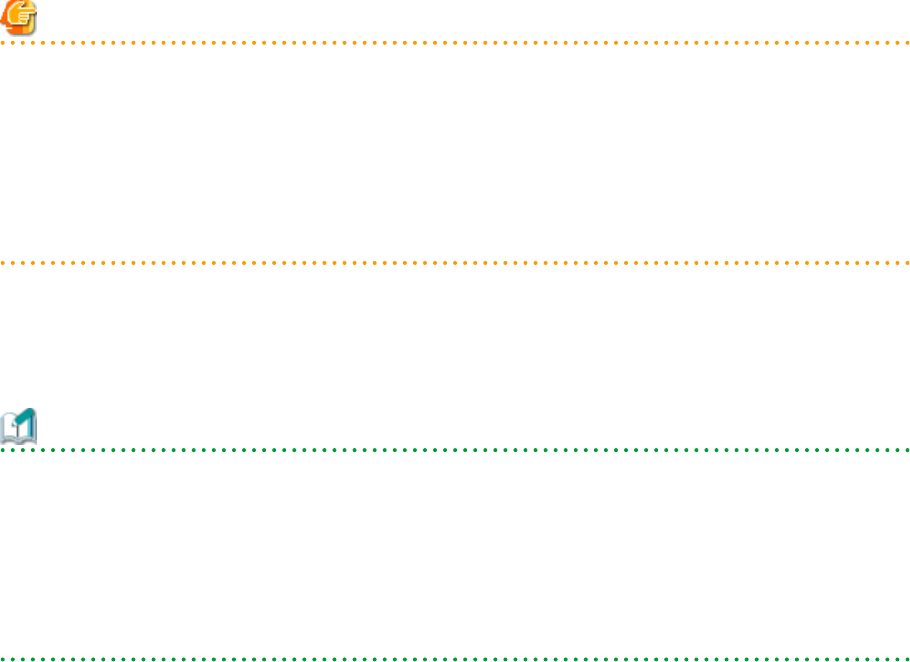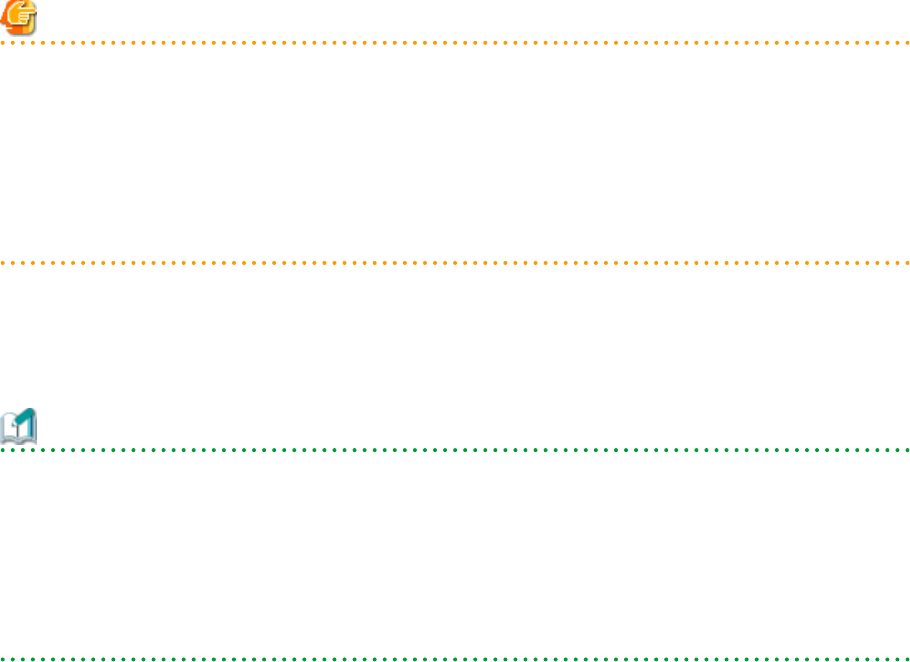
1. In the ROR console server resource tree, right-click an unregistered server blade or partition in the target chassis, and select
[Register]-[Server] from the popup menu.
The [Register Server] dialog is displayed.
2. To use this feature, the following settings must first be defined:
Physical Server Name
Enter a name to assign to this physical server.
Enter a character string beginning with an alphabetical character and containing up to 15 alphanumeric characters and hyphens
("-").
[Register agent] checkbox
Only displayed for SPARC Enterprise M4000/M5000/M8000/M9000 servers.
- Without Agent Registration
Automatic registration of agents is not performed after server registration.
After registering servers, register agents as required.
- With Agent Registration
Agents are automatically registered after server registration is completed.
Admin LAN (IP address)
Enter the IP address used by this server on the admin LAN.
When IP address is displayed
Entering an admin LAN (IP address) is not required.
Agents are automatically registered.
Note
- If ServerView Agents (mandatory software) is not running, message number 67231 will be displayed. In this case, server
registration succeeds, but the agent is not registered.
For details on the appropriate corrective action, refer to "Message number 67231" in "Messages".
- If the admin LAN (IP address) of servers not running a physical OS or a VM host are displayed, old information may have
been being displayed. After cancelling registration of the server, right-click the chassis on the server resource tree and select
[Update] from the popup menu to request an update of hardware properties. The IP address is updated to the correct value
(it takes several seconds to obtain the information and to update).
When IP address is not displayed
Enter the IP address of this server's admin LAN network interface.
The Agent will not be registered automatically, but can be manually registered after server registration if necessary. After
registering servers, register agents as required.
Information
- When a physical OS and VM host are running on this server, the admin LAN (IP address) may be obtained automatically.
After cancelling registration of the server, right-click the chassis on the server resource tree and select [Update] from the
popup menu to request an update of hardware properties.
If the IP address is not shown after going through the above procedure, set it by manually entering the IP address and
registering the server.
- IP addresses cannot be collected automatically, when the server is a SPARC Enterprise M4000/M5000/M8000/M9000
server. After entering the IP addresses manually, register the servers.
- 29 -