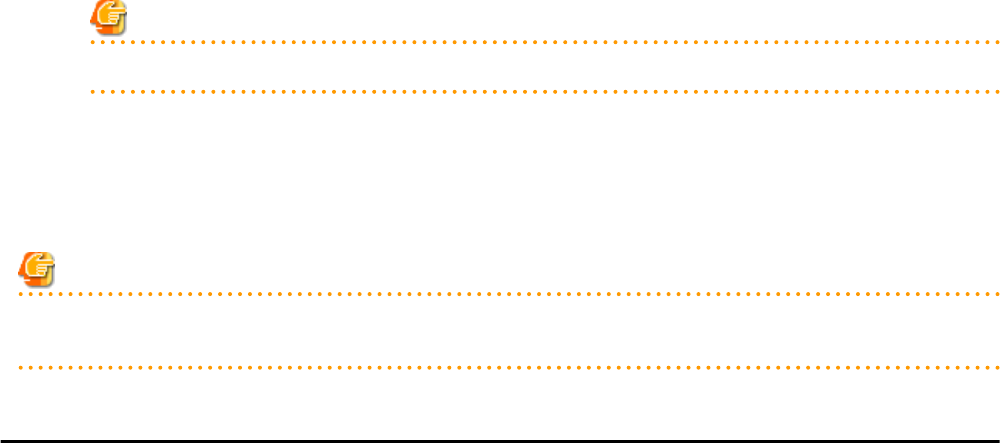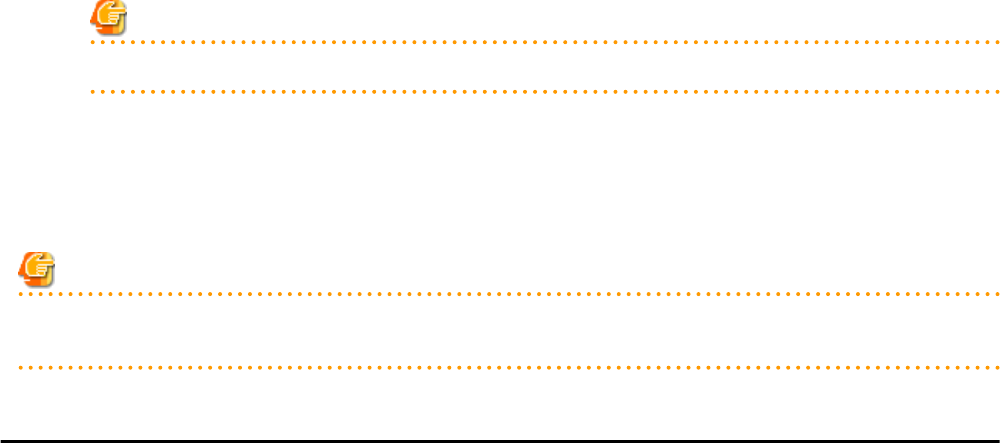
2. To use this feature, the following settings must first be defined:
Device name
Enter a name to assign to this power monitoring device. When exporting power consumption data, use this name to select power
monitoring devices for which to export data.
Enter a character string beginning with an alphabetical character and containing up to 15 alphanumeric characters and hyphens
("-").
Admin LAN (IP address)
Enter the IP address that was set on this power monitoring device. This IP address will be used to collect power consumption
data from this power monitoring device.
SNMP Community
Enter the SNMP community that was set on this power monitoring device.
Either select [public] or enter an arbitrary string.
Enter a string of up to 32 alphanumeric characters, underscores ("_"), and hyphens ("-").
This SNMP community will be used to collect power consumption data from this power monitoring device (via SNMP protocol).
Voltage
Enter the voltage (V) supplied to this power monitoring device. Enter a number between 10 and 999. Power consumption data
is calculated using the electrical current value obtained from this power monitoring device and its specified voltage.
Comments
Enter a comment that describes this power monitoring device.
Enter up to 128 alphanumeric characters or symbols (ASCII characters 0x20 to 0x7e).
Note
A line break is counted as one character.
3. Click <OK>.
The registered power monitoring device will be displayed under the power monitoring devices tree.
If collection of power data is disabled in the option settings, data will not be collected even if power monitoring devices are registered.
Change power data collection settings according to "9.6.1 Changing Environmental Data Settings".
Note
Resource Orchestrator is not aware of the relationship between power monitoring devices and actual server resources. Make sure to register
the power monitoring devices that are connected to the server resources for which you want to monitor power consumption.
7.8 Registering Admin LAN Subnets
This section explains how to perform admin LAN subnet registration.
Registering admin LAN subnets enables management of managed servers belonging to subnets other than that of the admin LAN.
Use the following procedure to register an admin LAN subnet.
1. From the ROR console menu, select [Settings]-[Admin LAN Subnet].
The [Admin LAN Subnet] dialog is displayed.
2. Click <Add>.
The [Add Admin LAN Subnet] dialog is displayed.
- 48 -