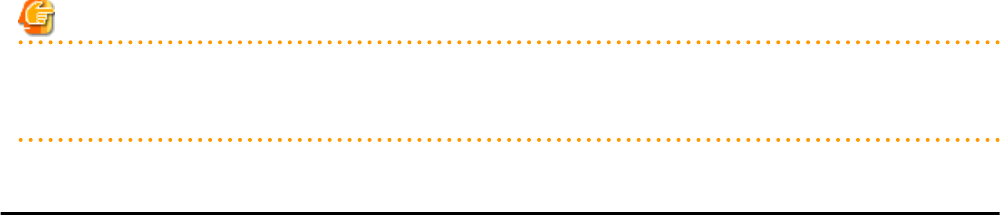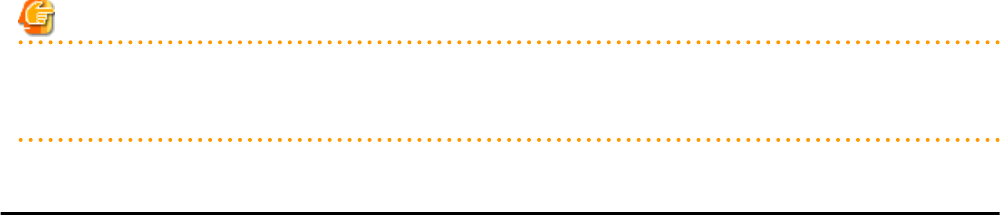
Password
Enter the password of the above ILOM user account.
Enter between 8 and 16 characters, including alphanumeric characters, blank spaces (" "), and any of the following symbols.
"!", "@", "#", "$", "%", "^", "&", "*", "[", "]", "{", "}", "(", ")", "-", "+", "=", "~", ",", ">", "<", "/", "'", "?", ";", ":"
SNMP Community
Enter the SNMP community name of this server's remote management controller (ILOM).
Either select [public] or enter an arbitrary string.
Enter a string of up to 32 alphanumeric characters, underscores ("_"), and hyphens ("-").
Admin LAN
IP address
Enter the IP address used by this server on the admin LAN.
Server OS
Category
Select the appropriate server OS category (Physical OS or VM host).
Selecting [Solaris Containers] activates the user name and password input fields.
Those refer to the user name and password entered during installation of this VM host.
For a Physical OS
Select [Solaris].
For a VM Host
Select [Solaris Containers], and enter the VM host login account information.
This login account information will be used by Resource Orchestrator to control and communicate with the registered VM
host.
User ID
Enter the user ID to log in to the VM host.
Specify a user ID that has VM host administrator authority.
Enter up to 466 characters, including alphanumeric characters, underscores ("_"), periods ("."), or hyphens ("-"). This name
should start with an alphabet character.
Password
Enter the password of the user to log in to the VM host.
Enter up to 256 characters, including alphanumeric characters, blank spaces (" "), and symbols.
3. Click <OK>.
The registered server will be displayed in the server resource tree.
Note
After registering the server, please verify that the information registered for the remote management controller is correct. This can be
verified by trying out power operations (from Resource Orchestrator) against that server. Refer to "Chapter 14 Power Control" for power
operations.
7.7 Registering Power Monitoring Devices
This section explains how to register power monitoring devices.
Registering power monitoring devices (PDU or UPS) enables monitoring of power consumption.
Use the following procedure to register power monitoring devices.
1. In the ROR console power monitoring device tree, right-click [Power Monitoring Devices] and select [Register]-[Power Monitoring
Device] from the popup menu.
The [Register Power Monitoring Device] dialog is displayed.
- 47 -