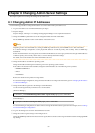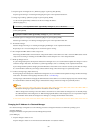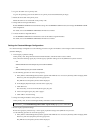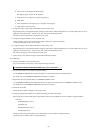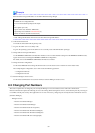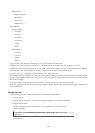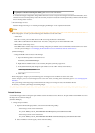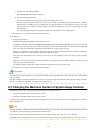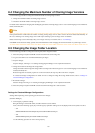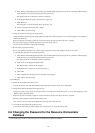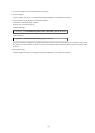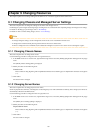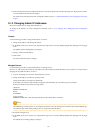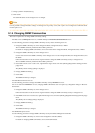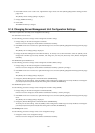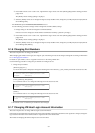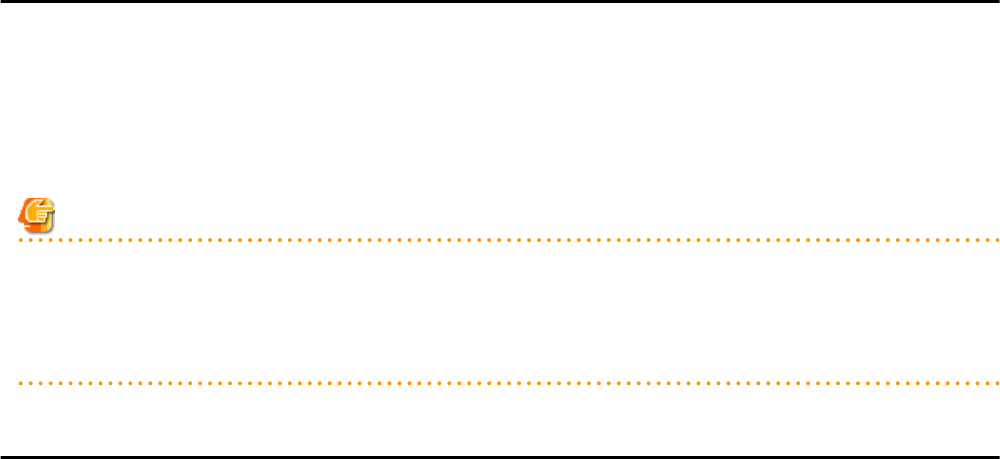
8.4 Changing the Maximum Number of Cloning Image Versions
Use the following procedure to change the maximum number of cloning image versions.
1. Change the maximum number of cloning image versions.
2. Check the maximum number of cloning image versions.
For details of the methods for changing and checking the generations of cloning images, refer to "5.8 rcxadm imagemgr" in the "Reference
Guide (Command) VE".
Note
If the specified limit is smaller than the number of existing cloning image versions, older versions will not be deleted automatically. In
this case, collecting a new cloning image version will require selecting a previous image version for deletion.
Delete unused image versions manually if they are no longer necessary. For details, refer to "17.5 Deleting".
If the ROR console has been already opened, refresh the Web browser after changing the maximum number of system image versions.
8.5 Changing the Image Folder Location
Use the following procedure to change the location (path) of the image files folder.
1. Select the [Image List] tab in the ROR console and confirm the current image list.
2. Log on to the admin server with OS administrative privileges.
3. Stop the manager.
Stop the manager, referring to "2.1 Starting and Stopping the Manager" in the "Operation Guide VE".
4. Change the location of the image file storage folder.
Change the location of the image file storage folder according to the instructions given in "5.8 rcxadm imagemgr" in the "Reference
Guide (Command) VE".
Because image files are actually copied over to the new location, this step may take some time to complete.
In a clustered manager configuration, for details on how to change the image file storage folder location, refer to "Settings for
Clustered Manager Configurations".
5. Restart the manager.
Start the manager referring to "2.1 Starting and Stopping the Manager" in the "Operation Guide VE".
6. Select the [Image List] tab in the ROR console and confirm the image list is same as before.
Settings for Clustered Manager Configurations
Settings differ depending on the operating system used for the manager.
[Windows Manager]
1. Cancel registry replication settings.
Bring the manager's shared disk online, and take all other resources offline.
Next, remove the following registry key from the registry replication settings set for the [Deployment Service] cluster resource.
- x64
SOFTWARE\Wow6432Node\Fujitsu\SystemcastWizard\ResourceDepot
- x86
SOFTWARE\Fujitsu\SystemcastWizard\ResourceDepot
Use the following procedure to remove the registry key.
- 63 -