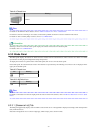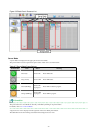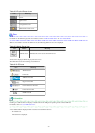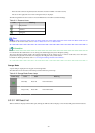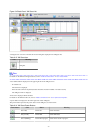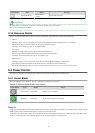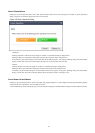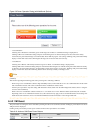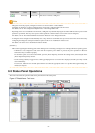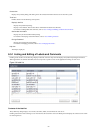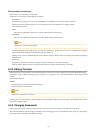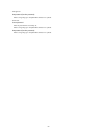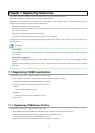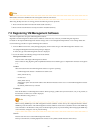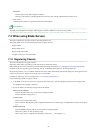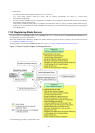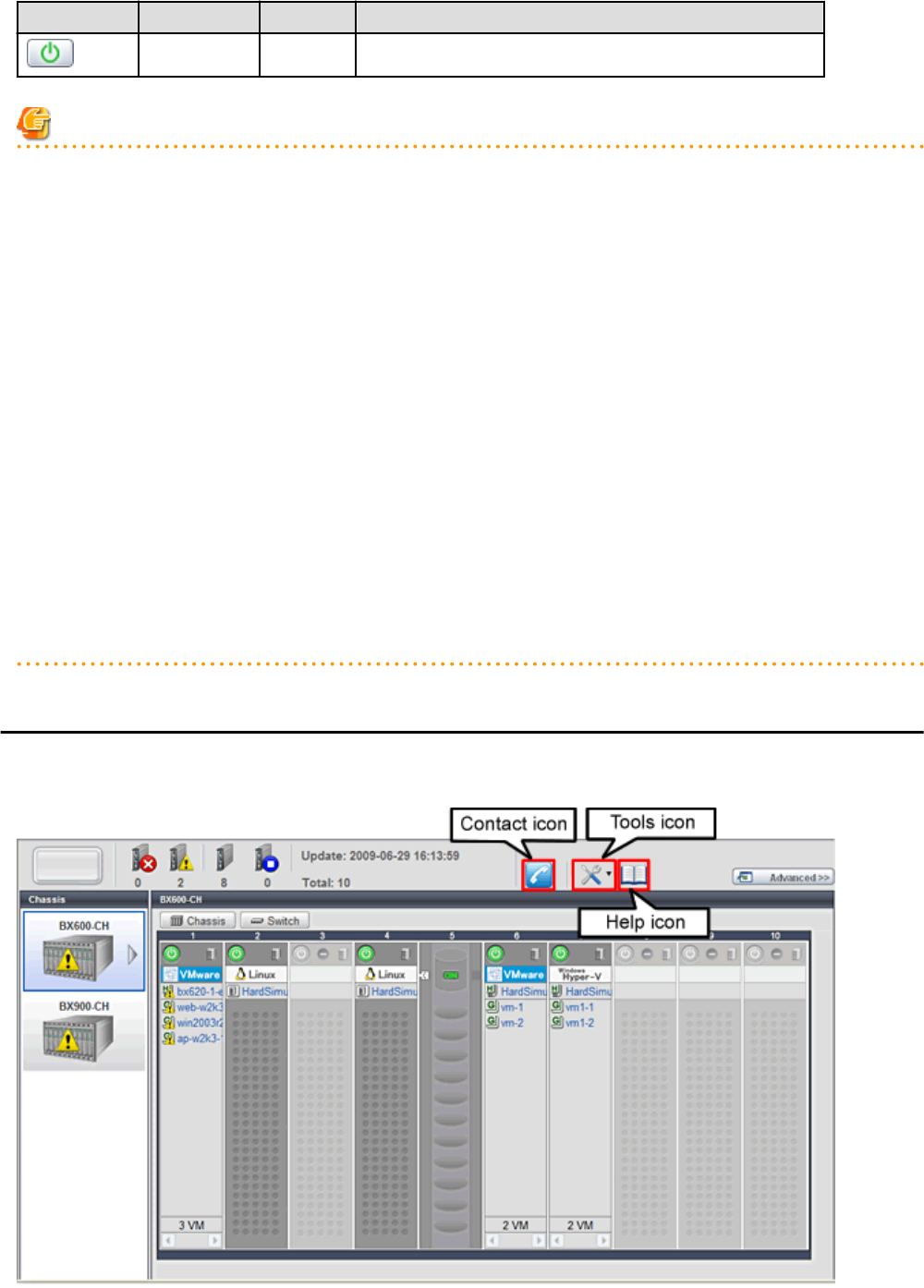
Power button Color Status Action
Green (lit) Power ON Shuts down or reboots a VM guest.
Note
- VM guests need to be properly configured in order to use the shut down or reboot buttons.
Attempting to shut down or reboot a VM guest that is not properly configured will result in an error.
For details, refer to "D.2 Configuration Requirements" in the "Design Guide VE".
- Depending on the server virtualization environment, a VM guest may automatically migrate to another VM host when a power control
operation is performed. This may cause power control operations to fail and return an error when used on VM guests.
For details, refer to "D.3 Functional Differences between Products" in the "Design Guide VE".
- A VM guest can be configured to automatically start or stop whenever its VM host starts up or shuts down. This can be achieved by
configuring the VM guest's startup and shutdown options in the server virtualization software used.
For details, refer to the server virtualization software manual.
[Windows]
- Take caution regarding the following points when shutting down or rebooting a managed server running a Windows operating system.
- If Windows is not configured to shut down when the computer's power button is pressed, the power operations in Resource
Orchestrator may not function properly.
To check this option, access the Control Panel, open the [Power Options], and check the settings of the [Advanced] tab in the
[Power Options Properties] window.
- If a file is being edited by a logged-in user, a dialog prompting the user to save the file is displayed, and the system may not shut
down immediately.
In such cases, shutdown does not take place until the user takes the appropriate action or a specified time (approximately five
minutes) has elapsed.
6.5 Status Panel Operations
This section describes the operations that can be performed from the status panel.
Figure 6.7 BladeViewer: Tool Icons
- 21 -