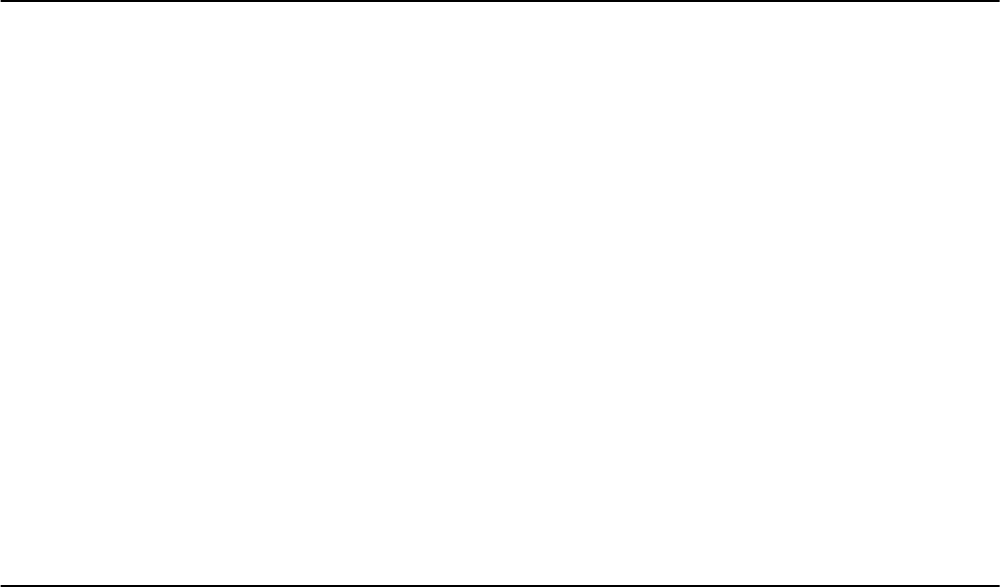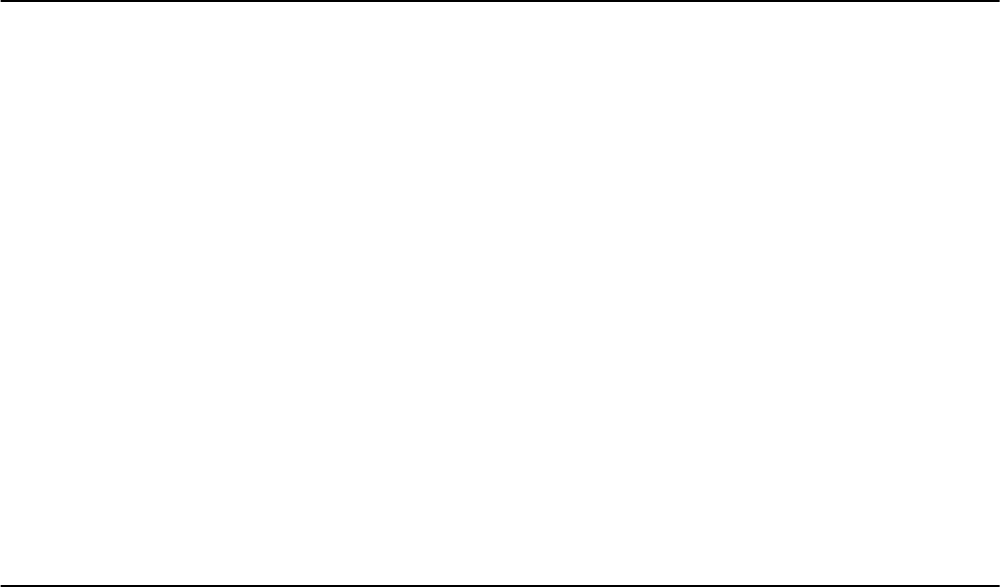
1. In the ROR console storage tree, right-click the target storage unit, and select [Modify]-[Registration Settings] from the displayed
menu.
The [Resource Change Setting] dialog is displayed.
2. Modify the values for the following items:
Label
Enter up to 32 alphanumeric characters or symbols.
Comments
Enter up to 256 alphanumeric characters or symbols.
3. Click <OK>.
Basic information for the storage unit is modified.
9.8.3 Changing Virtual Storage Resource Basic Information
This section explains how to change the basic settings of virtual storage resources.
The following settings can be changed.
- Label
- Comments
Use the following procedure to modify the basic information for virtual storage resources:
1. In the ROR console storage tree, right-click the target virtual storage resource, and select [Modify]-[Registration Settings] from the
popup menu.
The [Resource Change Setting] dialog is displayed.
2. Modify the values for the following items:
Label
Enter up to 32 alphanumeric characters or symbols.
Comments
Enter up to 256 alphanumeric characters or symbols.
3. Click <OK>.
The basic information of the virtual storage resource is modified.
9.8.4 Changing Disk Resource Basic Information
This section explains how to modify the basic information for disk resources.
The following settings can be changed.
- Label
- Comments
Use the following procedure to modify the basic information for disk resources
1. Select the target virtual storage in the ROR console storage tree.
The disk resource list is displayed in the [Resource List] tab.
2. From the disk resource list, right-click the target disk resource, and select [Modify]-[Registration Settings] from the displayed menu.
The [Resource Change Setting] dialog is displayed.
- 81 -