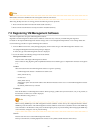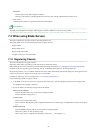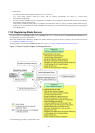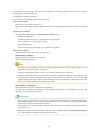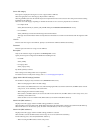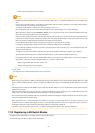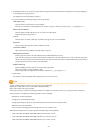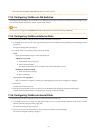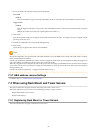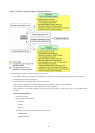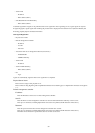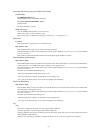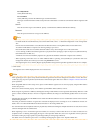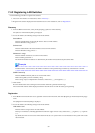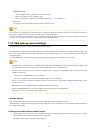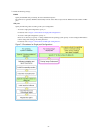3. To use this feature, the following settings must first be defined:
Port VLAN
VLAN ID
Enter the VLAN ID to assign to the LAN switch blade port that is connected to the network interface selected in step 2.
Tagged VLAN
VLAN ID
Enter the tagged VLAN ID(s) to assign to the LAN switch blade port that is connected to the network interface selected in
step 2.
Multiple VLAN IDs can be entered by separating them with commas (",").
4. Click <OK>
Note that the VLAN settings are not applied onto the LAN switch blade at this stage. To configure VLANs for multiple network
interfaces, repeat steps 2 to 4.
5. Confirm the configuration set in the [Network Settings] dialog.
6. Click <OK>.
VLAN settings are applied to the related LAN switch blade.
Note
The VLAN configuration of a registered LAN switch blade should be set from the ROR console instead of the LAN switch's own Web-
based and command-based interfaces.
If the Port VLAN ID field is left blank and a value is entered for Tagged VLAN ID in the [VLAN Configuration] dialog, the tagged LAN
only will be enabled. To enable a port VLAN, enter a value for Port VLAN ID.
When only a tagged VLAN is configured, the value for the port VLAN is not displayed on the ROR console even if it has been configured
on the switch. For the devices for which port VLANs cannot be deleted, it is necessary to limit the frames that let ports pass through to
the tagged frames only.
If the port VLAN ID is unspecified or 1, a tagged VLAN ID cannot be set to 1.
7.3.7 HBA address rename Settings
For details, refer to "7.4.3 HBA address rename Settings".
7.4 When using Rack Mount and Tower Servers
This section explains how to register resources when using rack mount or tower servers.
When using rack mount or tower servers, use the following procedure to register resources:
- Register Rack Mount or Tower Servers
- Register LAN Switches
7.4.1 Registering Rack Mount or Tower Servers
This section explains how to register a rack mount or tower server.
- 34 -