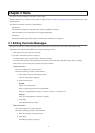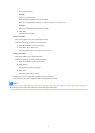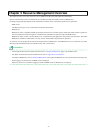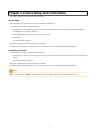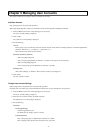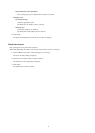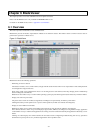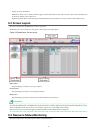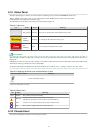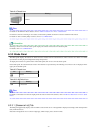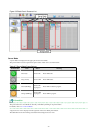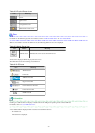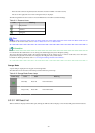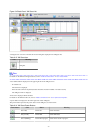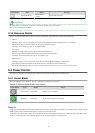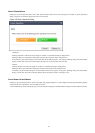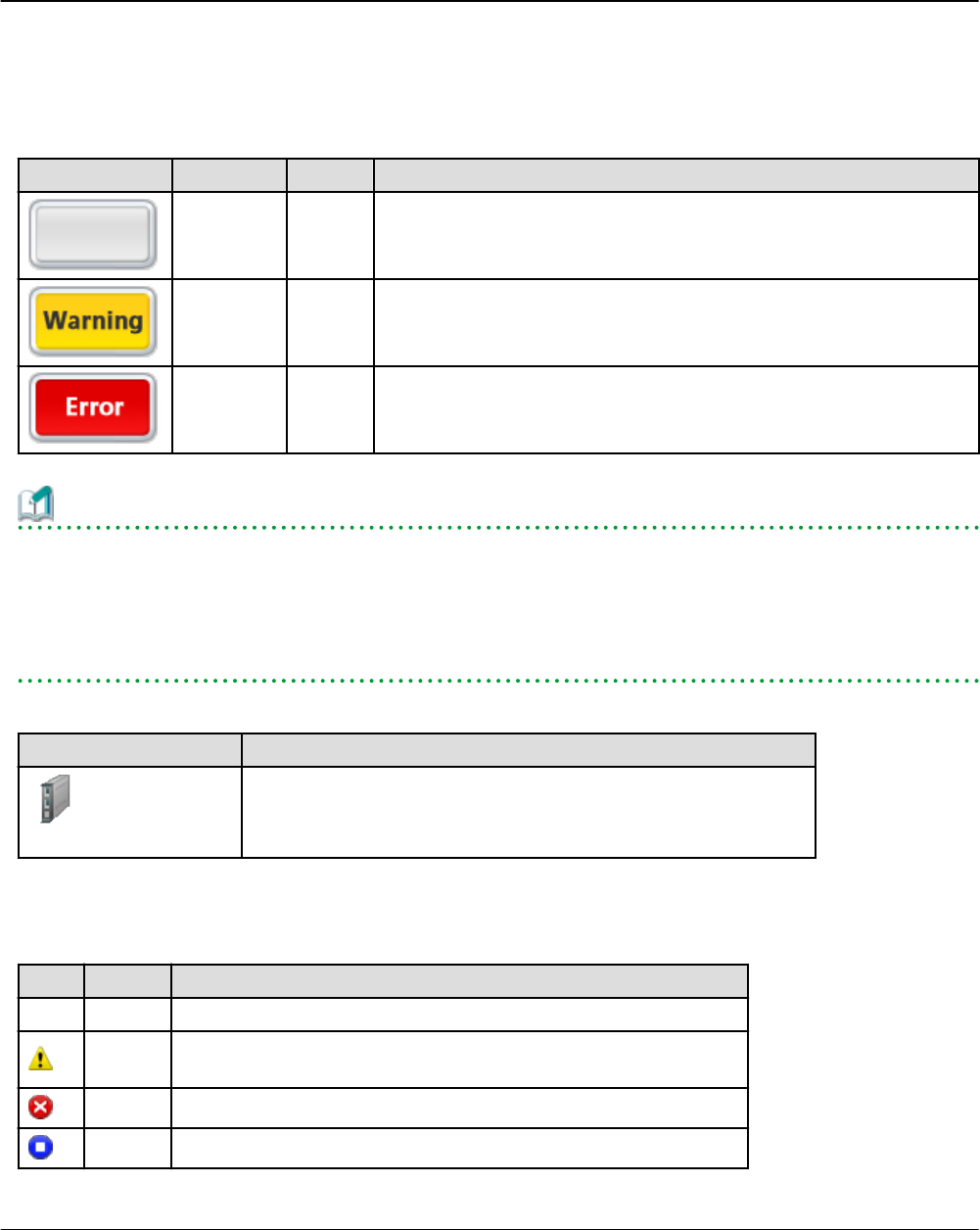
6.3.1 Status Panel
The status panel displays a summary of resources statuses (including resources other than PRIMERGY BX servers).
When a problem occurs in the system, a red or yellow light icon starts blinking on the left side of the status panel.
Clicking the light icon changes its color back to gray.
The table below shows the status and meaning associated with each light icon.
Table 6.1 Light Icons
Icon Color Status Meaning
Gray (not lit) Normal No errors or warnings have been detected in the system.
Yellow
(blinking)
Warning A warning has been detected in the system.
Red
(blinking)
Error An error has been detected in the system.
Information
When the light icon blinks, it means that a warning or an error has been detected. Check the location of the problem from the chassis or
blade panel.
If BladeViewer shows no resources with a warning or error status in either the chassis panel or blade panel, switch to the ROR console
and check the event log to identify the cause of the problem.
To the right of the light icon, BladeViewer shows the number of servers with an "error", "warning", "normal", and "stop" status.
Table 6.2 Displaying the Server Icon and the Number of Units
Icon and number of units Meaning
N
(*)
Server and number of units
* Note:
N
is the number of servers.
Table 6.3 Status Icons
Icon Status Meaning
None Normal The resource can be used normally.
Warning
An error occurred, however the resource can be used.
Alternatively, the status of some resources cannot be obtained.
Error A fault or error occurred, therefore the resource cannot be used.
Stop The resource is stopped, therefore it cannot be used.
6.3.2 Chassis Panel
The chassis panel displays the statuses of each registered chassis.
- 12 -