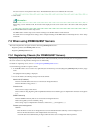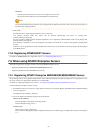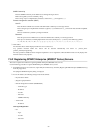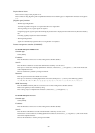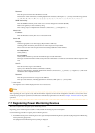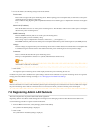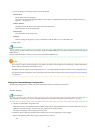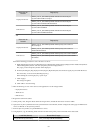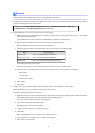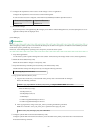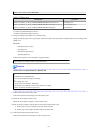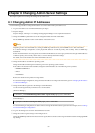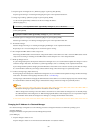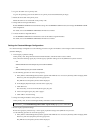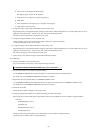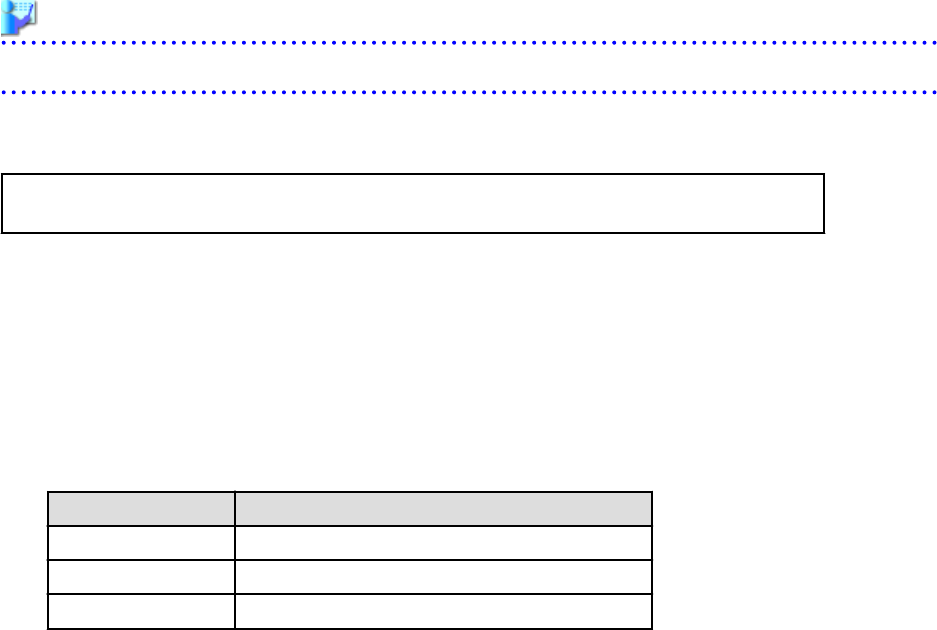
Example
When the OS has been installed on the C drive, it is %SystemRoot%C:\Windows.
9. Configure access rights for the folder for the DHCP Server that was copied to the shared disk. Execute the following command
using the command prompt of the primary node:
>cacls
Drive_name
:\Fujitsu\ROR\SVROR\dhcp /T /P "NT AUTHORITY\SYSTEM:F" "BUILTIN
\Administrators:F" "NT SERVICE\DHCPServer:F" <RETURN>
10. Add the DHCP Server to "Services and Applications" for the manager.
a. Right-click [Services and Applications]-[RC-manager], and select [Add a resource]-[Other Resources]-[1 - Add a DHCP
Service] from the displayed menu.
A [New DHCP Service] will be created in the [DHCP Service] in [Summary of RC-manager].
b. Right-click the [New DHCP Service], and select [Properties] from the popup menu.
The [New DHCP Service Properties] window will be displayed.
c. Change the [Resource Name] on the [General] tab, and set the paths given in the following table.
Item Value to Specify
Database path
Drive_name
:\Fujitsu\ROR\SVROR\dhcp\
Monitoring file path
Drive_name
:\Fujitsu\ROR\SVROR\dhcp\
Backup path
Drive_name
:\Fujitsu\ROR\SVROR\dhcp\backup\
After making the settings, click <Apply>.
From here, the explanation is made assuming that [Resource Name] was set as [DHCP Server].
d. On the "Resource" of the [Dependencies] tab, select the following name, and select AND from "AND/OR".
- Shared Disks
- Network Name
- Admin LAN IP Address
e. Click <Apply>.
f. Click <OK>.
11. Configure the registry replication settings from the following "Services and Applications" of the manager.
Following the table in step 2, set replication of the registry of the resource.
Perform the following procedure for each resource.
a. Right-click the target resource on [Other Resources] on the [Summary of RC-manager] displayed in the middle of the [Failover
Cluster Management] window, and select [Properties] from the displayed menu.
The [
target_resource
Properties] window will be displayed.
b. Click <Add> on the [Registry Replication] tab.
The [Registry Key] window will be displayed.
c. Configure the above registry key in [Root registry key].
d. Click <OK>.
When configuring the second registry key as well, repeat steps b. to d.
e. After configuration of the registry keys is complete, click <Apply>.
f. Click <OK> to close the dialog.
- 51 -