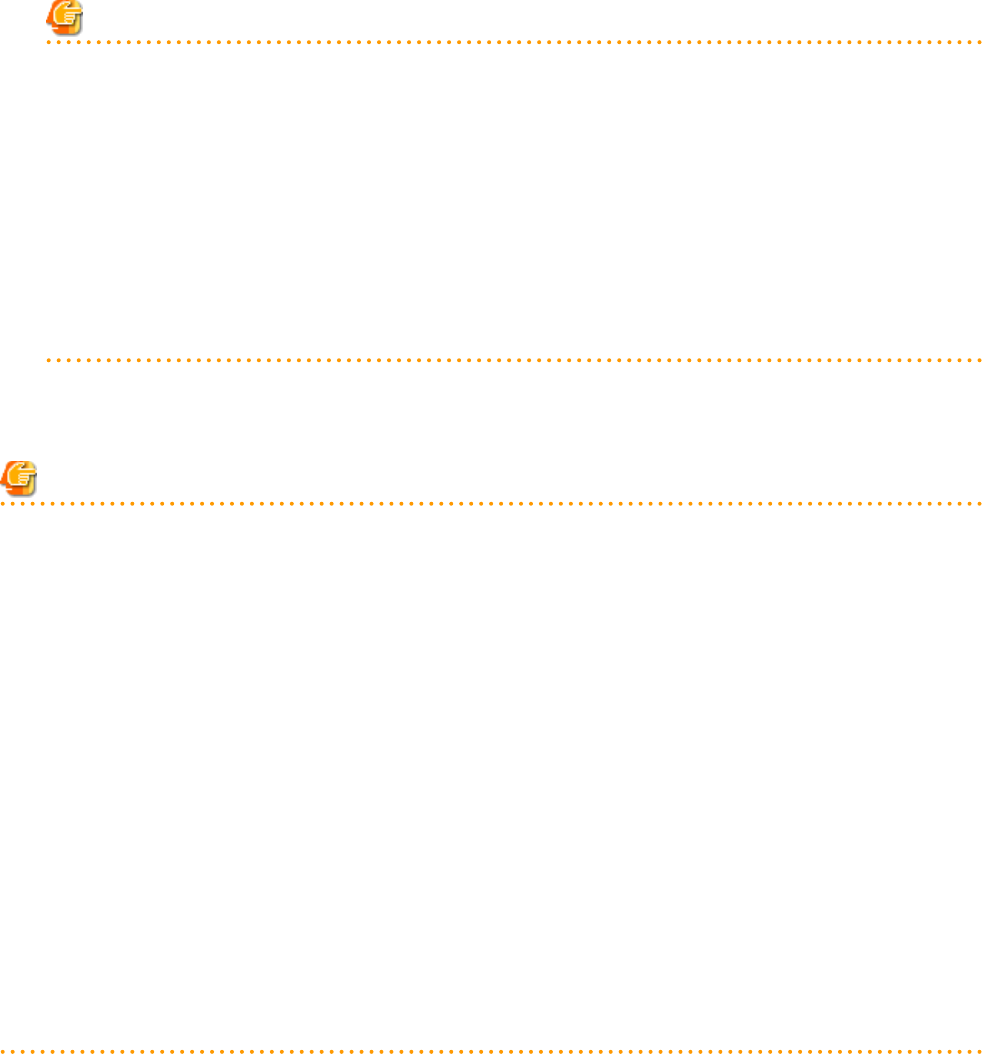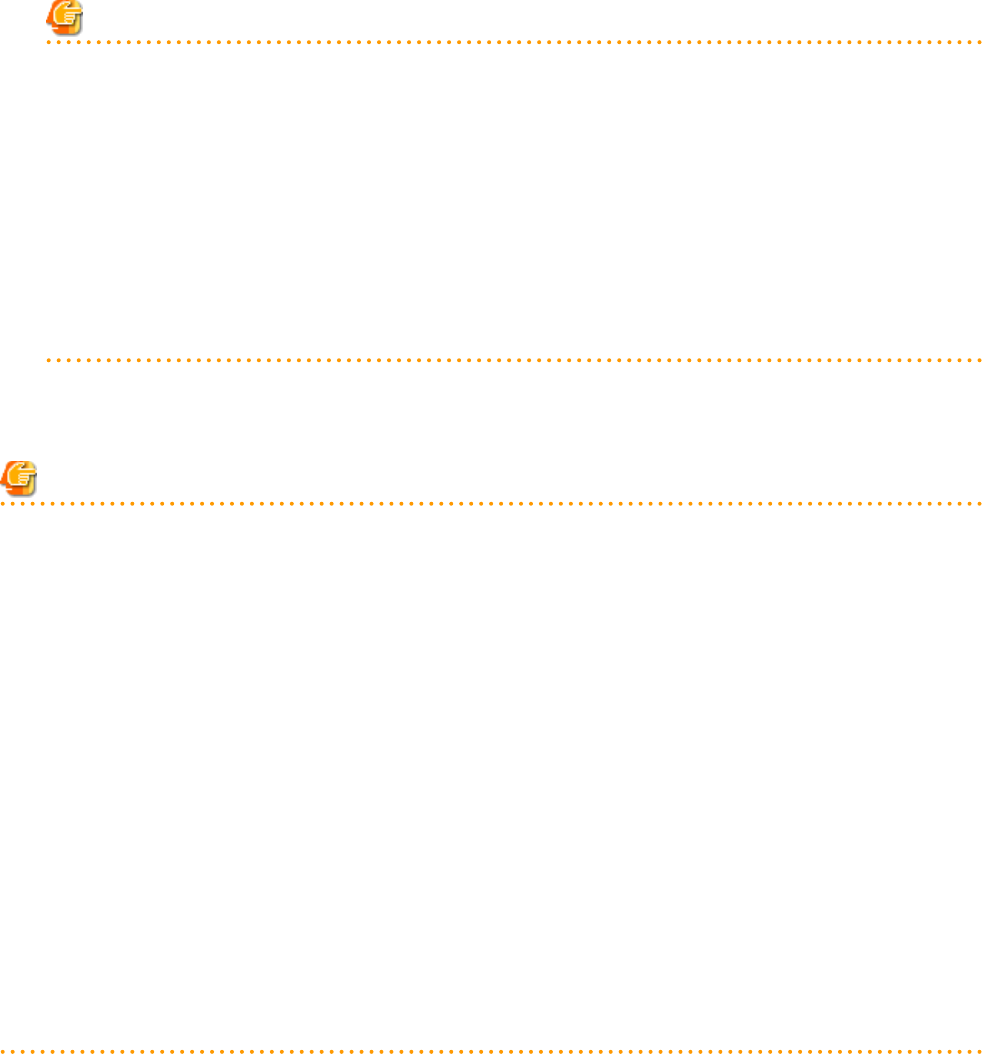
For a Physical OS
Select [Windows/Linux].
For a VM Host
Select [VM Host], and enter the VM host login account information.
This login account information will be used by Resource Orchestrator to control and communicate with the registered VM
host.
User ID
Enter the user ID to log in to the VM host. Specify a user ID that has VM host administrator authority.
Password
Enter the password of the user to log in to the VM host.
Note
- For details about the network interface(s) used on the admin LAN, refer to "7.1 Network Configuration" in the "Design Guide
VE".
If an incorrect network interface is used, Resource Orchestrator will use a wrong MAC address for the admin LAN.
An admin LAN IP address is required even when registering a spare server.
Enter an IP address that does not conflict with the IP address of any other managed server on the admin LAN.
- A server running a VM host can still be registered as a physical OS if its [Category] of [Server OS] is set to [Windows/Linux].
(For Windows Server 2008, etc.)
A VM host server that was mistakenly registered as a physical OS should be deleted and re-registered as a VM host.
- When registering rack mount servers on which VMware ESXi is operating, select [Disable] for [Association with server
management software (ServerView)] even when using PRIMERGY servers.
After registering the server, clear the [Register agent] checkbox and register the agent after registration of the server is complete.
3. Click <OK>.
The registered server will be displayed in the server resource tree.
Note
- After registering the server, please verify that the information registered for the remote management controller is correct. This can be
verified by trying out power operations (from Resource Orchestrator) against that server. Refer to "Chapter 14 Power Control" for
power operations.
- When using HBA address rename setup service, please confirm that the registered server can boot properly using the HBA address
rename setup service.
If the server cannot be booted properly, ensure that the specified MAC address (NIC2) is correct.
- When an agent is registered on a VM host, all VM guests running on that VM host are also registered automatically. Whenever a VM
guest is created, modified, deleted, or moved on a registered VM host, the changes are automatically updated in the server resource
tree.
- The VM guest name displayed in the ROR console is either the VM name defined in its server virtualization software or the host name
defined in the guest OS.
The timing at which the hostname of a guest OS is detected and displayed varies according its server virtualization software. For
details, refer to "D.3 Functional Differences between Products" in the "Design Guide VE".
- It is recommended not to use duplicate names for physical OSs, VM hosts and VM guests. If duplicated names are used, those resources
cannot be managed from the command-line.
- When registering a server on which the agent was installed, it is necessary to either reboot the server or restart its related services
(explained in the "2.2 Starting and Stopping the Agent" in the "Operation Guide VE") after server registration. This step has to be
done before running any image operation (system image backup or cloning image collection).
For details on how to restart the agent, refer to "2.2 Starting and Stopping the Agent" in the "Operation Guide VE".
- 38 -