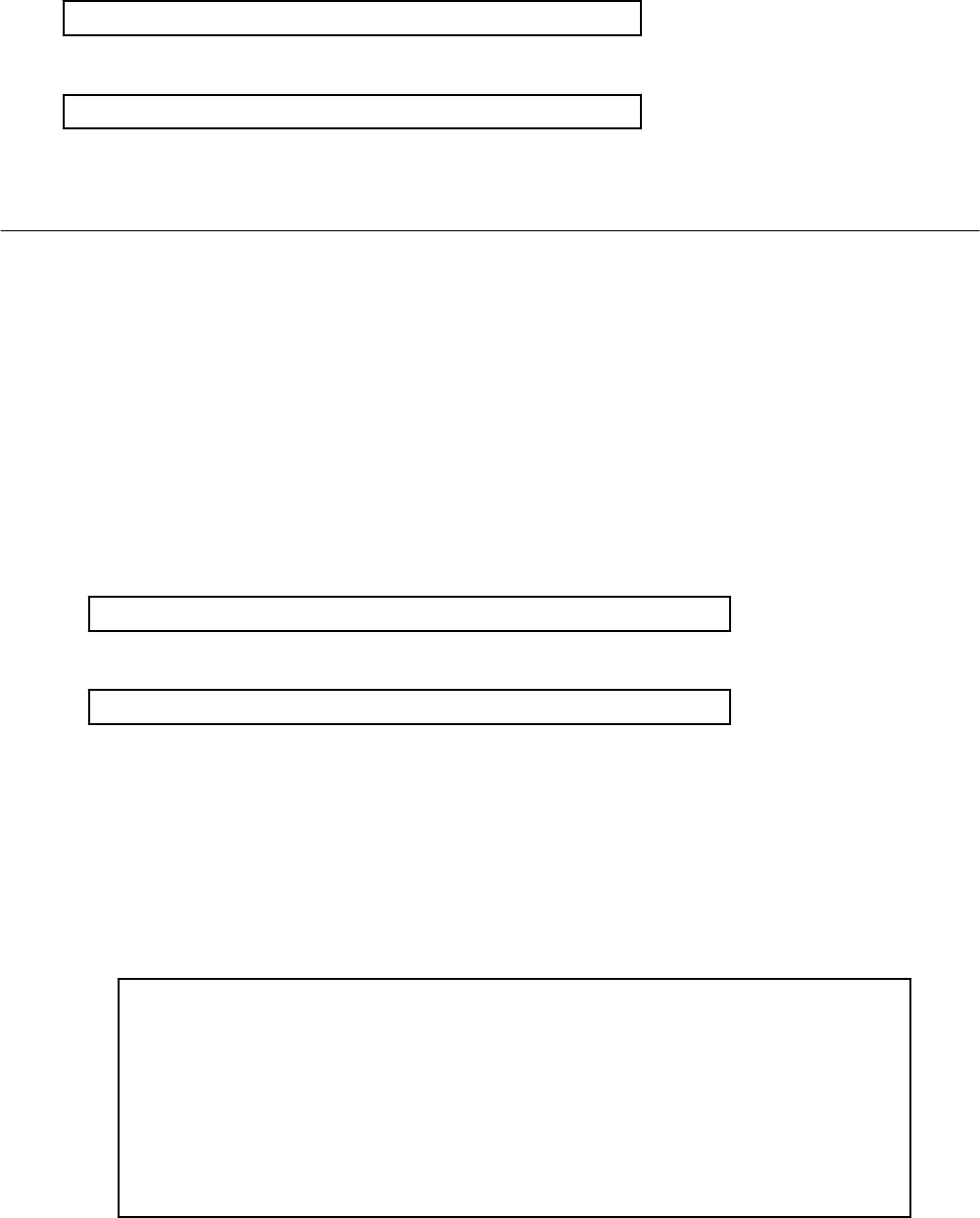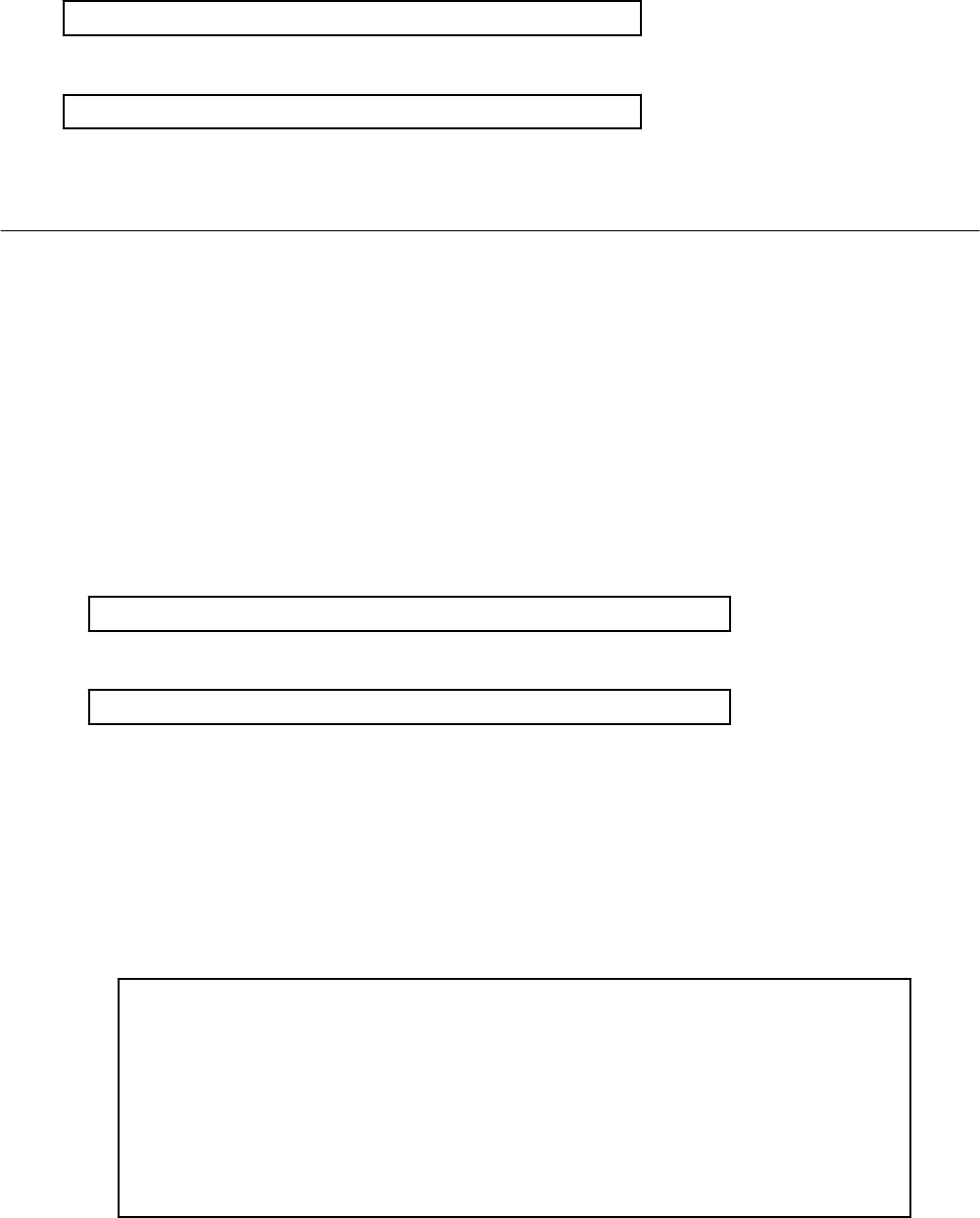
2. Enable the Network Parameter Auto-Configuration Function
Enable the network parameter auto-configuration function by executing the following command.
Execute this command from a managed server.
[Windows]
>"
Installation_folder
\Agent\bin\rcxadm" lanctl enable <RETURN>
[Linux]
# /opt/FJSVrcxat/bin/rcxadm lanctl enable <RETURN>
For details on the command, refer to "5.9 rcxadm lanctl" in the "Reference Guide (Command) VE".
17.6.1 Operation Checks and Preparations
Use the following procedure to actually apply the definition file's settings on the reference server and prepare a cloning image to be used
for further server deployments. The definition file's settings applied from the definition file should be validated before image collection
by checking the reference server's behavior and configuration.
1. Manually Execute the Network Parameter Setup Command
Execute the network parameter configuration command on the reference server holding the prepared definition file and check that
the defined settings are applied correctly.
Executing the Command
Before collecting the cloning image, run the following command to apply the definition file and verify that the defined settings
are actually reflected on the reference server. This command also activates network parameter auto-configuration for any cloning
image subsequently collected. Once this command has been executed, the network configuration that was described in the
definition file will be performed automatically.
[Windows]
>"
Installation_folder
\Agent\bin\rcxadm" lanctl set <RETURN>
[Linux]
# /opt/FJSVrcxat/bin/rcxadm lanctl set<RETURN>
For details on the command, refer to "5.9 rcxadm lanctl" in the "Reference Guide (Command) VE".
Validating settings (without LAN redundancy)
Use a command provided by the operating system (ipconfig for Windows and ifconfig for Linux) to confirm that network
interface settings (without redundancy) were correctly applied.
Validating settings (with LAN redundancy) [Linux]
Use the following commands to confirm that network interface settings (with redundancy) were correctly applied.
- Using the /opt/FJSVhanet/usr/sbin/dsphanet Command
#
/opt/FJSVhanet/usr/sbin/dsphanet <RETURN>
[IPv4,Patrol]
Name Status Mode CL Device
+----------+--------+----+----+------------------------------------------------+
sha0 Active e OFF eth0(ON),eth1(OFF)
sha2 Active p OFF sha0(ON)
sha1 Active e OFF eth2(ON),eth3(OFF)
[IPv6]
Name Status Mode CL Device
+----------+--------+----+----+------------------------------------------------+
- 140 -