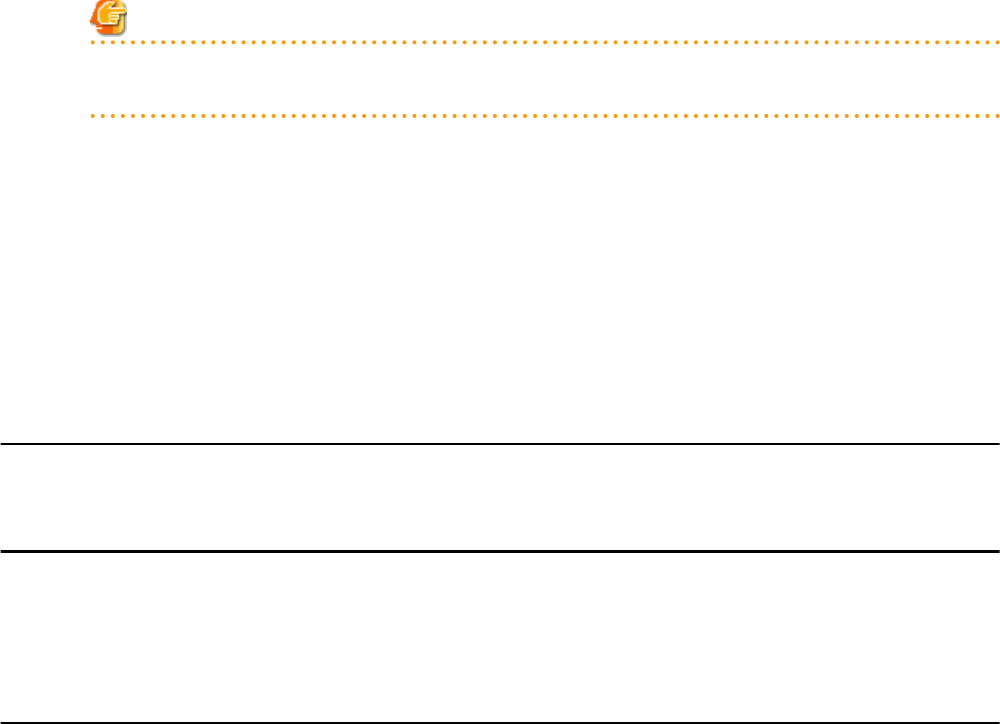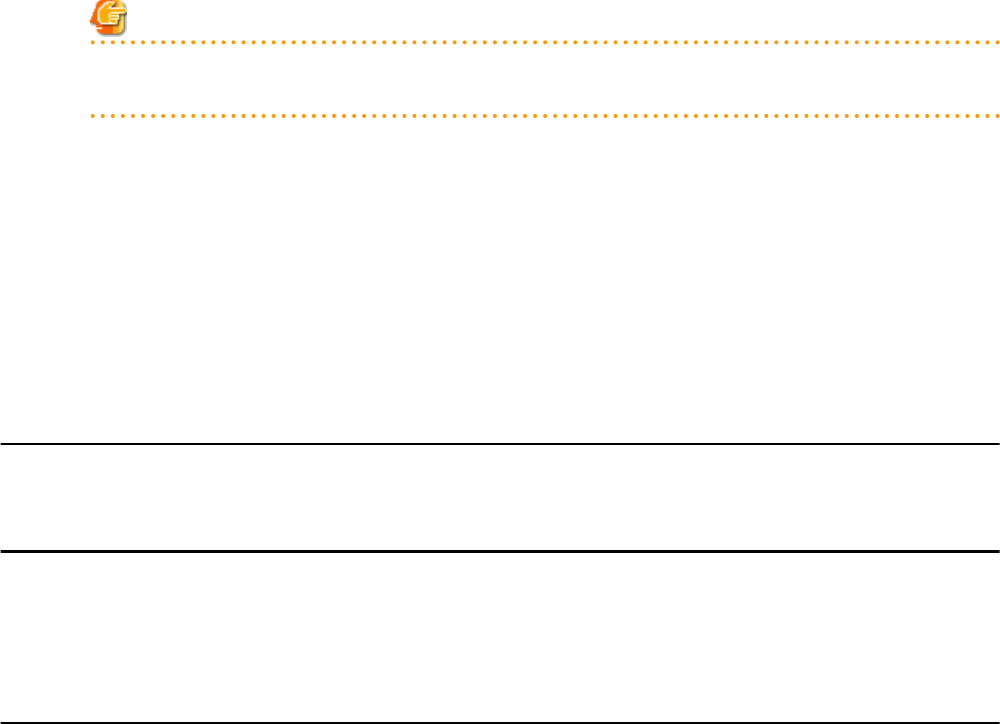
Password
Enter the password of the above remote server management user account.
This password must be between 8 and 16 alphanumeric characters long.
Note
The [User ID] and [Password] of [Remote server management] are different from the user name and password used to log in on
the Web-UI for management board.
3. Click <OK>.
The mounted chassis will be displayed under the server resource tree.
Any partition mounted within this chassis will be detected automatically and shown as: [
chassis_name
-
partition_number
[Unregistered]].
The only operation available for those unregistered partitions is server registration, while the ROR console can only display their
hardware statuses and properties.
If the manager is installed on one of those partitions, this partition will be shown as: [
chassis_name
-
partition_number
[Admin
Server]].
In that case, server registration will not be available for the admin server, but its hardware status and properties will be displayed
in the ROR console.
7.5.2 Registering PRIMEQUEST Servers
For details on PRIMEQUEST server registration, refer to "7.3.2 Registering Blade Servers".
7.6 When using SPARC Enterprise Servers
This section explains how to register resources when using SPARC Enterprise servers.
- Registering SPARC Enterprise M4000/M5000/M8000/M9000 Servers
- Registering SPARC Enterprise (M3000/T Series) Servers
7.6.1 Registering SPARC Enterprise M4000/M5000/M8000/M9000 Servers
By registering a chassis, every partition mounted in the chassis will be automatically detected and displayed as an unregistered server in
the server resource tree. Register these managed servers individually.
For details on registering managed servers, refer to "7.6.2 Registering SPARC Enterprise (M3000/T Series) Servers".
Use the following procedure to register a chassis:
1. In the ROR console server resource tree, right-click [Server Resources], and select [Register]-[SPARC Enterprise (Partition Model)]
from the popup menu.
The [Register Chassis] dialog is displayed.
2. To use this feature, the following settings must first be defined:
Admin LAN (IP address)
Enter the IP address of the XSCF of the target chassis.
Enter the IP address using periods ".".
Chassis name
Enter a name to assign to this chassis.
Enter a character string beginning with an alphabetical character and containing up to 10 alphanumeric characters and hyphens
("-").
- 44 -