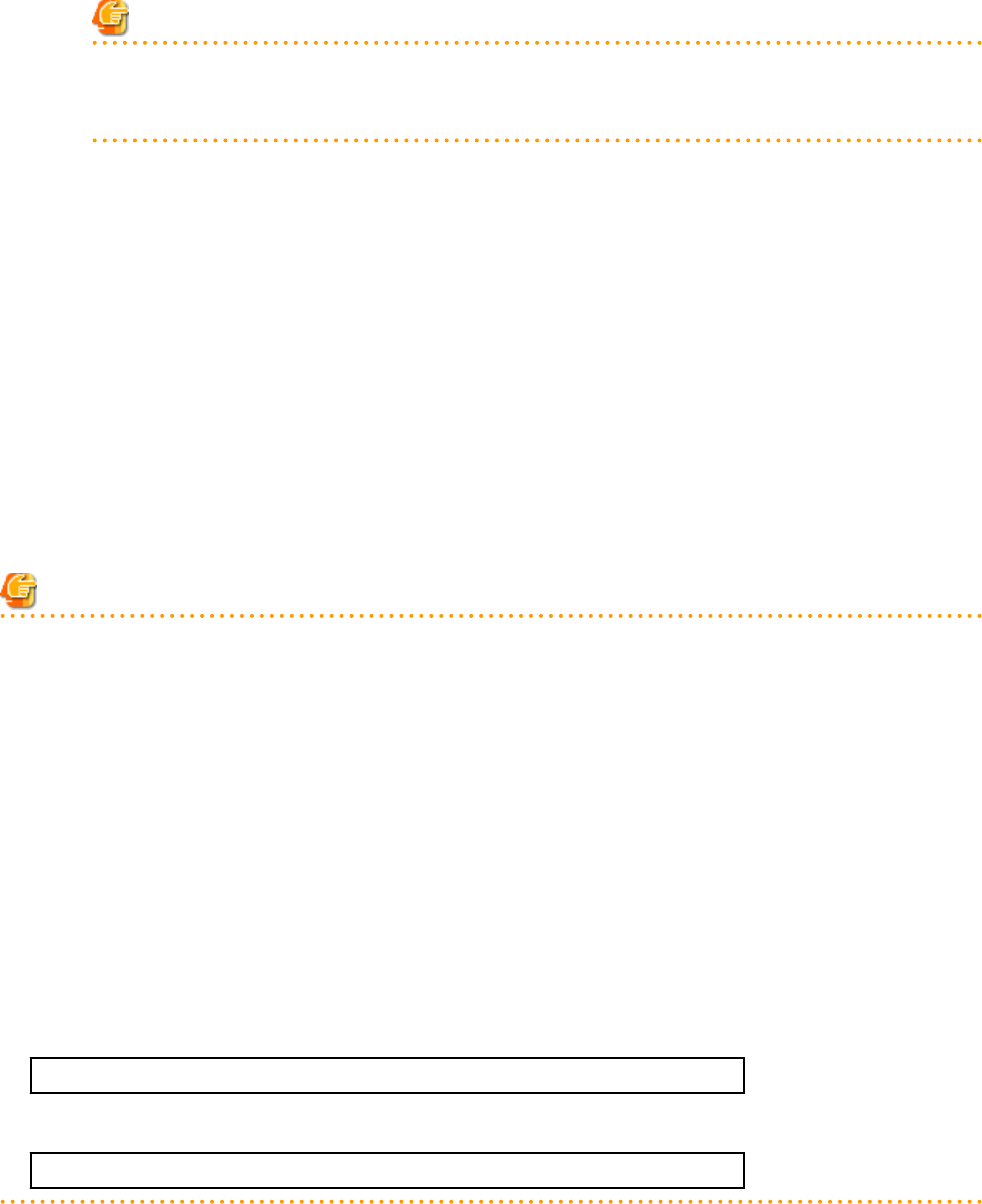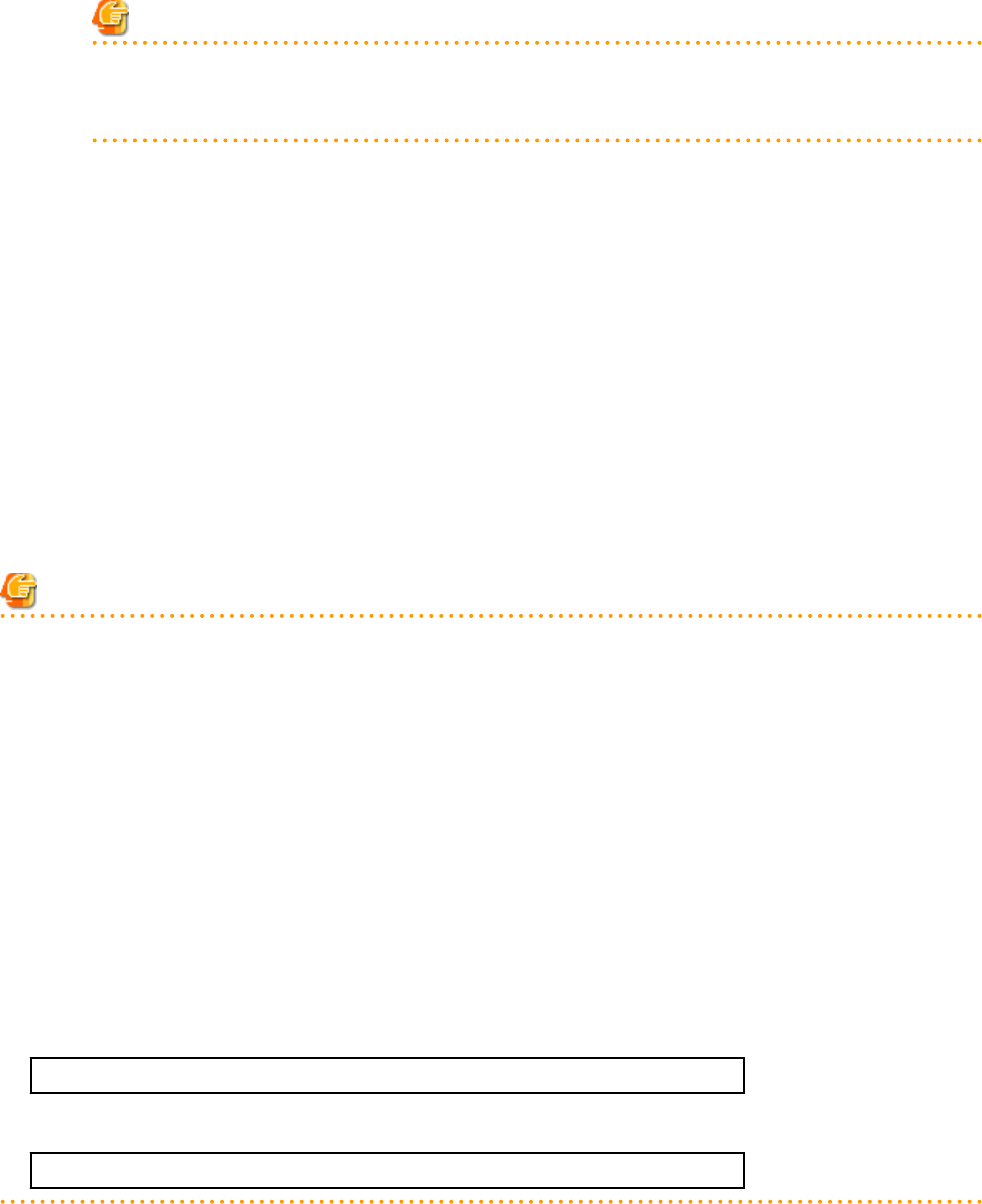
b. Set the following items as necessary:
Comments
Enter a comment to identify the system image.
A comment can be up to 128 characters long. Use of percent signs ("%"), backslashes ("\"), double quotes ("), and linefeed
characters are not allowed.
Note
A list of the resources that will be powered off during backup is displayed in the text area. Confirm that it is safe to shut down
those resources before continuing with the backup operation.
When backing up a VM host, all of its VM guests will also be stopped.
c. Click <OK>.
Backup of the system image is started.
The process status can be checked in the Recent Operations area of the ROR console.
When <Cancel> is clicked in the Recent Operations area, the confirmation dialog to quit the process is displayed.
After backing up a VM host, stop and back up all of its VM guests.
For details on VM guest backup, refer to the server virtualization software manual.
3. Release the target server from maintenance mode before resuming its applications.
a. In the ROR console server resource tree, right-click the target server (or its physical OS or VM host) and select [Maintenance
Mode]-[Release] from the popup menu.
The [Release Maintenance Mode] dialog is displayed.
b. Click <OK>.
The target server is released from maintenance mode.
Note
- The number of system image versions that can be kept for a managed server is limited.
If a new system image backup is collected when this limit has already been reached, the oldest version will be deleted.
By default, the maximum number of system images is 3.
This setting can be changed by following the instructions given in "8.3 Changing the Maximum Number of System Image Versions".
- When backing up a new system image, its version number will be increased by one. The version number of the first backed up system
image of a managed server will always be 1.
- When backing up a VM host in a high-availability configuration, all VM guests stored on shared disks should be migrated to another
VM host beforehand.
During backup, because the target VM host will be automatically set to VM maintenance mode, the VM host should be in a state that
allows VM maintenance mode to be set.
After backing up the VM host, migrate the VM guests back to their original VM host.
Refer to the server virtualization software manual and "D.3 Functional Differences between Products" in the "Design Guide VE" for
information on how to migrate VM guests, or about the VM maintenance mode.
- When using PRIMECLUSTER GLS for admin LAN redundancy, backup of a system image may fail if the following message is
displayed in the event log.
FJSVrcx:WARNING:41306:
server
:NIC takeover on Admin LAN was detected
If this occurs, wait for the following message to show in the event log before performing backup again.
FJSVrcx:INFO:23301:
server
:admin LAN information was successfully updated
- 118 -