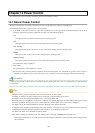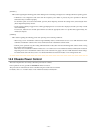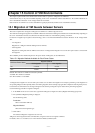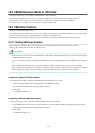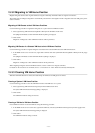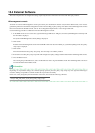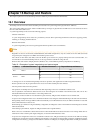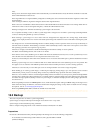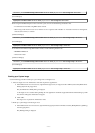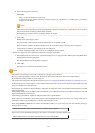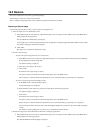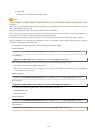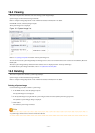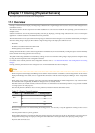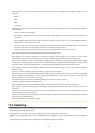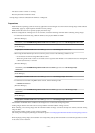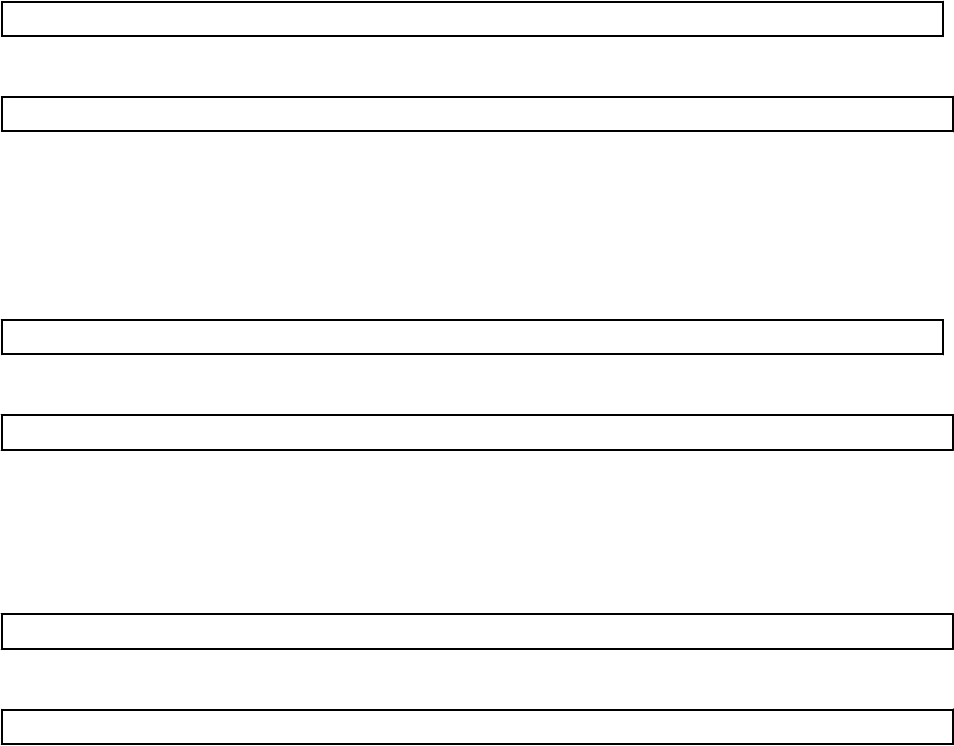
>
Installation_folder
\SVROR\Manager\bin\rcxadm server set -name
physical server
-attr bootagt=dos <RETURN>
[Linux Manager]
#/opt/FJSVrcvmr/bin/rcxadm server set -name
physical server
-attr bootagt=dos <RETURN>
- When using the Red Hat Enterprise Linux 6 ext4 file system, and one of the following conditions is met
- In a SAN boot environment using HBA address rename
- When using a rack mount or tower server and the server is registered with "Disable" of "Association with server management
software (ServerView)" is selected
[Windows Manager]
>
Installation_folder
\SVROR\Manager\bin\rcxadm server set -name
physical server
-attr bootagt=winpe <RETURN>
[Linux Manager]
#/opt/FJSVrcvmr/bin/rcxadm server set -name
physical server
-attr bootagt=winpe <RETURN>
- In a SAN boot environment using HBA address rename, and the following model or OS
- PRIMERGY BX960 S1
- XenServer6 or later
[Windows Manager]
>
Installation_folder
\SVROR\Manager\bin\rcxadm server set -name
physical server
-attr bootagt=winpe <RETURN>
[Linux Manager]
#/opt/FJSVrcvmr/bin/rcxadm server set -name
physical server
-attr bootagt=winpe <RETURN>
Backing up a System Image
Use the following procedure to back up a system image from a managed server.
1. Place the target server into maintenance mode and stop all of its applications.
a. In the ROR console server resource tree, right-click the target server (or its physical OS or VM host) and select [Maintenance
Mode]-[Set] from the popup menu.
The [Set Maintenance Mode] dialog is displayed.
As the target server is restarted during backup, all of its applications should be stopped beforehand. When backing up a VM
host, all of its VM guests should also be stopped.
b. Click <OK>.
The target server is placed into maintenance mode.
2. Back up a system image from the target server.
a. In the ROR console server resource tree, right-click the target physical OS or VM host and select [Backup/Restore]-[Backup]
from the popup menu.
The [Backup] dialog is displayed.
- 117 -