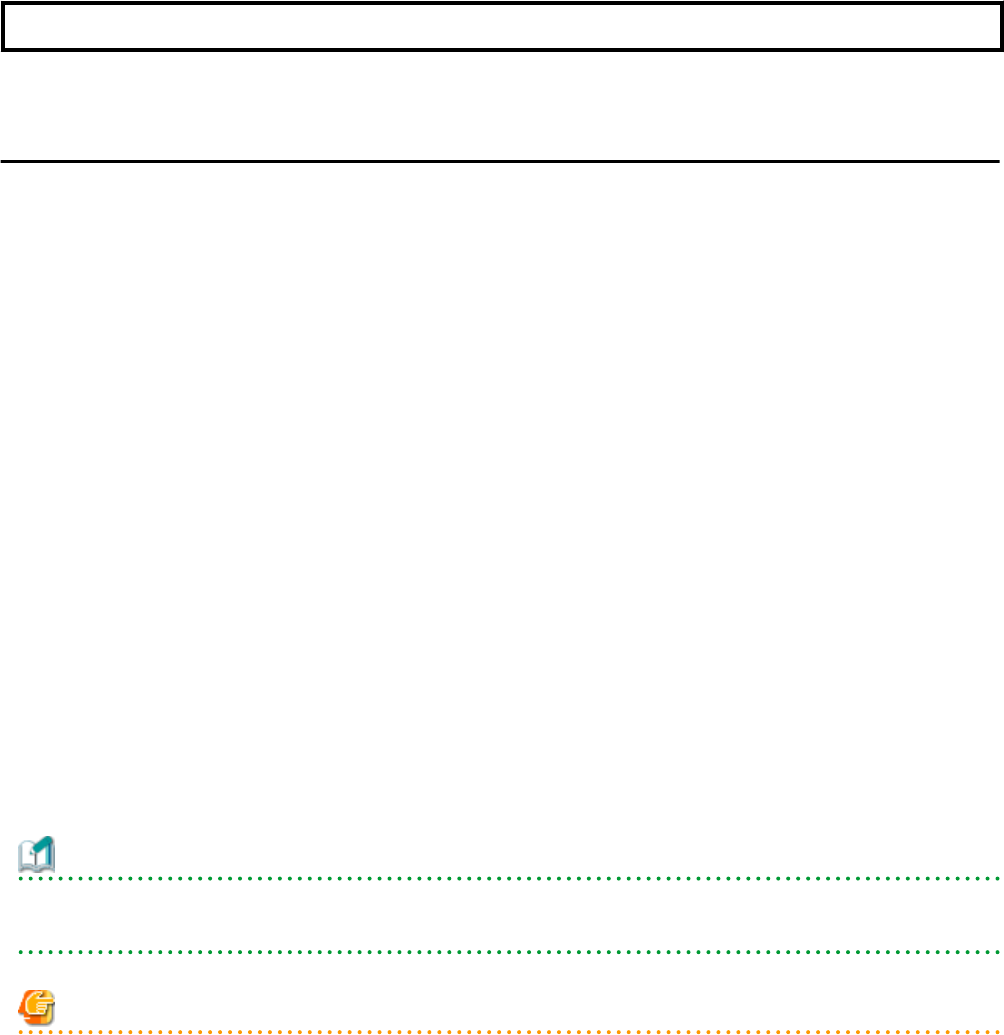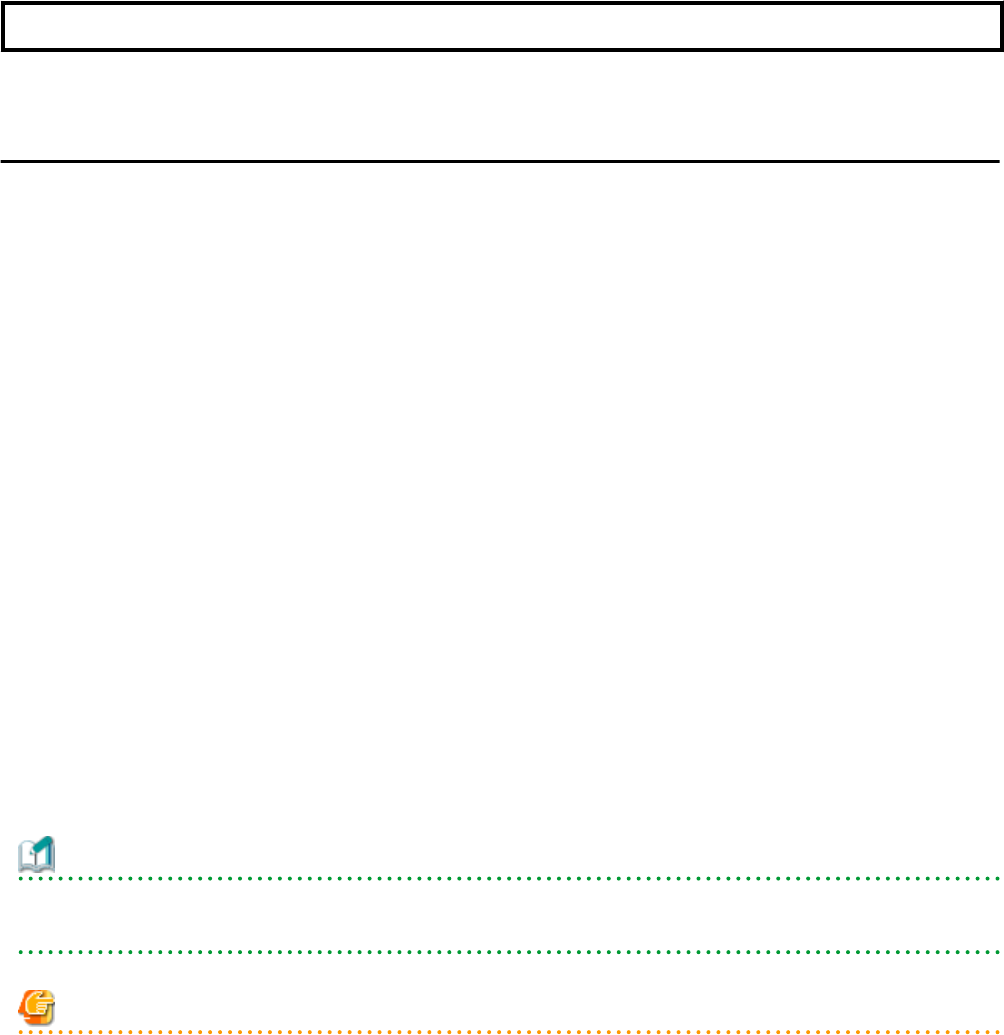
Chapter 14 Power Control
This chapter explains how to remotely control the power state of managed resources.
14.1 Server Power Control
This section explains how to remotely control the power states of physical servers, VM hosts, and VM guests.
Use the following procedure to perform power control operations.
1. In the ROR console server resource tree, right-click the desired server (or the physical OS or VM host running on the server) or
VM guest, select [Power] from the popup menu, and select one of the following options:
ON
This option powers on a halted resource and starts its operating system.
OFF
This option powers off an active resource after shutting down its operating system.
OFF (Forced)
This option forcibly powers off an active resource without first shutting down its operating system.
Reboot
This option restarts an active resource after shutting down its operating system.
Reboot (Forced)
This option forcibly restarts an active resource without first shutting down its operating system.
The confirmation dialog is displayed.
2. Click <OK>.
The specified power control operation is executed.
3. The progress of the specified operation is displayed in the Recent Operations area. Check that the operation status is shown as
"Completed", and that the resource in the server resource tree or [Resource List] tab has changed to the expected power state.
Information
A reboot or forced reboot of a physical server or VM host is done by shutting down the server once, and powering it on again (instead of
a system reset).
Note
- VM guests must be properly configured in order to use the power off or reboot options.
Attempting to shut down or reboot a VM guest that is not properly configured will result in an error.
For details, refer to "D.2 Configuration Requirements" in the "Design Guide VE".
- Depending on the server virtualization environment, a VM guest may automatically migrate to another VM host when a power control
operation is performed. This may cause power control operations to fail and return an error when used on VM guests.
For details, refer to "D.3 Functional Differences between Products" in the "Design Guide VE".
- A VM guest can be configured to automatically start or stop whenever its VM host starts up or shuts down. This can be achieved by
configuring the VM guest's startup and shutdown options in the server virtualization software used.
For details, refer to the server virtualization software manual.
- Take caution regarding the following points when shutting down or rebooting a PRIMEQUEST managed server.
- If rebooting is attempted for a server that has been placed into hardware maintenance mode, the operation fails and only powering-
off is performed.
- 109 -