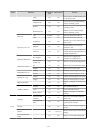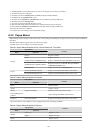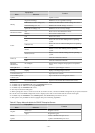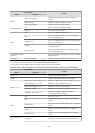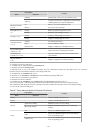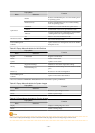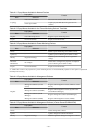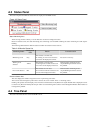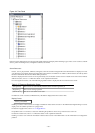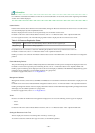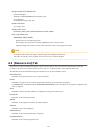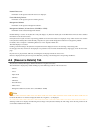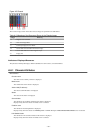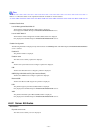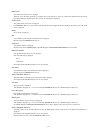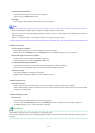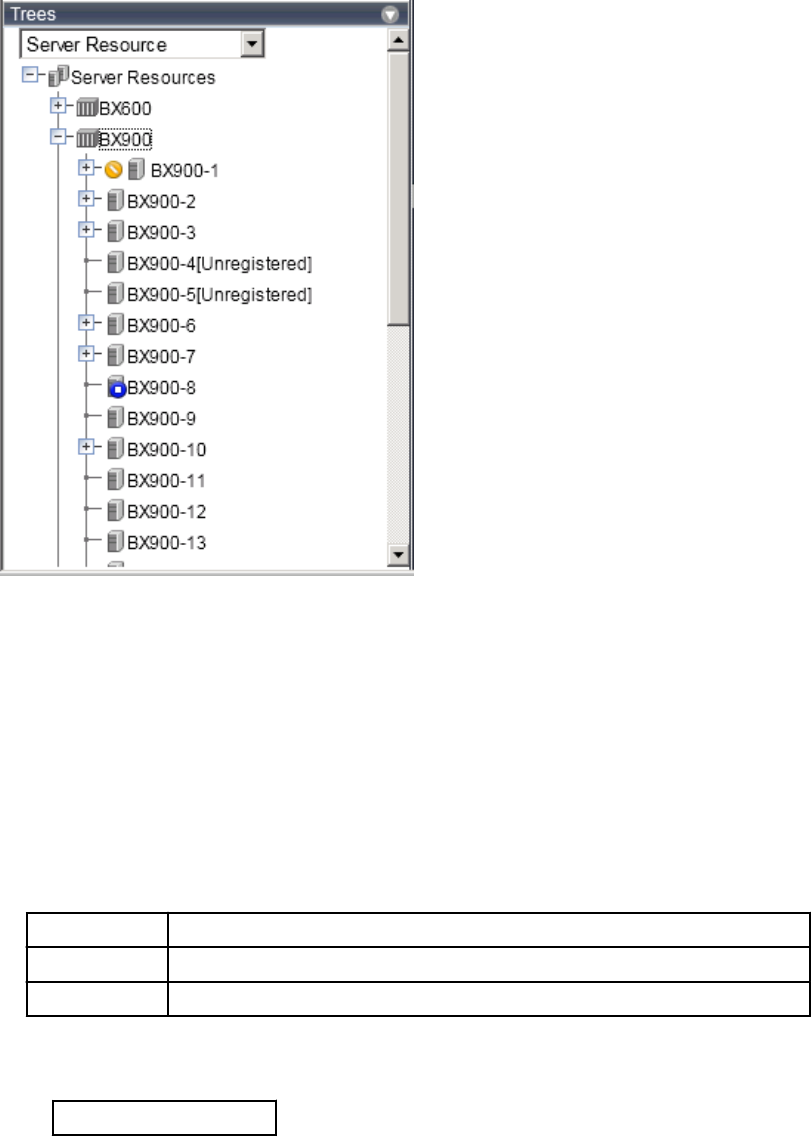
Figure A.4 Tree Panel
In the tree panel, clicking the area on the upper-left enables selection and display of the following 5 types of tree: server resources, network
devices, power monitoring devices, management software, and VLAN.
Server Resources
Chassis, servers, physical OSs, VM hosts, VM guests, and LAN switches managed in Resource Orchestrator are displayed in a tree
view. Resources are primarily displayed in registration order. However, for blade servers within a common chassis, the order by which
Resource Orchestrator detects server blades takes precedence.
Resources displayed in the resource tree are represented by an icon and their resource name. For details on the icons used to indicate
different resources, refer to "11.2 Resource Status" in the "Operation Guide VE".
For a non-registered resource, one of the following registration states is displayed at the end of the resource's name.
Table A.17 Resource Registration States
[Unregistered] The resource was automatically detected, but has not been registered yet
[Registering] The resource is being registered
[Admin Server] This server is the admin server itself
If a label was set for a resource (in BladeViewer), that label is displayed after the resource name.
Display Format
resource_name
(
label
)
Clicking a resource in the resource tree displays information related to that resource in the Main Panel. Right-clicking a resource
displays a list of available operations in a popup menu.
For details on popup menus, refer to "A.2.2 Popup Menus".
If a problem occurs on a resource, a status icon indicating the problem is shown on top of the resource's own icon.
For details on status icons, refer to "11.2 Resource Status" in the "Operation Guide VE".
Clicking a resource icon will show information related to that resource in the Main Panel. Use this information to investigate the
problem.
- 165 -