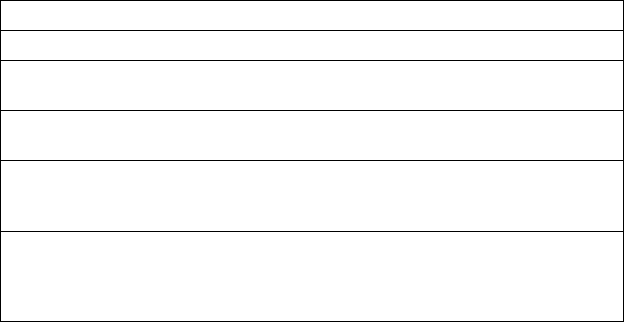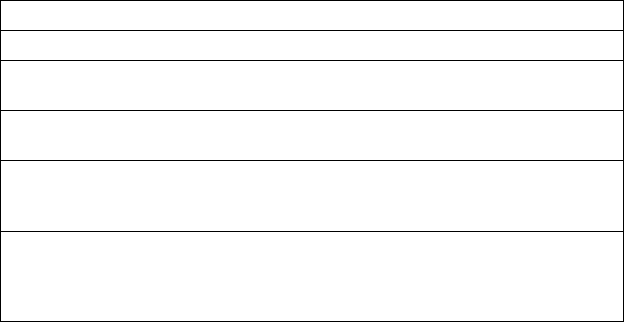
System Configuration Utility
Utilities
The Utilities choice controls some aspects of how the system
generates configuration data. For example, the System
Configuration Utility program can prompt the user to manually add
boards. Press F9 from the Main Menu screen to access the Utilities
screen.
Press the space bar to select an option. Refer to the following table
for information on the choices on this menu.
Options Description
Remote Mode Configure a server other than the server that you are using.
Advanced/Dealer
Mode
Maintain settings not typically set by an average user.
Force New
Configuration
Generate all new configuration data for PCI devices. If not
selected, the system uses the existing configuration settings.
Load CFG Files
Manually from
Directory List
Prompt the user to add boards manually.
Ignore ID
Mismatches
Select to have the System Configuration Utility program
load configuration data for all adapters, even adapters
physically present during the last configuration but not
now present.
Step 6: Exit
This choice exits the System Configuration Utility. If you have
changed configuration settings, you can optionally press F10 to
restart the system so that the new settings take effect. Otherwise,
press Enter to exit the System Configuration Utility program.
Recording the SCU Program Settings
Record the default configuration settings on a separate sheet then
store the sheet in a safe place for future reference. If you have a
printer attached to your server, you can use the Print Screen key to
print these settings. The settings are helpful when you install
additional options, or if the system requires service. Also, record
the new settings each time you make changes. Be sure to record the
current configuration settings in the tables in “Installed Device
Records” on page 280.
Chapter 3. Configuring Your Server 51