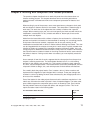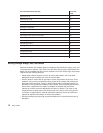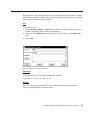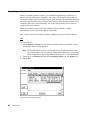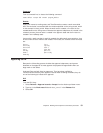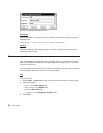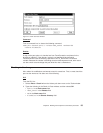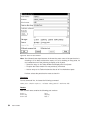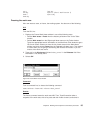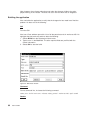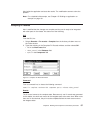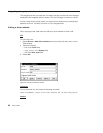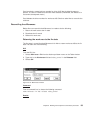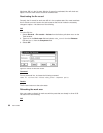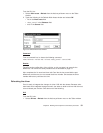arm.c foot.obj
arm.obj optics.c (Alex's modification 1)
hand.c optics.obj
hand.obj
Freezing the work area
Alex now wants to save, or freeze, the working system. He does one of the following:
GUI
From the GUI, he:
1. Displays the Freeze Work Areas window in one of the following ways:
v Selects Work areas → Freeze from the Actions pull-down menu on the Tasks
window.
v Selects Work areas from the Objects pull-down menu on the Tasks window.
Types the appropriate search information on the Work Area Filter window to get a
list of work areas. Selects 456 from the list of work areas on the Work Areas
window, and then selects Freeze from the Selected pull-down menu. This method
is useful when you are going to be working with several work areas or you are
unsure of the work area name.
2. Types 456 in the Work areas field and robot_control in the Releases field if the
information is not already there.
3. Selects OK.
Command
From a command line, he issues the following command:
teamc workarea -freeze 456 -release robot_control
Results
The freeze command saves the work area 456. Thus, TeamConnection takes a
snapshot of the work area, with all its parts and their visible versions, and saves it.
Figure 29. Freeze Work Areas window
Chapter 6. Working with component and release processes 85