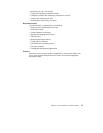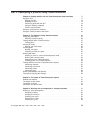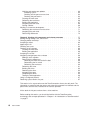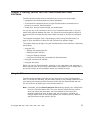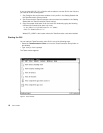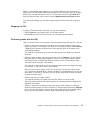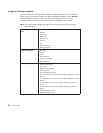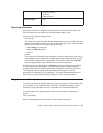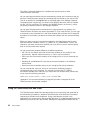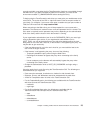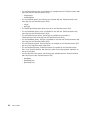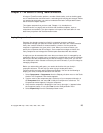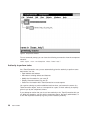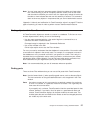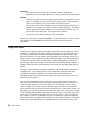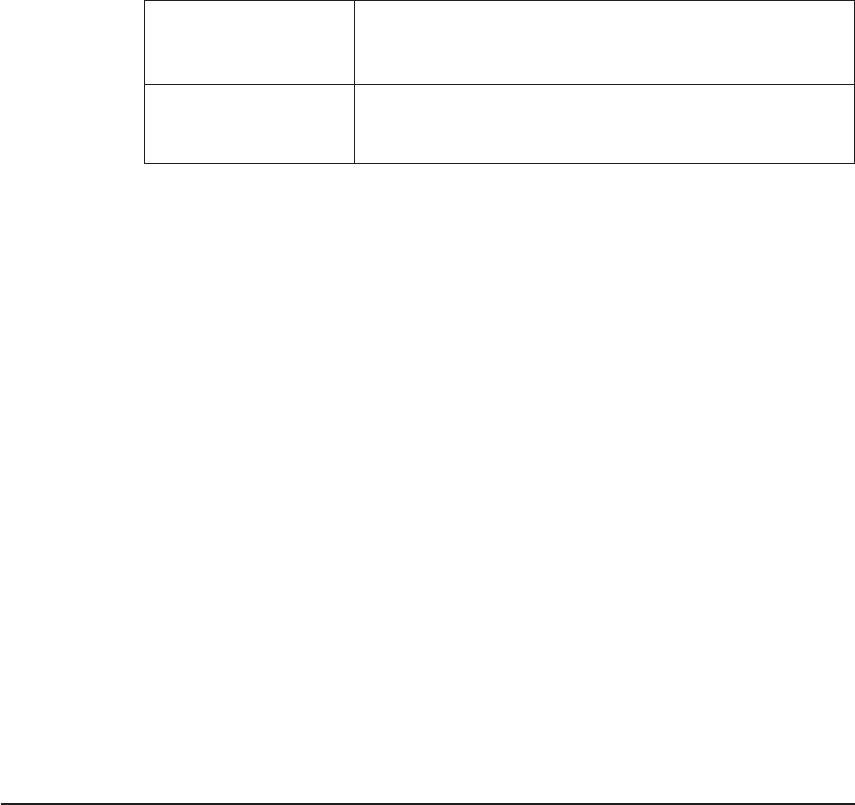
On the Extract page:
v Destination directory
v Read-only
v Expand keywords
On the Pool page:
v Pool
Online help information
Online help information is available from anywhere in the TeamConnection GUI. Use
the online help when you need more information about a topic or task.
TeamConnection offers two types of help:
v General help
This is help for a specific window. General help provides an overview of the task and
describes the objects on the window, such as menu-bar items, icons, fields, and push
buttons. Do one of the following to access general help:
– Select Help from a menu bar.
– Select the Help push button.
– Press F1.
v How do I
This is where you find step-by-step instructions for doing a specific task. How you do
a task depends on the component or release process that is being followed, and this
help information takes that into consideration. To access this help, select How do I
from the Help pull-down menu. Double-click on one of the task items.
At the bottom of each Help window is a Diagram push button. Select this push button
to view a graphical process diagram. Step your way through the diagram to better
understand the processes that TeamConnection components and releases can follow.
The processes that your components and releases follow depend on how the
processes are configured for your organization. The defined processes determine the
actions that must occur before a defect or feature can move toward completion.
Using the command line interface
To use the command line interface effectively, you must be familiar with the actions that
you can perform using TeamConnection commands. A complete description of each
command, including examples for each, is available in the
Commands Reference
To view the syntax of a TeamConnection command online, type the following at a
prompt:
teamc commandName
Where
commandName
is the name of the TeamConnection command.
Chapter 2. Getting familiar with the TeamConnection client interfaces 21