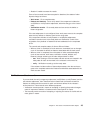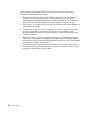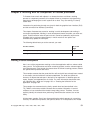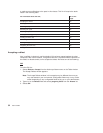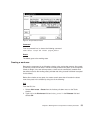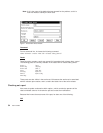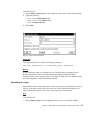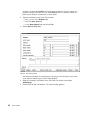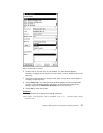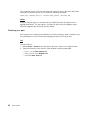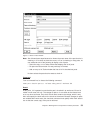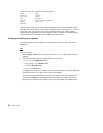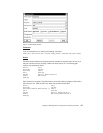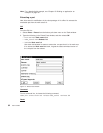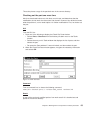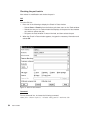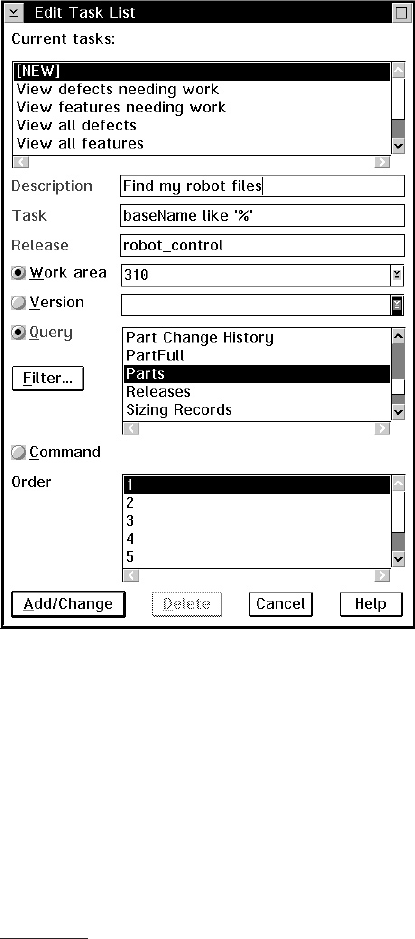
6. Double-clicks on the task entry he just created. The Parts window appears.
Hereafter, to display the list of parts in his work area, he merely double-clicks on the
task entry.
7. Places the mouse pointer over the part name optics.c and presses mouse button 2
to display the pop-up menu.
8. Selects Check out. The Check Out Parts window appears with the required fields
pre-filled. If Alex provided directory information on the Environment page of the
Settings notebook, the Destination directory field is pre-filled also.
9. Selects OK to check out the part.
Command
From a command line, he issues the following command:
teamc report -view partView -where "baseName like '%.c'" -release robot_control
-workArea 310
Figure 10. Edit Task List window
Chapter 5. Working with no component or release processes 57