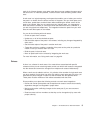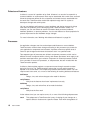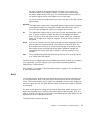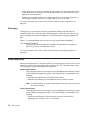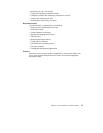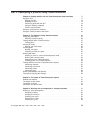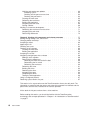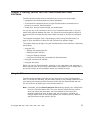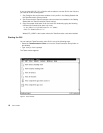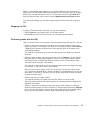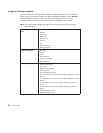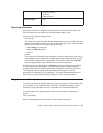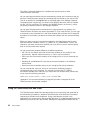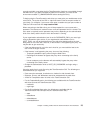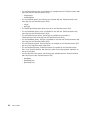Chapter 2. Getting familiar with the TeamConnection client
interfaces
TeamConnection provides several interfaces that you can use to access data:
v A graphical user interface based on industry standards.
v A command line interface that lets you type TeamConnection commands from a
prompt or from within TeamConnection.
v A web client, that you access through your web browser.
You can use any of the interfaces to do all of your TeamConnection work, or you can
switch back and forth between the them. You might find that some tasks are easier to
do from the GUI or through the web, while others are easier to do from the command
line.
The examples throughout “Part 2. Developing a product using TeamConnection” on
page 15 give instructions for both GUI and command line interface usage.
This chapter helps you to begin using the TeamConnection client interfaces. It describes
the following:
v Using the GUI
– Starting and stopping the GUI
– Getting around in the GUI
– Using the Settings notebook
– Using the online help that is provided with TeamConnection
v Using the command line interface
v Using the web client
Before you can use TeamConnection, someone in your organization with superuser or
admin authority, such as your family administrator, must create for you a unique user ID
and a host list entry for the workstation where you installed the client.
Using the GUI
TeamConnection provides a GUI that you can use to do all of your TeamConnection
work. To use the GUI efficiently, set your default values in your Settings notebook to suit
your working environment, and then become familiar with the Tasks window and how
you can save time by adding your most common tasks to it.
Note: If available, use the Select Preference File window to specify your configuration
file for the TeamConnection GUI. This is the file that TeamConnection uses to
store and retrieve the information you have selected for the various GUI
windows. Preferences such as which view you are using for a window (for
example Details view on the Defects window), the column order for a window,
and the window size are saved in this file.
© Copyright IBM Corp. 1992, 1995, 1996, 1997, 1998 17