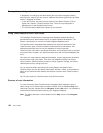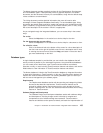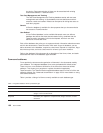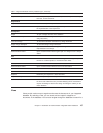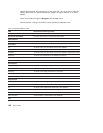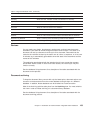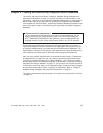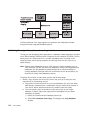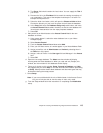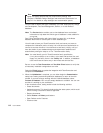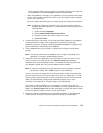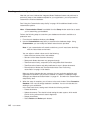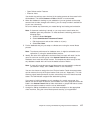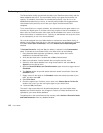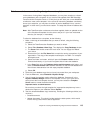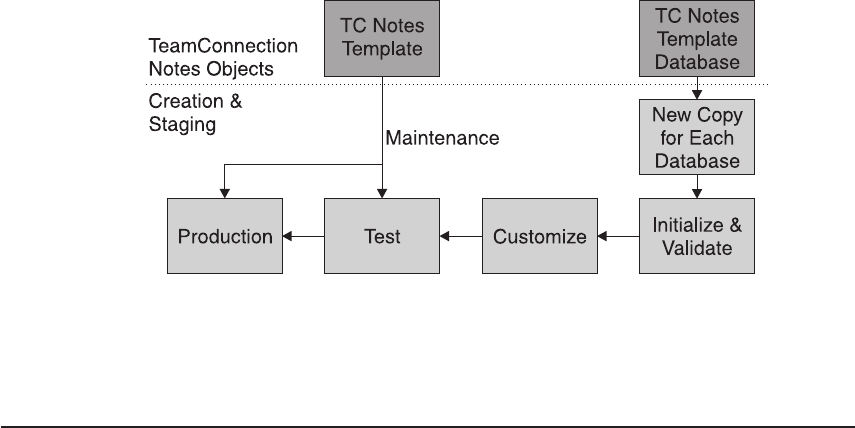
The flow presented in the figure applies to all potential user databases available
through the Notes Integrated Database feature.
Initializing the original template and creating a database
To help you with developing Notes applications, a database master template is included
on the IBM VisualAge TeamConnection Enterprise Server installation CD-ROM. The file,
which serves as a single source for a number of database uses, is placed on the
TeamConnection server during installation and will stay there until you move it to a
Notes directory.
Note: Regular Notes databases have the .NSF extension. Notes templates have an
.NTF extension. You will use teamc.nsf database to create new integrated notes
databases. Use the database
template
fhcnotes.ntf to refresh the design of
existing databases. Although teamc.nsf and fhcnotes.ntf can be accessed, you
should never modify these databases directly.
To activate this function in Lotus Notes, perform the following steps:
1. Obtain a copy of teamc.nsf file from the server and set it up to meet your local
requirements in the following manner:
a. Copy teamc.nsf from the server to your local workstation into your local notes
data directory (something like
x:\notes\data
). Use the method of file transfer of
your choice, but be aware that teamc.nsf is sizable (more than 5 Mb).
b. You must create a copy of the teamc.nsf file that will act as your target
database. Create a copy of the empty teamc.nsf database on your Notes
workspace as follows:
1) Select the TeamConnection Database (teamc.nsf).
2) Select File->Database->New Copy. This displays the Copy Database
window.
Figure 42. Notes Integrated Database Creation and Staging
112 User’s Guide