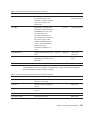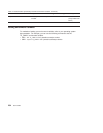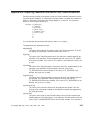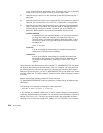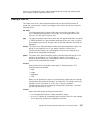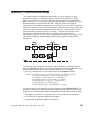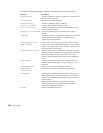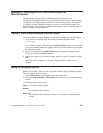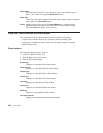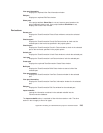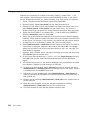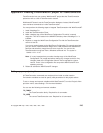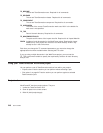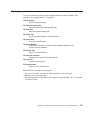Appendix D. Enabling an OS/2 Workframe project for
TeamConnection
TeamConnection lets you create a Workframe version 3 project that has
TeamConnection options as well as a set of TeamConnection actions. For each project,
you specify on the Project Options window the values for these options. By doing this,
you logically connect a Workframe project with a set of TeamConnection parts. This
makes it easier for you to perform TeamConnection actions, such as checking parts in
and out, directly from the Workframe.
Creating a TeamConnection-enabled Workframe project
Follow these steps to create a Workframe project that is enabled for TeamConnection.
1. On an OS/2 command line, type the following command and press Enter:
fhotcini.cmd
This command creates a TeamConnection Project Smarts catalog on your desktop.
(If you have already created this catalog, there is no need to perform this step again
for additional projects.)
2. Open the TeamConnection Project Smarts catalog. Select the TeamConnection
project, and select the Create pushbutton.
3. Specify the location for the TeamConnection project you want to create; then select
OK.
When the action completes, you will see a TeamConnection Project on your
desktop.
Setting up your project options
Options are provided so that you can set up each TeamConnection Workframe project.
To set the options, do the following:
1. Select Tools Setup from the project’s Views pull-down menu.
2. Select the Project Options or File Options menu from any of the TeamConnection
actions.
The following options are provided:
Family The TeamConnection family.
Release
The TeamConnection release.
Work area
The TeamConnection work area in which you will perform TeamConnection
actions.
© Copyright IBM Corp. 1992, 1995, 1996, 1997, 1998 241