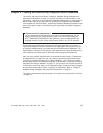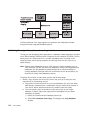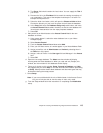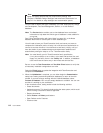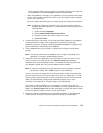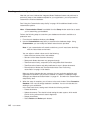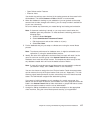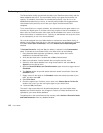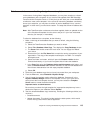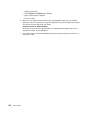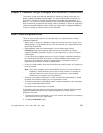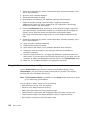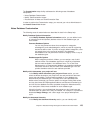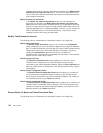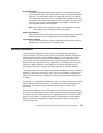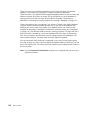Database maintenance: refreshing design from a template
In the course of using Notes Integrated databases, you may have occasion to refresh
current databases with a template. As you receive code updates from IBM VisualAge
TeamConnection Enterprise Server, it is likely that you will want your current databases
to reflect the most current template. In the course of maintaining database consistency
across your enterprise, you may want to refresh all active databases from a common
template. In either event, you should use caution. The steps that follow will address this
issue.
Note: After TeamConnection maintenance has been applied, obtain an updated version
of the fhcnotes.ntf template from the server and put it in your local notes data
directory (for example,
x:\notes\data
).
To refresh a database from a template, do the following:
1. Make a new copy of the database that you want to refresh, using the following
procedure:
a. Select the TeamConnection Database you want to refresh.
b. Select File->Database->New Copy. This displays the Copy Database window.
c. The Server field should contain the Local value. You can supply the Title of
your choice.
d. Rename the file in the File Name field to match the naming conventions of your
organization. This copy of the template must keep the .nsf suffix. For example:
development.nsf.
e. Select the folder icon button, which will open the Choose a folder window.
Choose the directory on your local file system that will store the database.
f. In the Copy field select the Database design and documents radio button, and
leave the Access Control List checkbox checked, so that the new database will
inherit those characteristics from the empty template database.
g. Select OK.
2. Select the local database copy that you have just created from your workspace.
3. From the File menu, select Database->Replace Design.
4. You will locate the template used to refresh the database, fhcnotes.ntf, in the
Replace Database Design window. If the template is not on your Local server,
which primes the list of template choices, you may have select the Template
Server button to locate the desired template.
Important notice to administrators:
Be sure that you select the right template. An inappropriate template may have a
destructive impact on your database! Select Replace.
5. Test the refreshed database copy extensively, including the following activities (at a
minimum):
v Create documents.
v Update documents. This should include testing the state system, which would
involve moving a document’s state to Approved.
Chapter 8. Creating and Maintaining Integrated Notes Databases 119