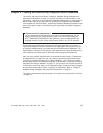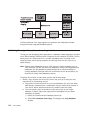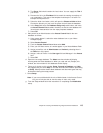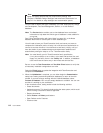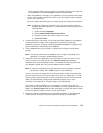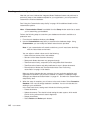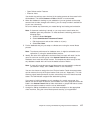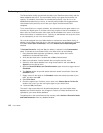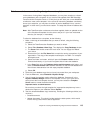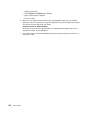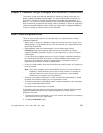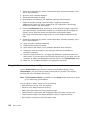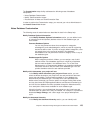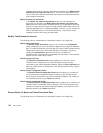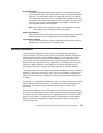Performing reconciliation
The Reconciliation facility synchronizes the data in the TeamConnection family and the
Notes databases that use it. The reconciliation facility is an agent that should be run
regularly. As a default, reconciliation is activated during Setup. It can be run on an
established schedule that you set up, or manually when needed. We suggest that the
reconciliation facility be set up to run after your regular TeamConnection build
completes.
To run reconciliation on a regular schedule, the scheduled reconcile agent needs to run
on either your Notes server or a Notes client using a replica of the server database. In
either case, the TeamConnection client must also be available to the server or the client
where reconciliation is scheduled to run. Typically, an administrator will set up this client
to run automatically on his or her own workstation.
You must be assigned the role of Administrator to activate the reconciliation facility. In
addition, for the Notes client that will run the agent, the local user preferences (available
from File->Tools->User Preferences) must have Enable local scheduled agents
checked.
To Activate Reconcile, verify that Yes, the default, is selected in the Customization
setup. To activate the reconciliation facility on a Notes client, do the following:
1. Using standard Notes replication procedures, create a replica of the server
database on the desired Notes client.
2. Verify that the Notes user is enabled with a Role of Administrator.
3. Make sure replication is active between the local replica and the server.
4. Select the local replica database icon using mouse button 2 and select Go to
Agents from the pop-up menu.
5. Open the Reconcile Notes and TeamConnection option that has a trigger value of
Scheduled.
6. The Options button will provide details about the named reconciliation. Select the
Schedule button.
7. Supply values for the fields on the Schedule window that meets the needs of your
team, and then select OK.
8. Select File->Save.
9. Check the agent’s box. Provide a server name in the Choose Server To Run On
window. Use Local if you are running the agent on your Notes client.
10. Select the OK push button.
The result is that reconciliation will be performed between your local replica Notes
database and TeamConnection. Any changes to Feature or Defect documents will be
replicated to your server Notes database.
To enable and run the reconciliation facility manually, select Actions->Reconcile Notes
and TeamConnection from any database window.
118 User’s Guide