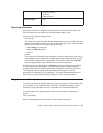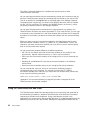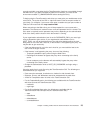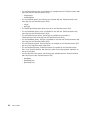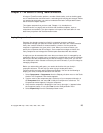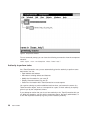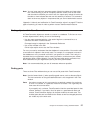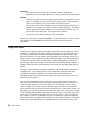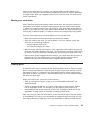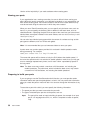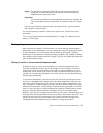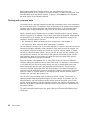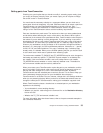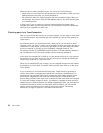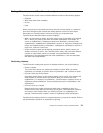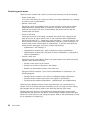version of the work area. For example, you might be adding a major feature to the
code, and you want to be able to return to something that works in case the application
no longer builds. When you integrate a work area or commit a driver, the work area is
frozen automatically.
Naming your work areas
When TeamConnection automatically creates a work area, the work area is given the
same name as the defect or feature it was created for plus the initial version number,
:1. When you create a work area, you can also give it the same name as the defect or
feature, or you could give it any other name. Where possible, we recommend that you
name it after a defect or feature, or relate the name to the change that is being made.
Here are some things you should know before you name a work area:
v Work area names must be unique within the context of a release.
v After you create a work area, you cannot delete it. You can, however, cancel the
work area in the following situations:
– No part changes were made.
– You undo the changes you made.
v With the proper authority, other users in your organization will be able to access your
work area and make changes to the parts. This means that you need to make it easy
for them to locate the work area. Following your local naming conventions will help.
v After the work area is integrated with the release, you cannot reuse the work area. If
the defect is still in the working state, you can create another work area with a
different name after the initial work area is integrated with the release.
Creating parts
A TeamConnection part is controlled by the TeamConnection server. A TeamConnection
part is uniquely identified by the
path name
of the part, the part
type
, and the name of
the release in which it is contained. You must specify both the release name and the
path name whenever you perform a TeamConnection action on a part. Multiple releases
can share the same part.
When you create a part, you do one of the following:
v Take an existing text or binary file that is on your workstation and place it into
TeamConnection.
v Create an empty part that has no content. Empty parts are used as place holders
until an application is built. For example, you can create a place holder for an
executable part that will be created by a build. See “Creating the build tree for the
application” on page 184 for an example of creating a place holder.
After you put a part under TeamConnection control, the official copy of the part resides
in the database. The copy on your workstation is changed to read-only mode. You can
then change the part by checking it out to your workstation or editing it within the GUI.
Chapter 3. The basics of using TeamConnection 29