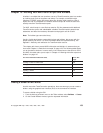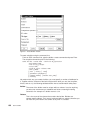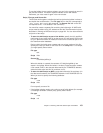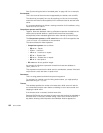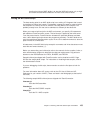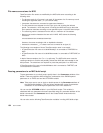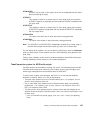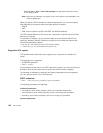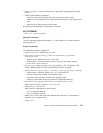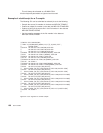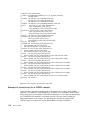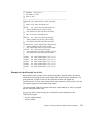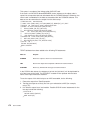&TCBLDUSR
On MVS, can be used in JCL scripts, which will be substituted with the userID
before processing the script.
&TCINPUT
This variable is used for in-stream data. For each build input, the line where
&TCINPUT appears is duplicated and the variable &TCINPUT substituted with
the input name.
&TCOUTPUT
This variable is used for in-stream data. For each build output, the line where
&TCOUTPUT appears is duplicated and the variable &TCOUTPUT substituted
with the output name.
&TCWKAREA
The name of the work area in which the build is being performed.
&TCRELEAS
The name of the release in which the build is being performed.
Note: The &TCINPUT and &TCOUTPUT substitutable variables have limited scope in
the MVS build scripts and should be used only within the in-stream data.
You can define other variables. You can set them by specifying a value for Parameters
when you start a build. These variables are set in the parameters string passed to the
build script.
Further, these variables can be used for variable substitution within MVS build scripts.
Variable substitution works similarly to JCL variable substitution.
TeamConnection syntax for MVS build scripts
TeamConnection has extended the existing JCL syntax. The extended syntax tells the
TeamConnection build server where to put the inputs, where to get the outputs, and
where to get messages from the translators after an MVS build.
To direct inputs, outputs, and messages, add TCEXT=xxx to the data set attributes
defined to a ddname, where
xxx
is one of the following:
v The base name extension from the TeamConnection part — for example, TCEXT=H,
where H is the extension from A.H.
v One or more base name extensions from TeamConnection parts, surrounded by
parentheses — for example, TCEXT=(H,HPP), where H is an extension from A.H or
HPP is an extension from A.HPP.
v The string TCOUT, which declares that the contents of the data set assigned to the
ddname will be sent back to TeamConnection. Users can view this information in one
of these ways:
– From a command line prompt, typing teamc part name -viewmsg and pressing
Enter
Chapter 13. Working with MVS build scripts and builders 165