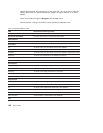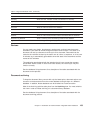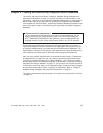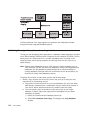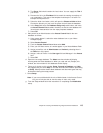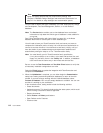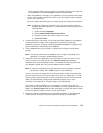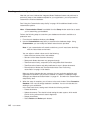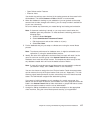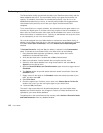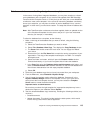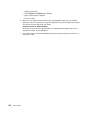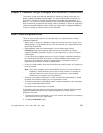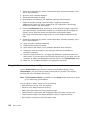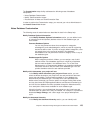Creating customized production databases
Now that you have initialized the Integrated Notes Database feature and performed a
preliminary setup of the database template for your organization, you can proceed to
customize the initialized database.
See “Using the Customization setup facility” on page 122 for additional details on the
customization options.
Note: A Customization Wizard is available from the Setup window action bar to assist
you in customizing your database.
Perform the following steps to customize your database and make it available at a
production level:
1. From the main database window, select Setup.
2. Use the Customization setup facility to customize the database design. Using
Customization, you can modify the default values that are provided.
Note: If your customization will extend to subforms, you will need some familiarity
with the Lotus Notes environment.
You can adjust or refresh values are for the following:
v Notes document names, titles, and subtitles.
v Structure of the Notes document hierarchy.
v States each Notes document may progress through.
v TeamConnection family, component, and configurable field information.
v TeamConnection feature and defect attributes to store in Notes documents.
v Reconciliation of Notes and TeamConnection data. See “Performing
reconciliation” on page 118 for details.
Make any design changes that are necessary for your particular application and
organization’s workflow. This process is detailed in “Chapter 9. Database Design
Strategies and Advanced Customization” on page 121 and within the Customization
setup facility itself.
3. When the setup is complete, you will return to the main window. Select Proceed to
Database. Your new, but empty database is available. You can now test that it is
working to your satisfaction.
In the most basic terms, testing would include the following activities:
v Create documents.
v Update documents. This should include testing the state system, which would
involve moving a document’s state to Approved.
v Reopen documents.
v Select Feature and Defect push buttons.
116 User’s Guide